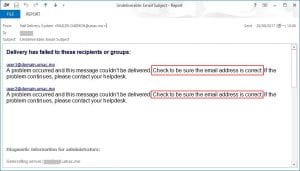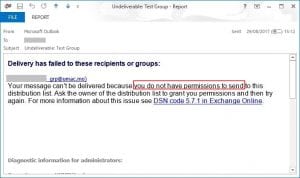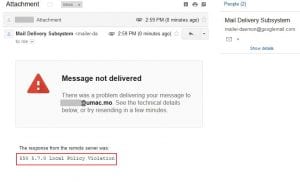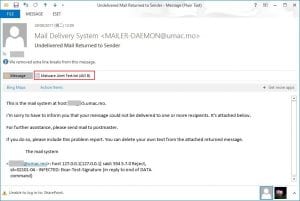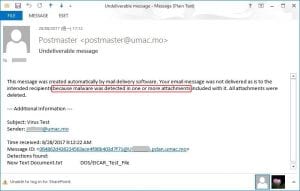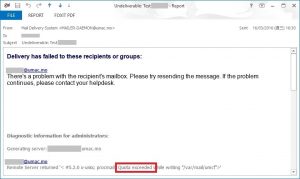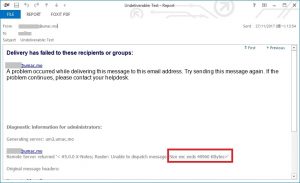An undelivered message or a bounce back message occurs in the form of an email that is sent to your account after the failure to deliver a message that you have attempted to send. This message is generated either by the server of sender-side or recipient-side. The bounce back messages are a method to let the email sender know that something has happened to disrupt the delivery of your email.
Importance of the undelivered message
It is very useful for helping to investigate the email delivery issues. Often, these messages will provide the information necessary for technical support to verify server issues as well as the exact error type being reported by the server. User can report the undelivered message to ICTO Help Desk. It can help technicians to investigate and solve the problem quickly or users to solve the problem by themselves as well.
The common issues that cause email bounce back
1. Unknown recipient or Domain name not found
If the recipient that you’re sending to a non-existed email address or the email address with a non-existed email domain, it will bounce the email with the error message to the sender. It is just like you send a traditional mail with incorrect recipient’s name or invalid street address. The “recipient” can’t receive your mail.
If so, please double check the email addresses of the people you are sending to. If you need help, please contact ICTO Help desk.
2. Delivery has failed to these recipients or groups
There are some email addresses used for internal communication only. If you receive the undelivered message as below, please refer to the FAQ “How to send mass email”.
3. The attachment is not allowed to send
To prevent potential viruses, some email services do not allow to send or reject to receive certain types of attachments that are commonly used to transmit viruses or malicious software. For more information, please refer to the FAQ “Why are the emails with certain types of attachment not being delivered?”
4. Malware/Virus was detected
When you received this kind of undelivered message, it means that you have sent a malware infected file. If so, your computer may be infected by malware. You are strongly recommended to contact ICTO Help Desk for assistance.
5. Recipient’s Mailbox quota exceeded
When you received this kind of undelivered message, it means one or more recipients’ mailbox are full. The corresponding recipients who are shown in the undelivered message cannot receive any new emails. You can try contacting them by another method and let them know their inbox is full. You can also try again later to see if the recipient has corrected the issue.
6. Email Size Limit Exceeded
In order to make good use of computer and network resources, every email service has its custom settings of email size limit. The following are the information about the maximum email size limit for emails that is allowed to send or receive on UM email service and popular third-party email services.
- UM Staff Email Service, @connect and Student Mail Services: 40MB
- Gmail: 25MB
- Outlook.com / Hotmail: 10MB
- Yahoo!: 25MB