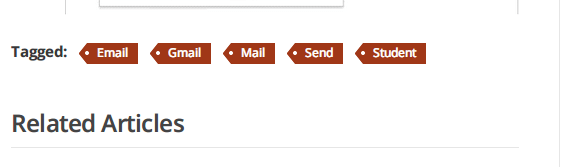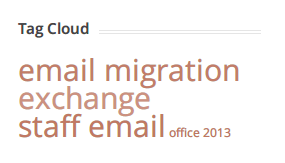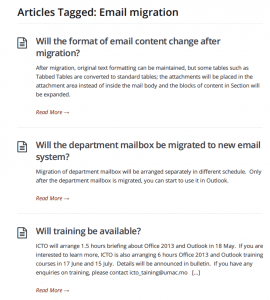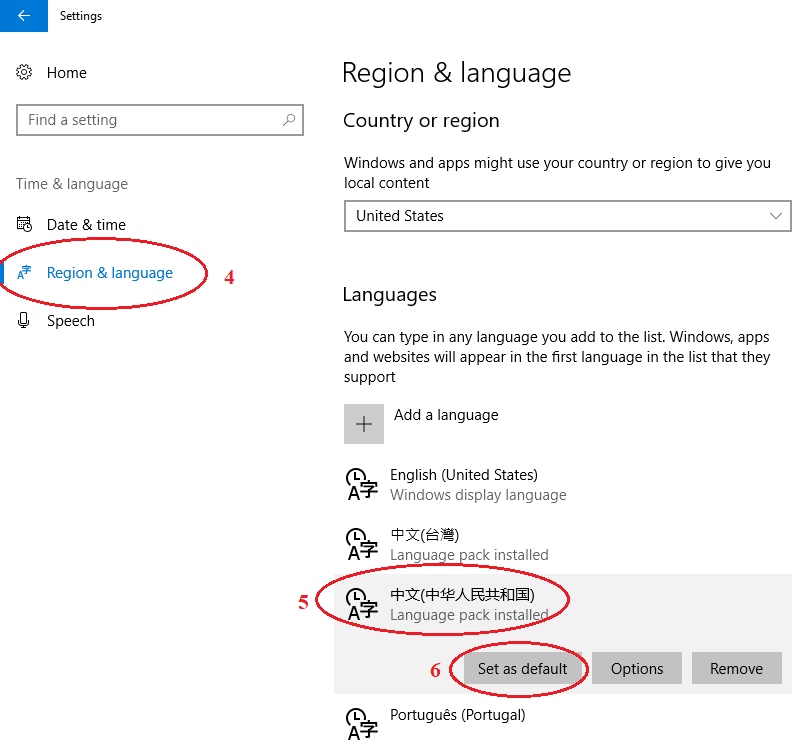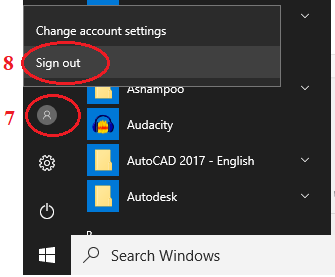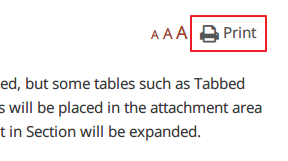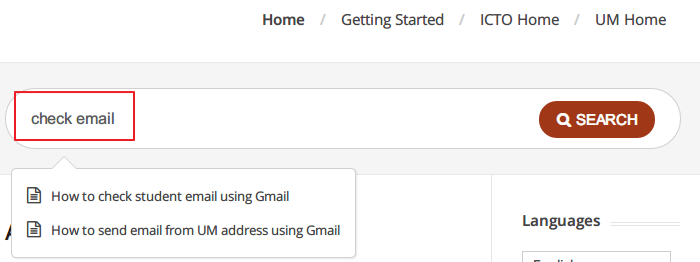At the left top corner of the article, you can manipulate the viewing font size of the article clicking:
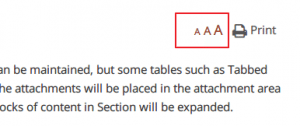
- The smallest “A”: shrinking the font size by around 2 px;
- The middle “A”: reset the default font size;
- The largest “A”: enlarging the font size by around 2 px;