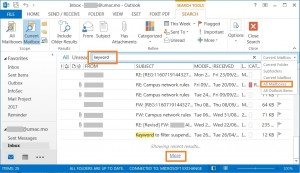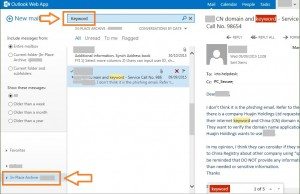Besides, you can directly open a regular mailbox, on-line archive mailbox or shared-mailbox in the left pane as a folder and look for your emails a usual. In addition, you can use the Instant Search pane search your emails by the following the quick steps.
- Input the search keyword;
- Select the suitable search scope: (e.g. All Mailboxes)
- Current Folder / Subfolders / Current Mailbox: Limited scope for quick search
- All Mailboxes: One-off search emails from the Regular Mailbox, On-line Archive Mailbox and shared Mailboxes.
- All Outlook Items: Similar to All Mailboxes but including calendar and content items, etc.
- Then the Outlook will show the search result and you can read the emails as usual;
- If the [More] button is displayed, you can click it to show more.
In OWA
You can use the mail search function to find email. You can refer to the following steps.
- Select one of your mailboxes in the left pane (e.g. “In-Place Archive – <your user ID>”) ;
- Input the search keyword;
- Then the OWA will show the search result and you can read the emails as usual.
Remark: For using advance search features in Outlook, please refer to the Microsoft official knowledge base. “Find a message or item with Instant Search”