- In the message, on the “Options” tab, in the “More Options” group, click “Delay Delivery”.
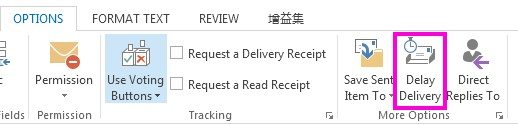
- Under “Delivery options”, select the “Do not deliver before” check box, and then select the delivery date and time that you want.
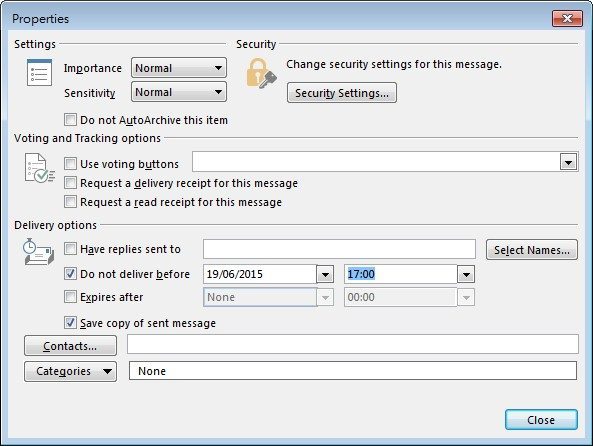
- Click “Send”.
Remarks: After clicking “Send”, the message remains in the Outbox folder until the delivery time. Please keep opening Outlook 2013 until the scheduled email is sent.
