Recover an item that is still in your “Deleted Items” folder
- In Outlook, go to your email folder list, and then click “Deleted Items”.
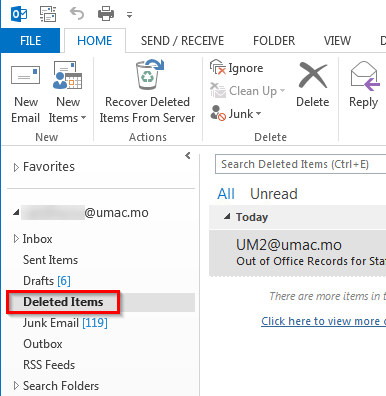
- When you find the message, right-click it, and then click “Move” > “Other Folder”.
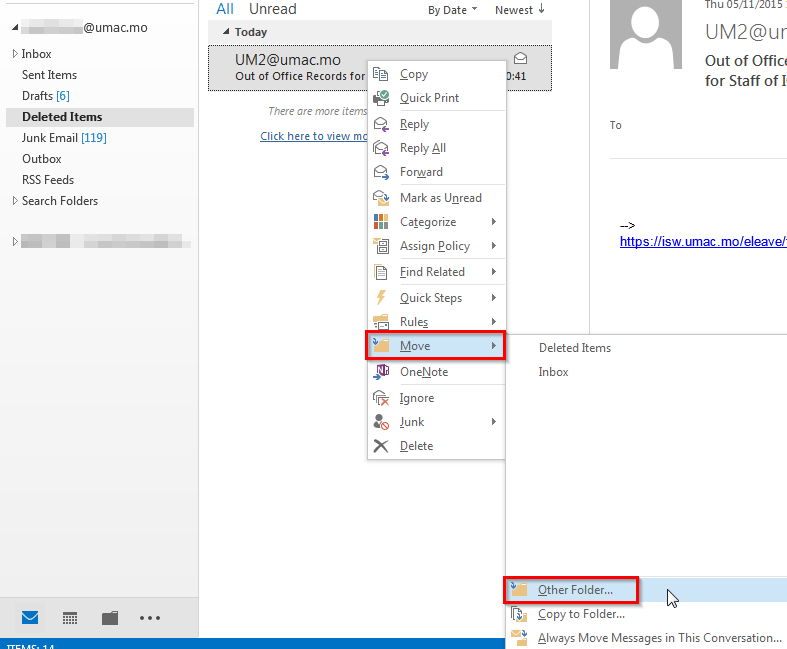
- To move the message to your inbox, click “Inbox”, and then click “OK”.

Recover an item that is no longer in your “Deleted Items” folder
- In Outlook, go to your email folder list, and then click “Deleted Items”.
- From the “Menu” Toolbar, select the “Home” tab, then “Recover Deleted Items From Server”. A new window will open which will contain a list of your previously deleted items.
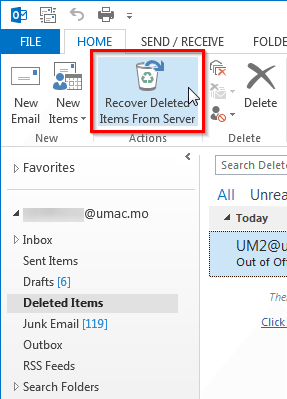
- Select the items you wish to recover and click the “Restore Select Items” button, click “OK”. The items will appear in the “Deleted Items” folder.

