- In “Mail”, click “Folder”.
- In the “New”group, click “New Search Folder”.
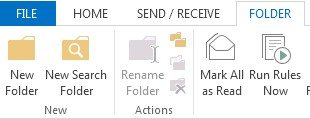
- From the “Select a Search Folder”list, click “Create a custom Search Folder”.
- Under “Customize Search Folder”, click “Choose”.
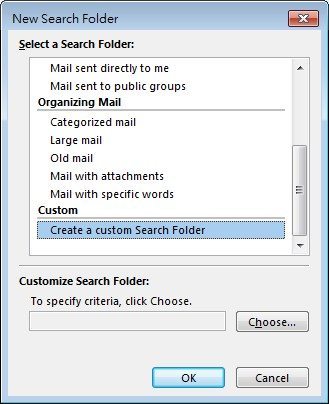
- Type a name for your custom Search Folder.
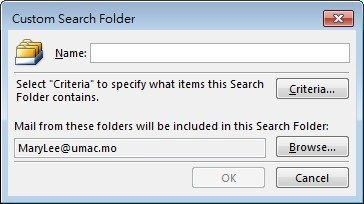
- Click “Criteria”, and then select the options that you want.
- The “Messages” tab contains criteria on the message content or properties, such as sender, keywords, or recipients.
- The “More Choices” tab contains criteria on other message conditions, such as importance, flags, attachments, or categorization.
- The “Advanced” tab enables you to make detailed criteria.
- Under “Define more criteria”, click “Field”, click the type of criterion that you want, and then click the specific criterion from the list. Then in the “Condition” box and the “Value” box, click the options that you want, and then click “Add to List”. Repeat for each criterion that you want to add to this search folder, and then click “OK”.
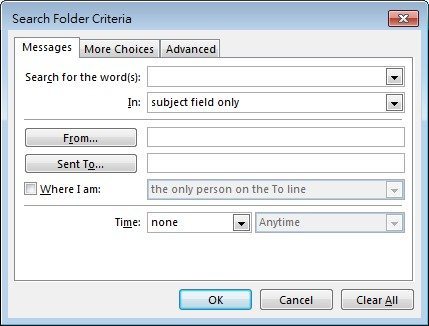
- Click “Browse”, select the folders that you want to be searched.
- Click “OK” to close each open dialog box.
A Search Folder is a virtual folder that provides a view of all email items that match specific search criteria. For example, the “Unread Mail” Search Folder enables you to view all unread messages in one folder, even though the messages might be saved in different folders.
