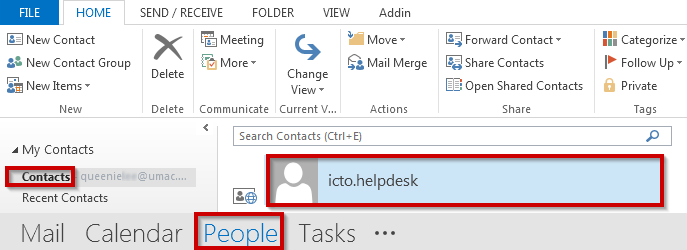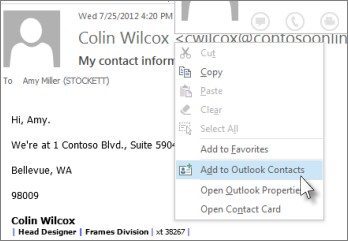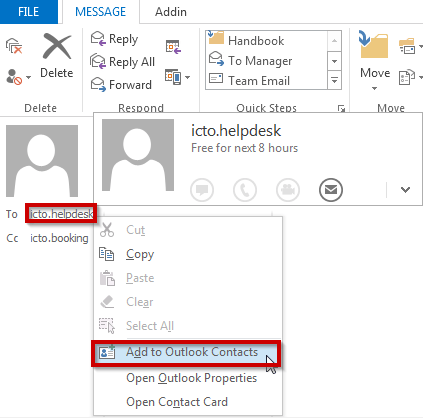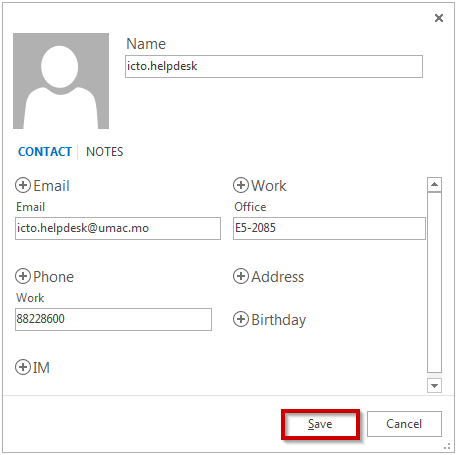1. Open the message that are with the sender whom you want to add to your contacts list.
2. Right click the sender in the email header, and click “Add to Outlook Contacts”.
3. Verify the new contact details and click “Save”.
Add contact from an email message
1. Open the email message with people / account that you want to add into a contact.
2. Right-click the email address, and then click “Add to Outlook Contacts”.
3. A new window will be opened. You can fill in the detail information about the people / account and click “Save” to add a contact.
Find your new added contact
Once the contact is added, the person / account will appear in “Contacts” under People tab.