- In Mail, click “Sent Items”.
- Open the message you want to recall or replace.
- On the “Message” tab, in the “Move” group, click “Actions”, and then click “Recall This Message”.
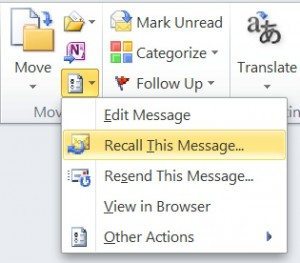
- Click “Delete unread copies of this message”.
If you wish to replace the message with a new message, please click “Delete unread copies and replace with a new message”, then click “OK”, and then type a new message. - In order to be notified about the success of the recall or replacement for each recipient, please select the “Tell me if recall succeeds or fails for each recipient” check box.
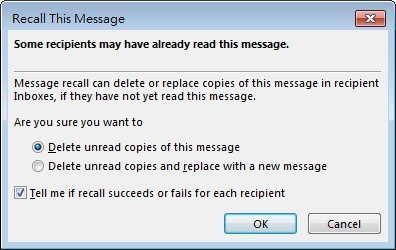
Remarks: If you want to use the recall function, please ensure that the recipient is an Outlook user.
The message will not be recalled if the recipient is using another email system (e.g. Lotus Notes or GMail etc.). In this condition, when you try to recall the email, the message: “[Your user name] would like to recall the message” will be prompted to the recipient’s mailbox.
