- Click the “File” tab, and then click the “Info” tab in the menu.
- Click “Automatic Replies (Out of Office)”.

- Select the “Send Automatic Replies” check box. If you want to specify a set time and date range for replies, please select the “Only send during this time range”check box. Then set the “Start time” and the “End time”.
- In the “Inside my organization”tab, type the message that you want to send within your organization, and in the “Outside my organization” tab, type the message that you want to send outside your organization.
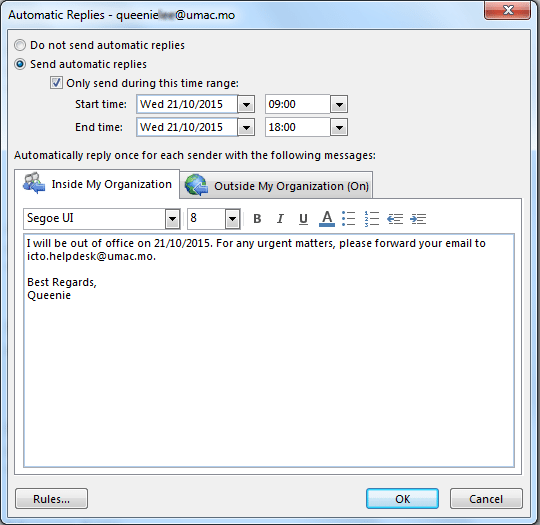
- Click “OK”.
Remarks: Please note that the returning date will not be shown on the subject line in automatic replies message.
If you want to let recipients know the out of office period, please add a remark on the “Inside My Organization”/ “Outside My Organization” tab.
