- Select “File” > “Account Settings” > “Delegate Access”. The Delegates dialog box will be displayed.
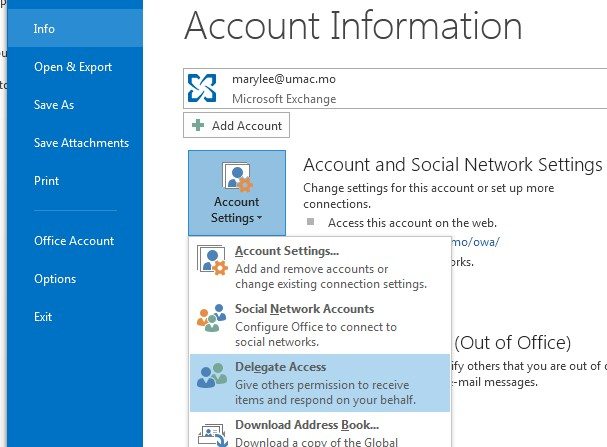
- Click the “Add” button to select delegate(s). Notes: The delegate(s) must have a UM outlook email account.

- Define the access rights for the select person in the “Delegate Permission” dialog box.
- Check the “Automatically send a message to delegate summarizing these permissions”.
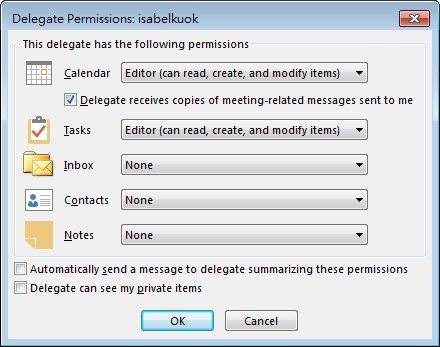
- Click “OK” to complete the settings.
