- Click “View”.
- In the “Current View” group, click “View Settings”.

- In the “Advanced View Settings” dialog box, click “Conditional Formatting”.

- In Conditional Formatting box, click “Add”.

- Enter a name for the rule.
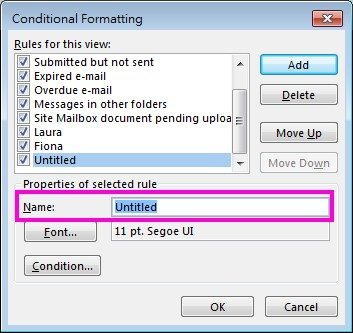
- Click “Font”.
- Under “Color”, choose the color you want.
- Click “OK”.
- Click “Condition”.

- In the “From” box, choose the sender name from the Address Book.

- Click “OK” to finish.
You may use “Conditional Formatting” to color emails sent from a specific sender:
