- Click “File” tab and choose “Options”.
- Choose “Mail” and click “Stationery and Fonts” under Compose messages.

- On the “Personal Stationery” tab, click “Font” under “New mail messages” or “Replying or forwarding messages”.
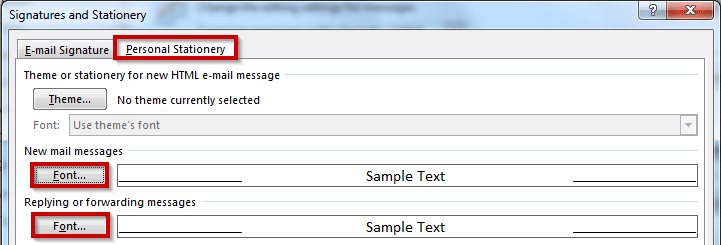
- On the “Font” tab, select the font, style or color that you prefer.

- Click “OK” on the dialog boxes to change the setting.
- Then, when you create, reply or forward a message, the new settings take effect.
To change the default font, styles and colors for message that you create, reply or forward:
