- On the Home tab, click “New Email”.
- Click the “Message” tab.
- In the Include group, click “Signature”, and then click “Signatures”.
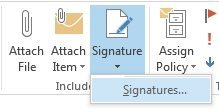
- On the “E-mail Signature” tab, click “New”.

- Type a name for the signature, and then click “OK”.
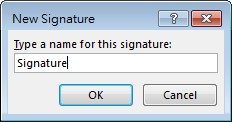
- In the “Edit signature” panel, type the text you want to include in the signature. You can use basic formatting commands, such as font, font size, text color, and text alignment.
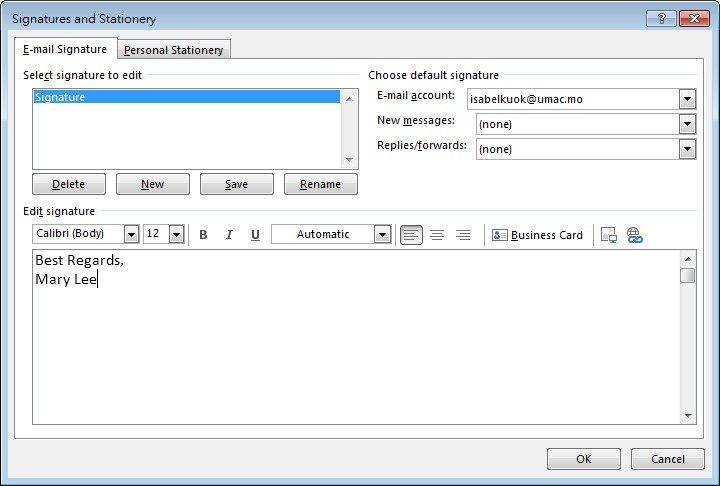
- In the “New messages” list, select the signature that you want to include.
- If you want a signature to be included when you reply to or forward messages, in the “Replies/forwards” list, select the signature.
- To finish creating the signature, click “OK”.
