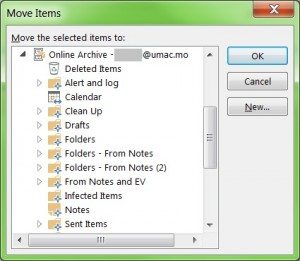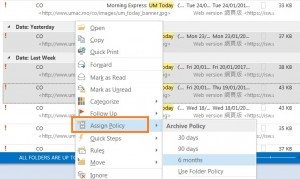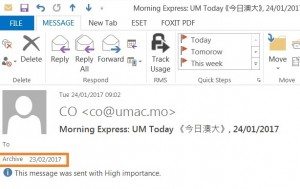By default, the email retention period is 15 months. Your emails older than the retention period will be archived to your online archive* mailbox automatically.
In addition, you can also select some emails and move to a folder under your online archive mailbox manually. You can also assign 30 days, 90 days or 6 months archive policy for your selected emails. Please follow the steps as below.
*Remark: There is another name for “Online Archive” that is “In-place Archive”.
Method 1: Move the selected emails to your online archive mailbox
Step 1 Select the emails which you would like to archive;
Step 2 Select [Move] > [Other Folder…]
Step 3 Select [Online Archive – <your email address>] > Select the folder that you want to put your selected emails into > click [OK] button. Then your emails will be archived into your online archive mailbox on the email server.
Method 2: Assign the archive policy for your emails
Step 1 Select the emails which you would like to assign the archive policy;
Step 2 Right click the selected email and select [Assign Policy] > an Archive Policy e.g. 6 months. If you select [User Folder Policy], it will be applied the default policy, i.e. 1 year.
If the email is assigned the archive policy, the archive date will be displayed in the email. When the archive date is reached, the email will be archived during the next archive schedule.