Before the meeting
Ensure a good network environment
Video calls in online meetings are particularly sensitive to network quality requirements, high-quality call quality requires a good network environment, and participants on both sides of the conference should ensure the quality of their network connections. When you can’t hear or see the other person smoothly during a call, the problem is most likely in the other person’s network environment or device. Also, make the most of your meetings using a wired network. If it is necessary to conduct the communication wirelessly, make sure that the network at the meeting location is well received.
Ensure that the environment is suitable for meetings
Please try to arrange the meeting in a quiet room or meeting room, the background should be as concise as possible. It is not recommended to use open network environments such as coffee shops, hotels or airports, as these are poorly available for wireless networking and can affect the quality of meetings.
Pre-test
Before you have a meeting, make sure that your hardware device (e.g. speakers, microphones, etc.) can connect to the application used for online conferencing, conduct at least one simulation test with the other party, try to test within the same time period of time. In addition to confirming whether the video conferencing systems, equipment, and networks of both parties are operating normally, the success of the meeting also depends on the stability of the online network between the parties and the conference server.
You may join a test Zoom meeting here to test your environment.
During the meeting
Temporarily deactivate unnecessary applications
While the meeting is in progress, temporarily disable non relevant programs on your computer that would consume network resources such as operating system updates, network backups, upload or download tasks, software updates, and so on.
Click Mute
Ensure you have muted everyone to keep participants chatter or typing silent, host is able to mute all participants’ microphones. Participants can begin a dialogue with host by using chat or unmute specific person by host or themselves. You can enable or disable these options at the bottom of the participants list.
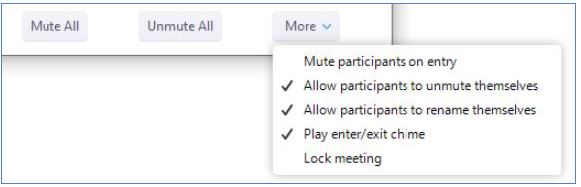
Reactions
Participants are able to use reactions by sending a thumbs up, clapping etc. to provide feedback without interrupting the meeting in the participants list. It is useful for gaging responses to a question or topic. For example, clicking “Raise Hand” places the raise hand icon beside their name in the participants list to simulate a hand raise.
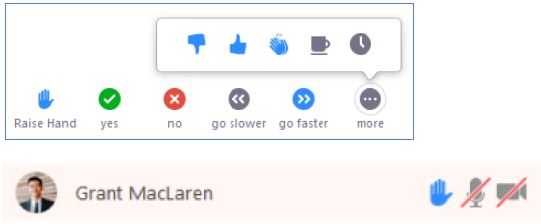
Share your screen or application
Click ‘Share’ button in the Zoom toolbar and select the specific application with your content such as PowerPoint, remember NOT to choose the option to ‘Share Desktop’ if you don’t want the participants see other things on your screen.
Recording
Local recording is available to the host, and host can also grant the ability to record to a participant. Local recording allows you to record meeting video and audio locally to a computer.
Cloud recording is available to T&L account and the recording will be stored in Zoom’s recording cloud storage.
After Meeting
Taking attendance
Zoom allows you to generate a report that lists all participants of your meeting session.
https://faq.icto.um.edu.mo/how-do-i-generate-the-attendance-reports-in-zoom/
Share your recording (for cloud recording)
After the meeting, if you use the cloud recording feature to recording the meeting, Zoom will send you an email with the link to the recording and access passcode after the conversion process is completed. You may share the link and passcode to intended recipients (via email/UMMoodle, etc).
Upload and Share your recording (for local recording)
After the meeting, if you use the local recording function to record the meeting during the meeting, Zoom will convert the recorded files. After the conversion process is completed, the folder containing the recorded files will be opened, and then you can upload the video to the file storage service and share.
