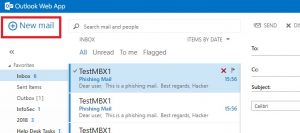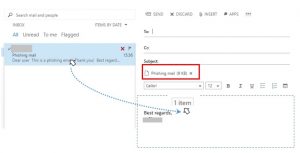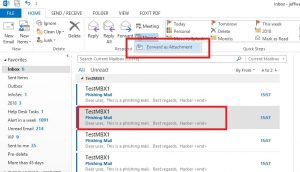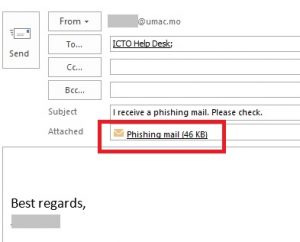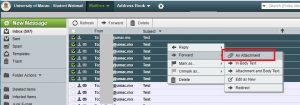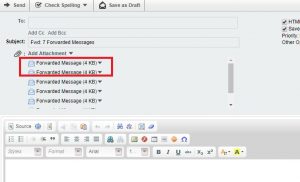When you receive a suspicious email, DO NOT reply email with any information, open attachment, or click any link in the email unless you are sure about this sender. Moreover, you can follow the steps mentioned below to report the suspicious email to ICTO Help Desk for investigation.
1. Create an email;
2. Drag and drop the suspicious email to the body of new email;
3. Repeat Step 1 and 2 for more suspicious emails if any;
4. Finally, you can send the new email to ICTO Help Desk as usual.
For Outlook users
1. Select one or more suspicious emails;
2. Select [More] > [Forward as Attachment];
3. Emails will be attached to the new email. Then you can send the email to ICTO Help Desk as usual.
For On Premises Student Email users
1. Select one or more suspicious emails;
2. Right-click the selected email and select [Forward] > [As Attachment];
3. Emails will be attached to the new email. Then you can send the email to ICTO Help Desk as usual.
For Mobile users or other email client users
Note that you are recommended to report suspicious emails with [Forward as attachment] function, as this function can preserve the complete email content and information, including important information such as email delivery records. If your email client does not provide [Forward as attachment] function, you can forward the suspicious email directly to the ICTO Help Desk for preliminary investigation.