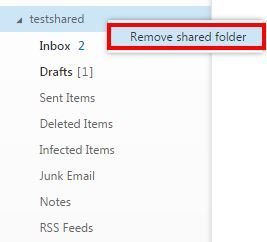- Enter your UMPASS user ID and password to sign in to Outlook Webmail (OWA) – https://staffmail.um.edu.mo.
- Right-click your mailbox in the Folder pane, and then choose “Add shared folder”.

- In “Add shared folder” dialog box, type the name or email address of the shared mailbox, and then click “Add”.
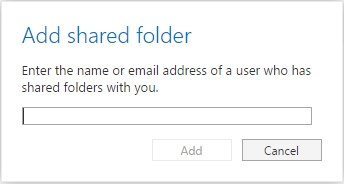
- The shared mailbox is displayed in the Folder pane of Outlook Webmail (OWA).

- You also can remove the shared mailbox from your Folder pane. To remove it, right-click the shared mailbox, and then click “Remove shared folder”.