Ivanti Secure Access Client
1. Launch [Ivanti Secure Access Client] and click [Connect].
To see how to setup VPN client, please refer to this LINK.
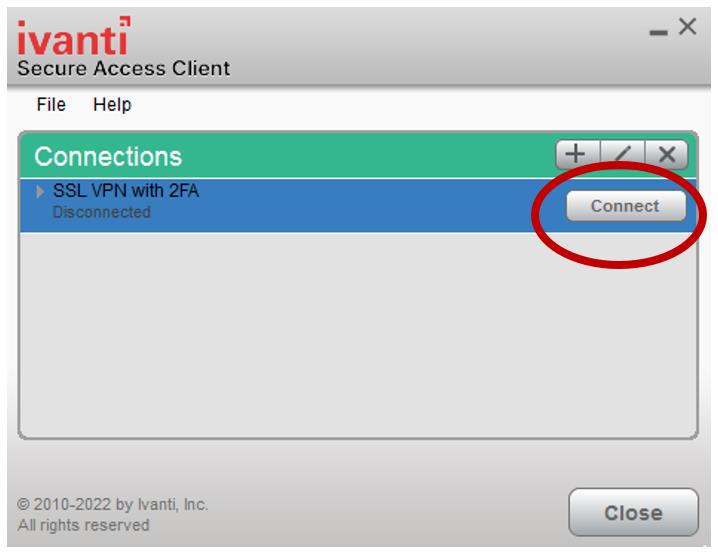
2. Please click [Proceed].
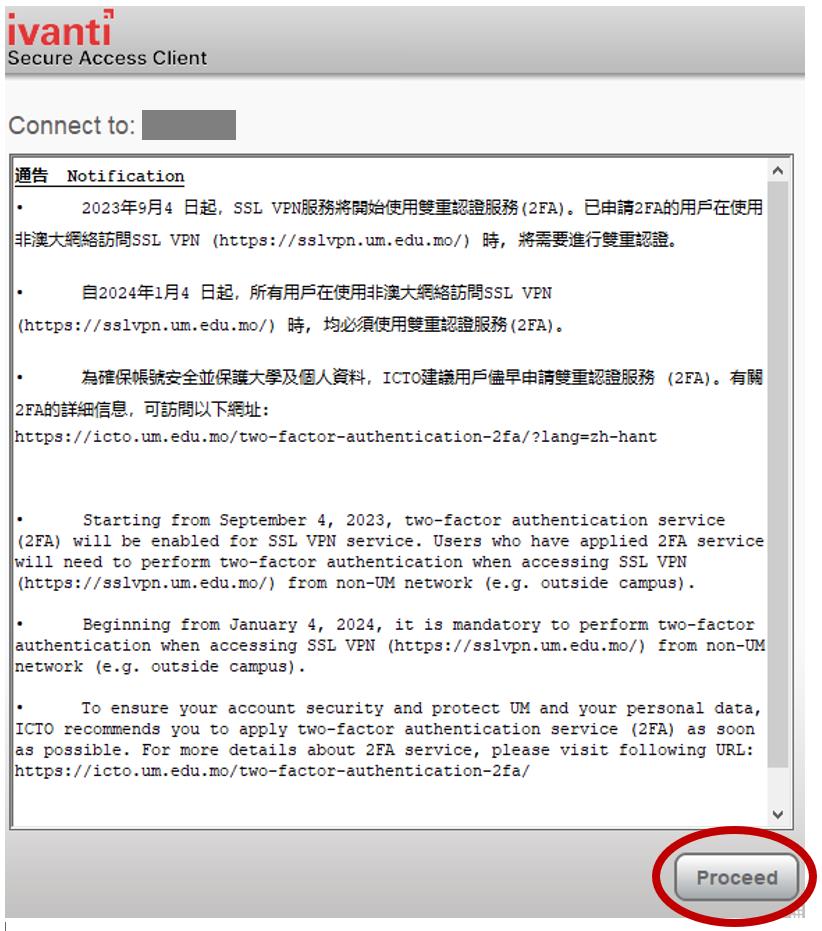
3. Input your [UMPASS user ID] and [password] and then click [Sign in].
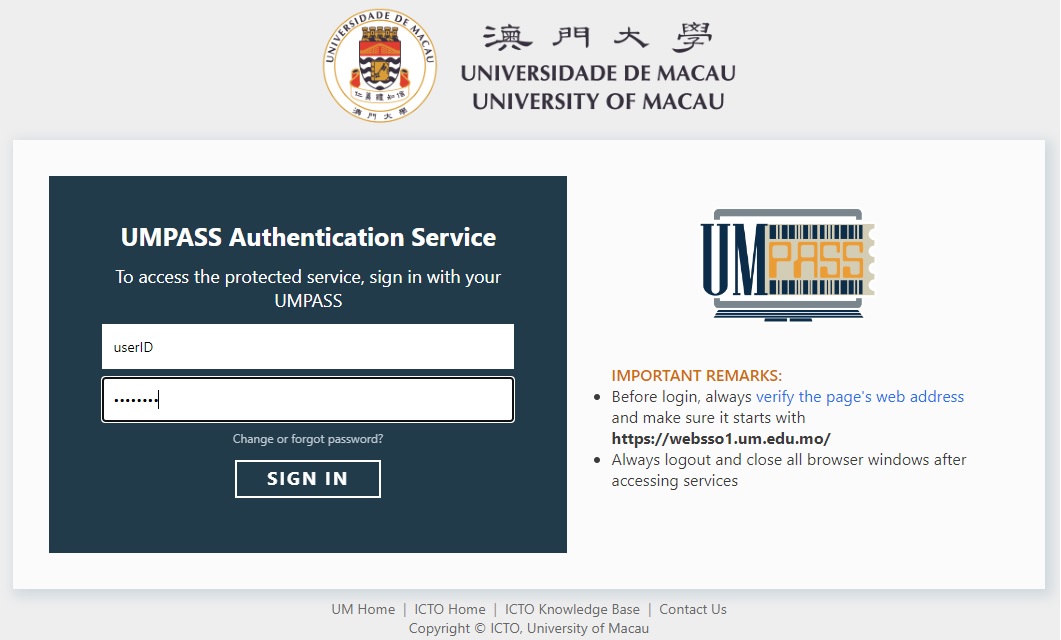
4. It will ask for process Two-Factor Authentication as below.
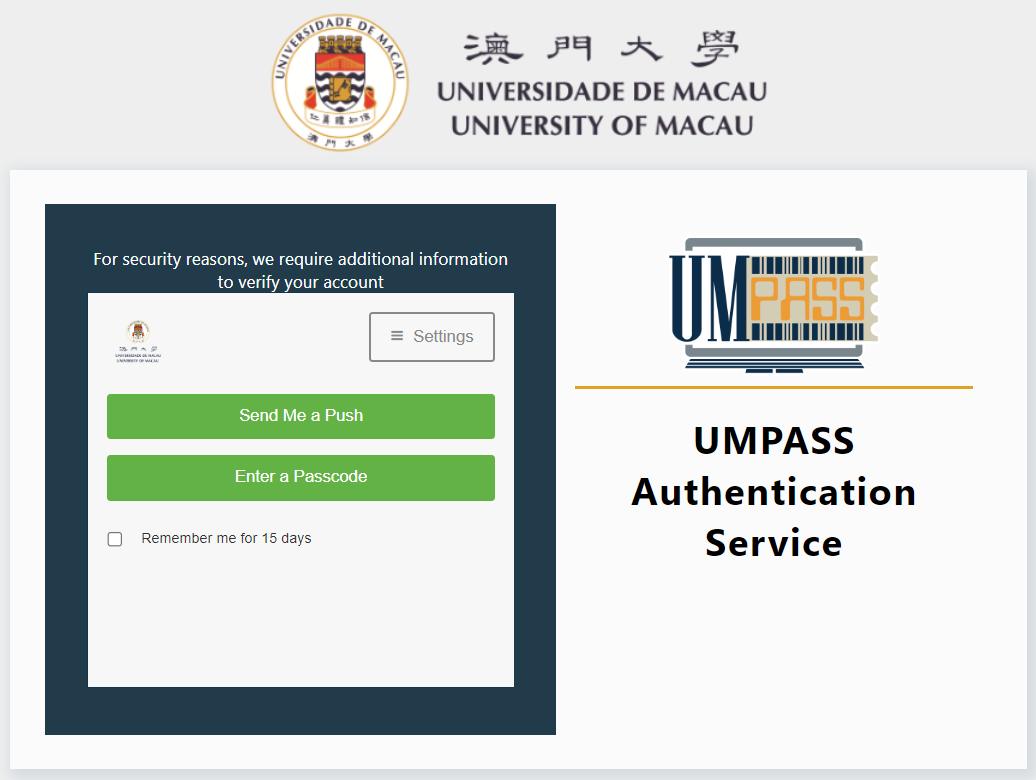
You can choose either one of the following authentication method:
Send me a Push (Recommended): Choosing this option will cause your mobile device to send you a notification. Open this notification when it appears and choose “Approve” to do authentication.
Enter a Passcode (For device without google service or without Internet access): Go to Duo Mobile app, it will display a six-digit code which you can enter by selecting “Enter a Passcode” to do authentication.
5. After pressing [Send me a Push], please approve it on your mobile device or you can tap [Enter a Passcode] and enter the 6-digit number of the DUO MOBILE App on your mobile device for authentication. Once the VPN client is connected, users can use any web browser to browse the internal websites.
Web Access
1. Please visit the SSL VPN URL (https://sslvpn.um.edu.mo) via your web browser.
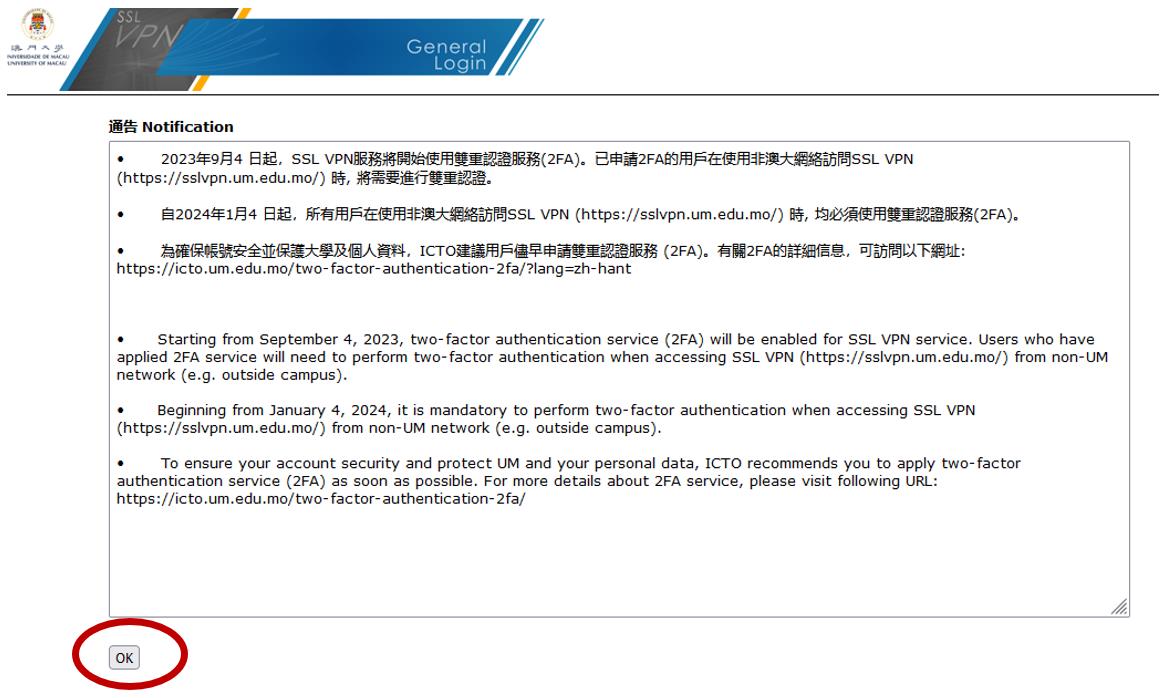
2. Input your [UMPASS user ID] and [password] and then click [Sign In].
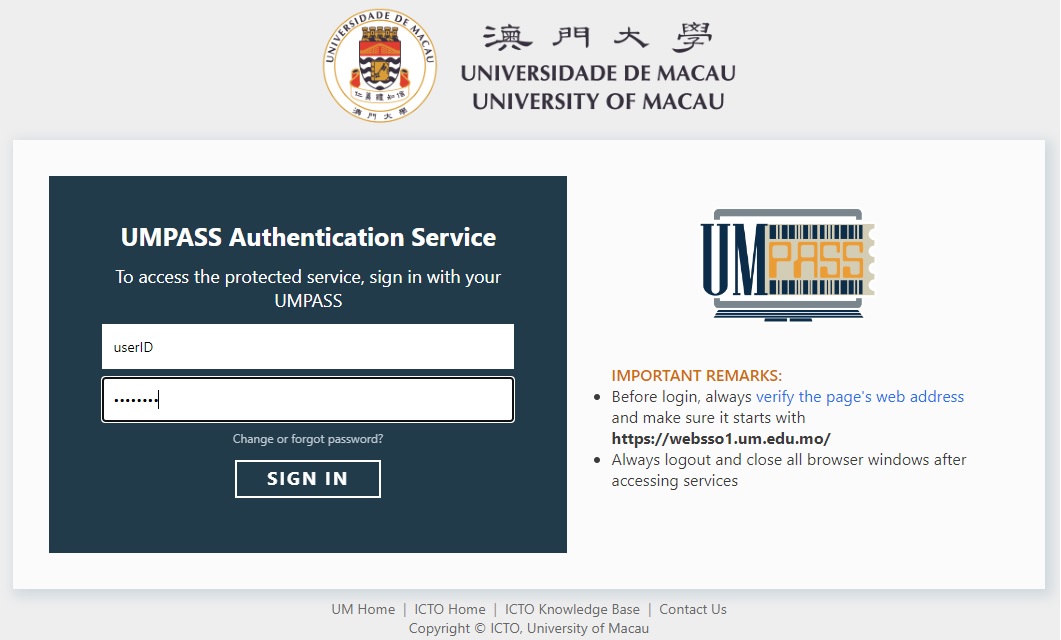
3. It will ask for process Two-Factor Authentication as below.
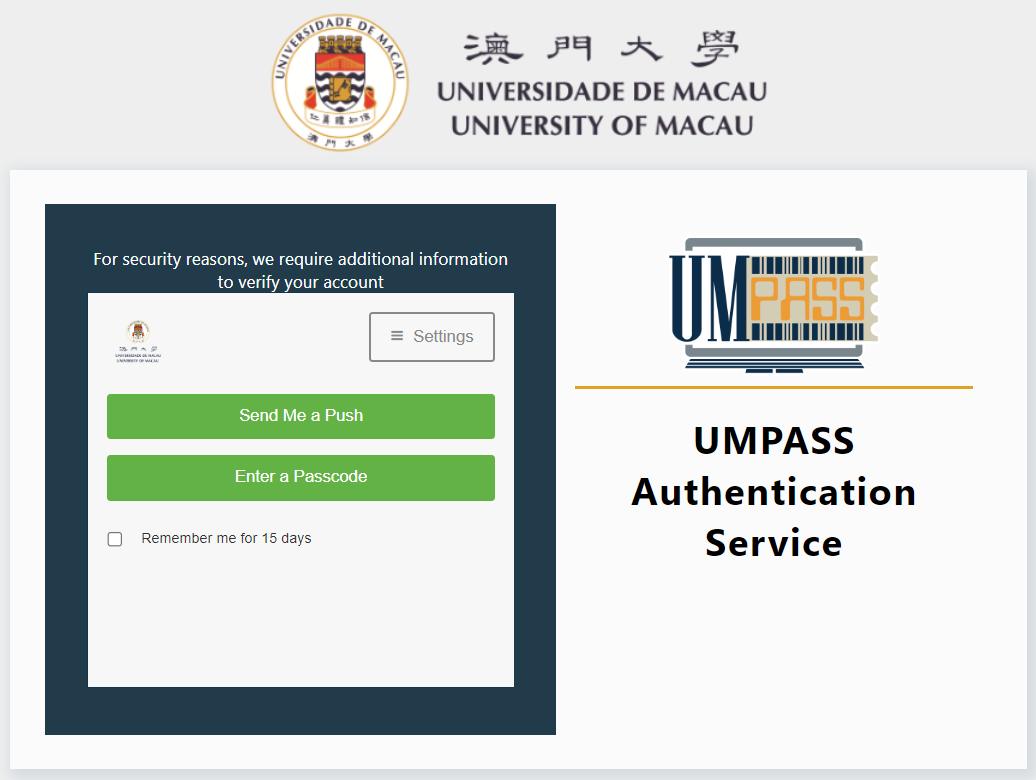
You can choose either one of the following authentication method:
Send me a Push (Recommended): Choosing this option will cause your mobile device to send you a notification. Open this notification when it appears and choose “Approve” to do authentication.
Enter a Passcode (For device without google service or without Internet access): Go to Duo Mobile app, it will display a six-digit code which you can enter by selecting “Enter a Passcode” to do authentication.
4. After pressing [Send me a Push], please approve it on your mobile device or you can tap [Enter a Passcode] and enter the 6-digit number of the DUO MOBILE App on your mobile device for authentication. You can now browse other Intranet webpages inside the SSL VPN page.
To see how to browse other Intranet webpages, please refer to the following LINK.
