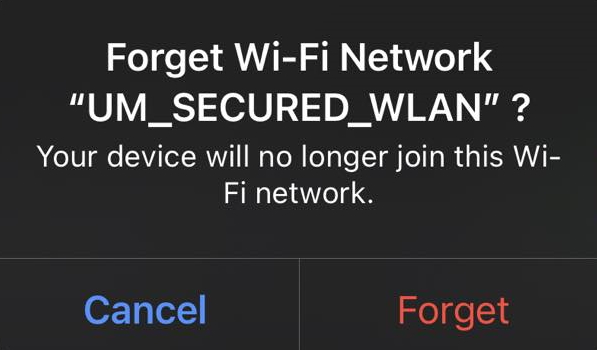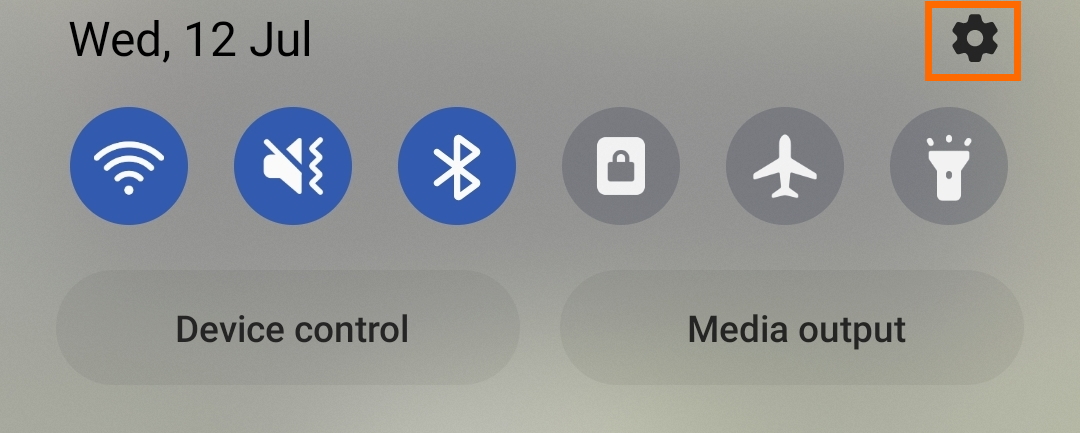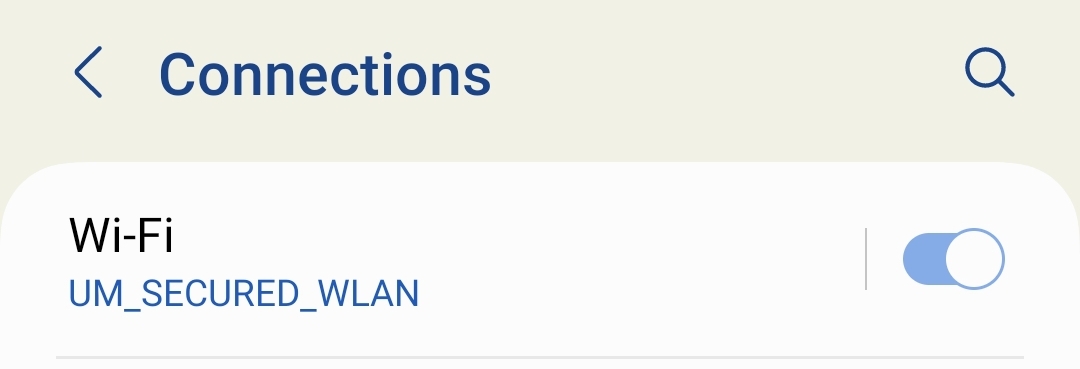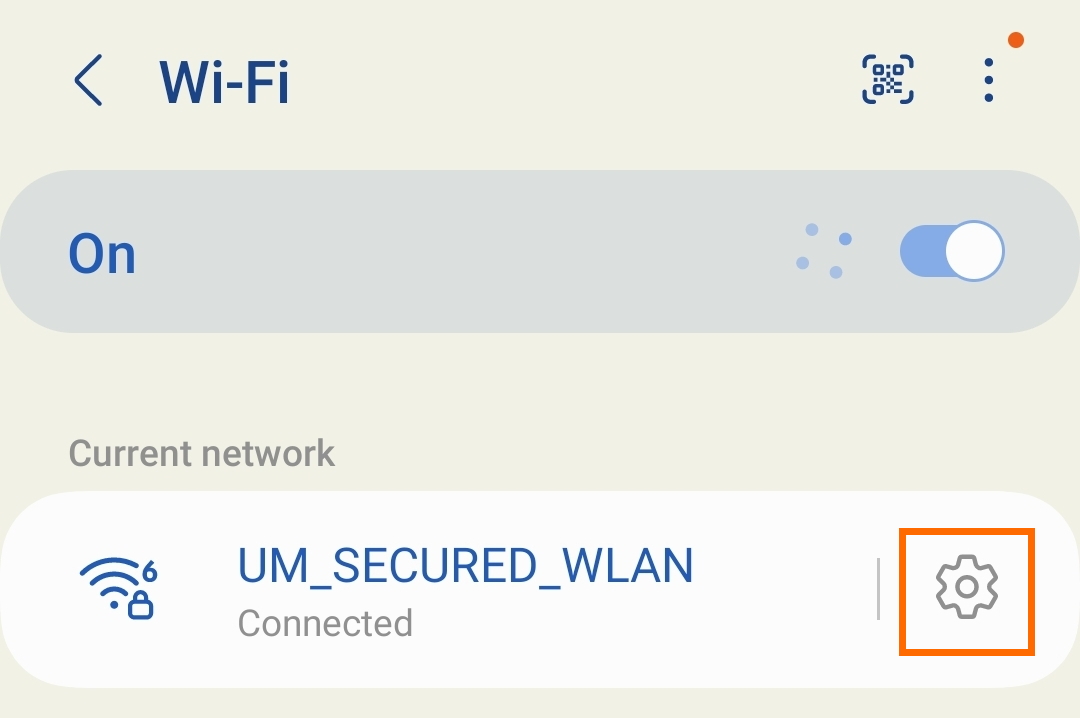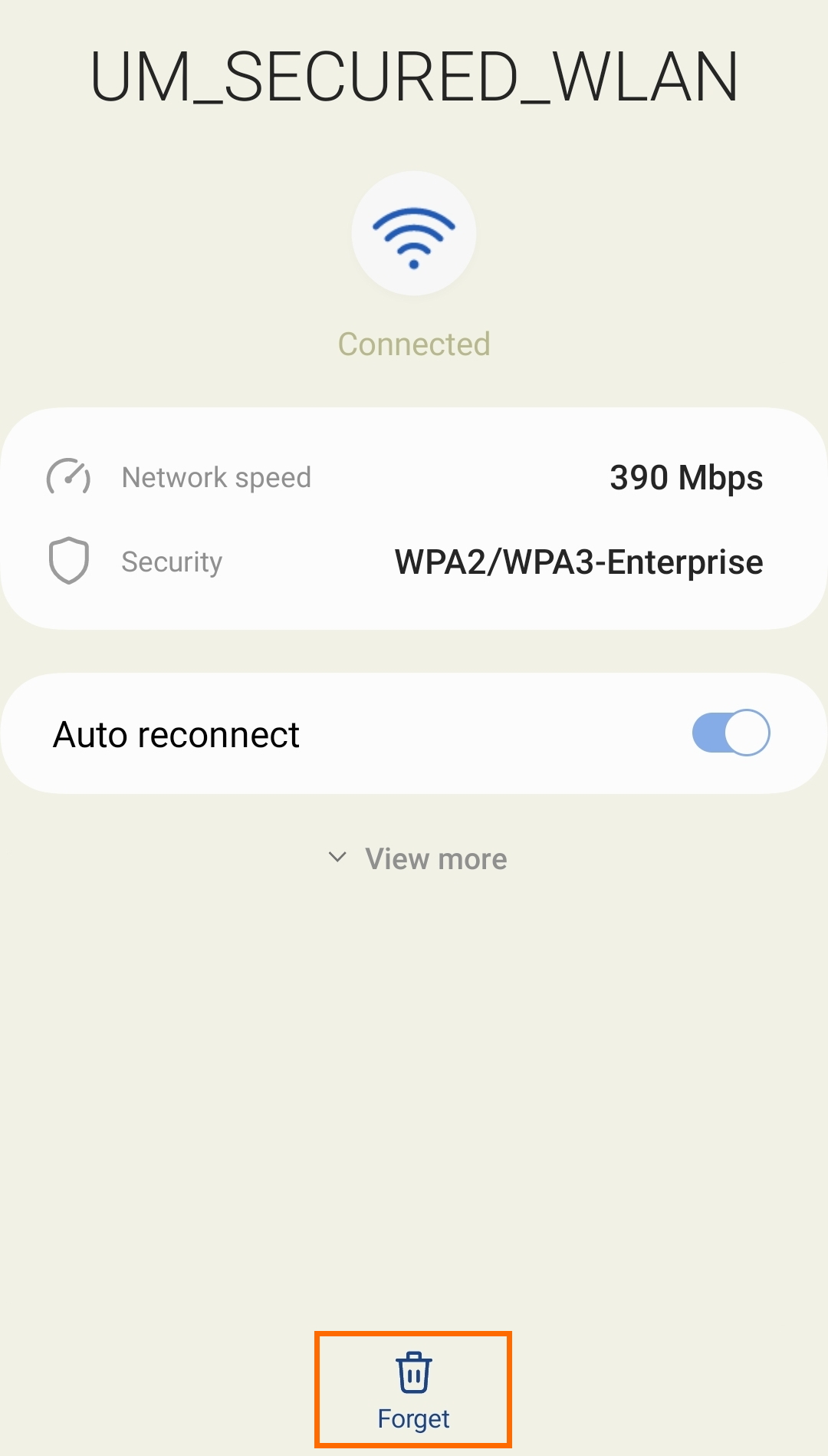Windows
1. From the desktop, right-click the Wi-Fi icon on the taskbar and select Network and Internet settings.
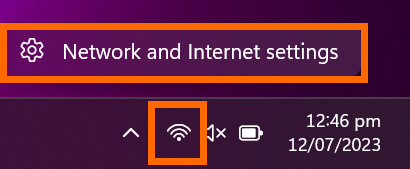
2. Click Wi-Fi
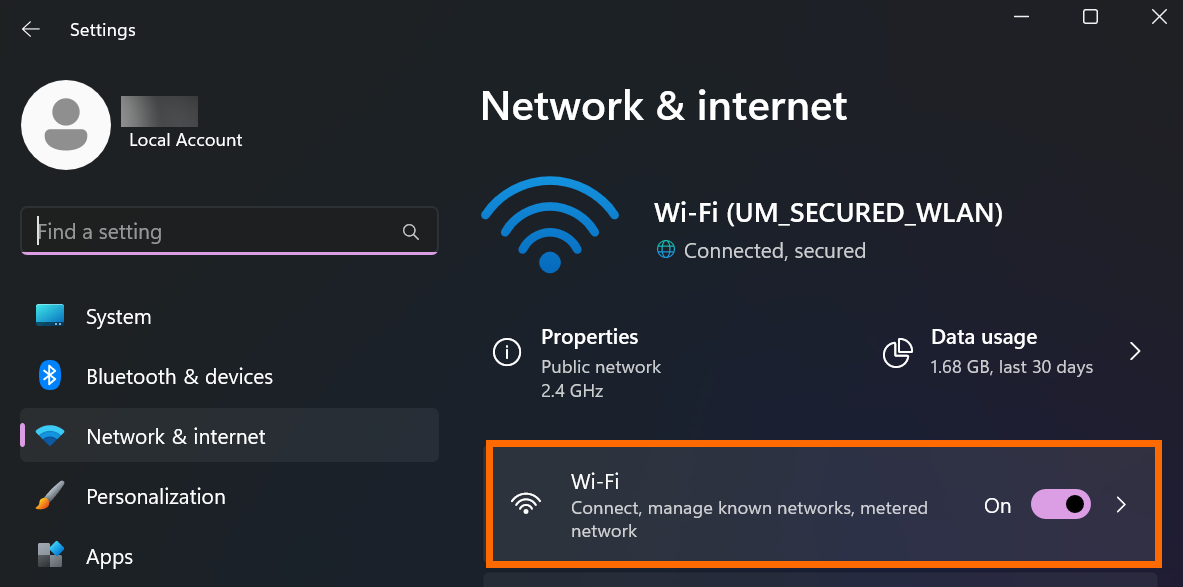
3. Click Manage Known Networks.
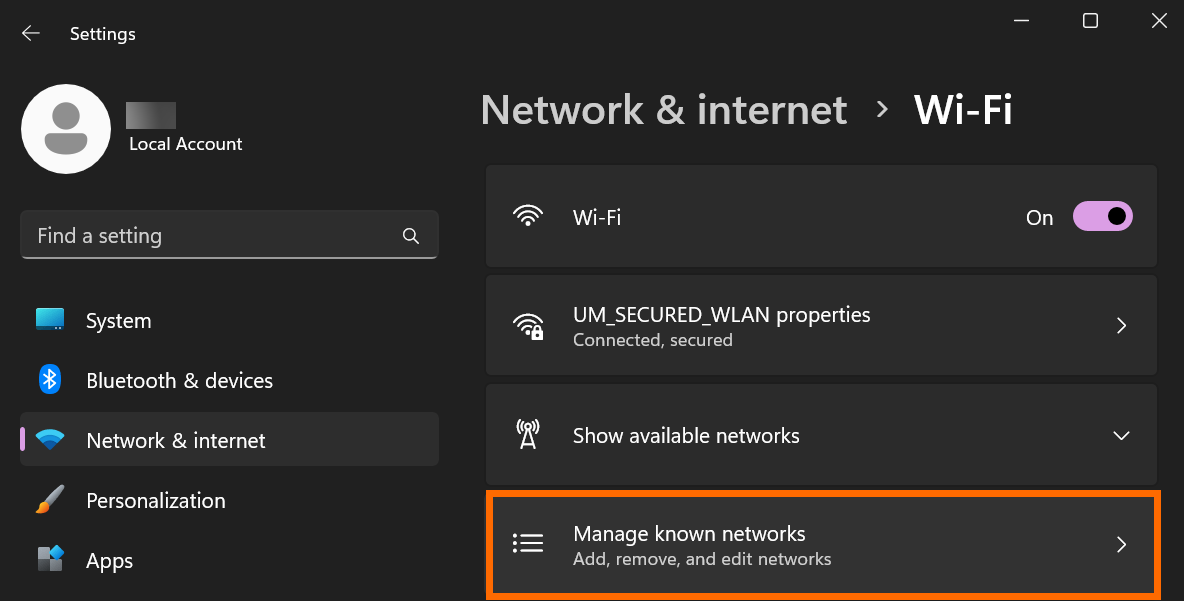
4. Click Forget for the network you want to remove.
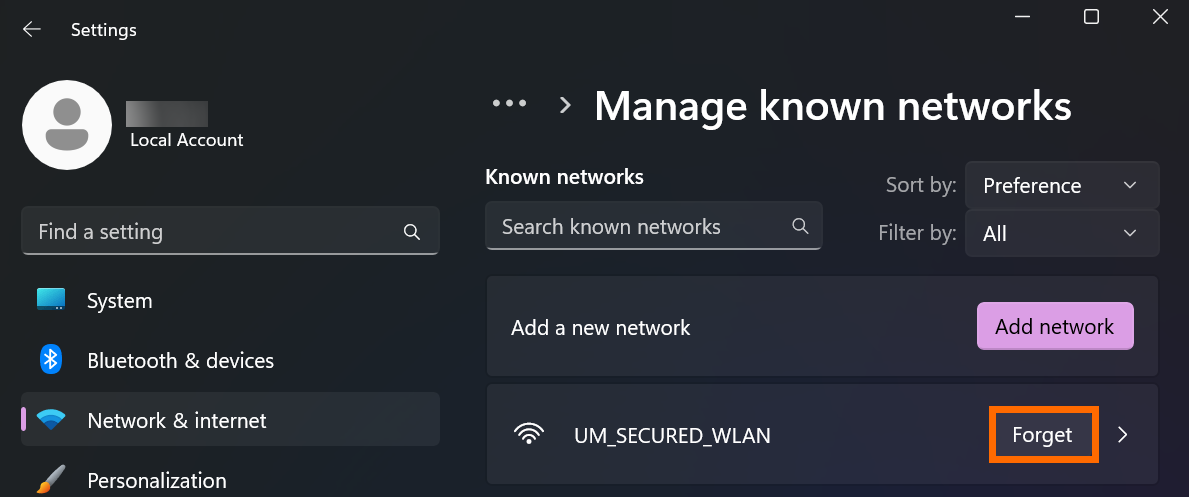
1. From the desktop, click the Wi-Fi icon on the taskbar and select Network and Internet settings.
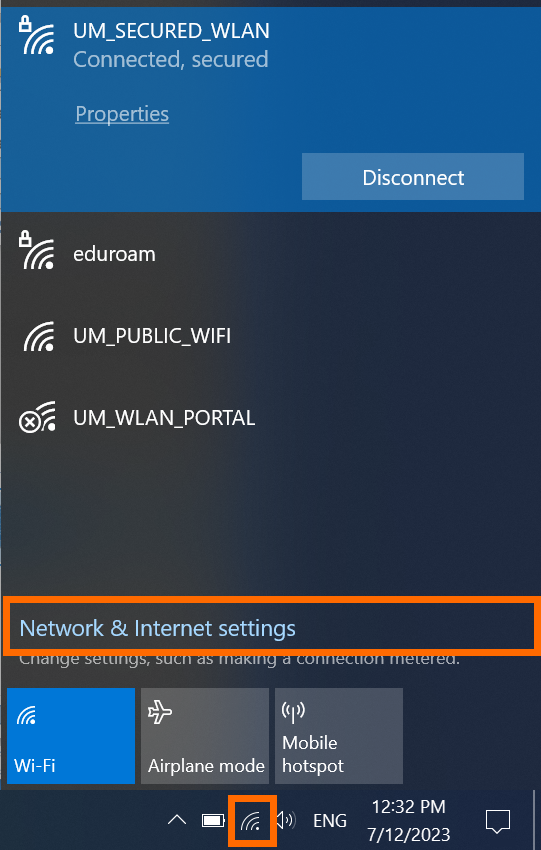
2. Select Wi-Fi on the left menu, then select Manage known networks.
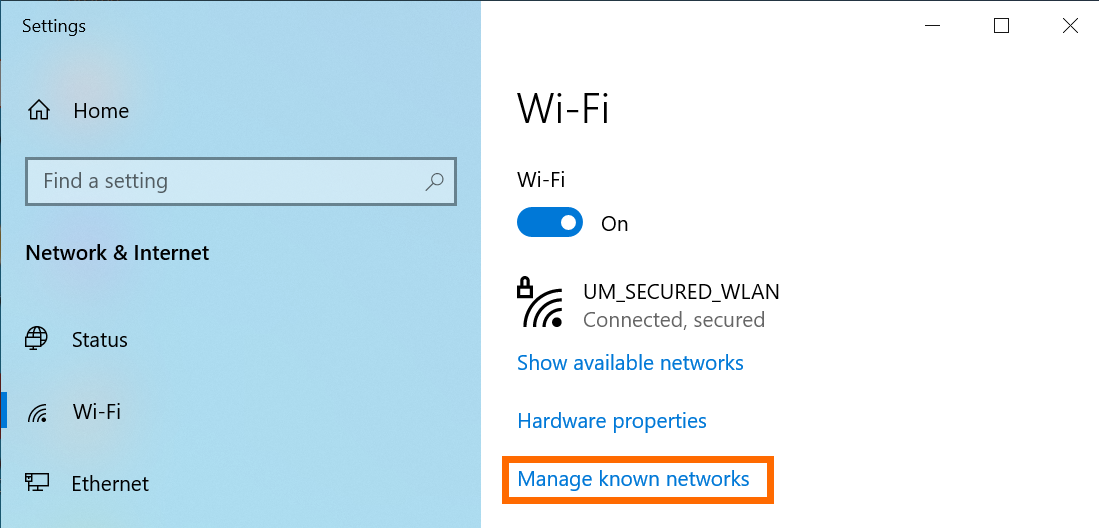
3. Click Forget for the network you want to remove.
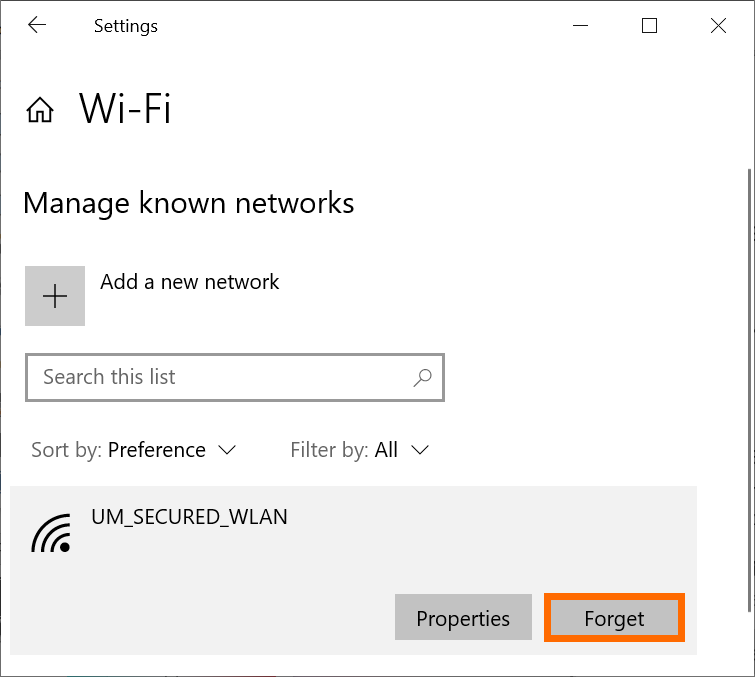
macOS
1. Open System Settings.
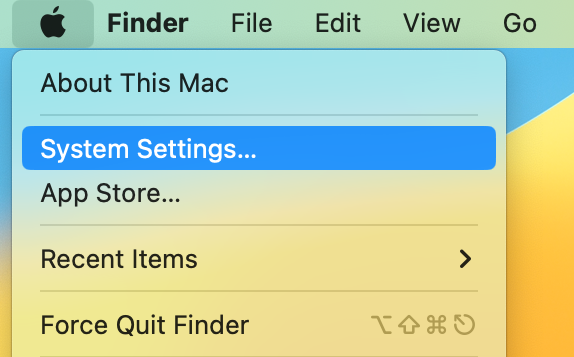
2. In the left sidebar, click Wi-Fi.
3. Click Details next to the network you are using and then click Forget This Network.
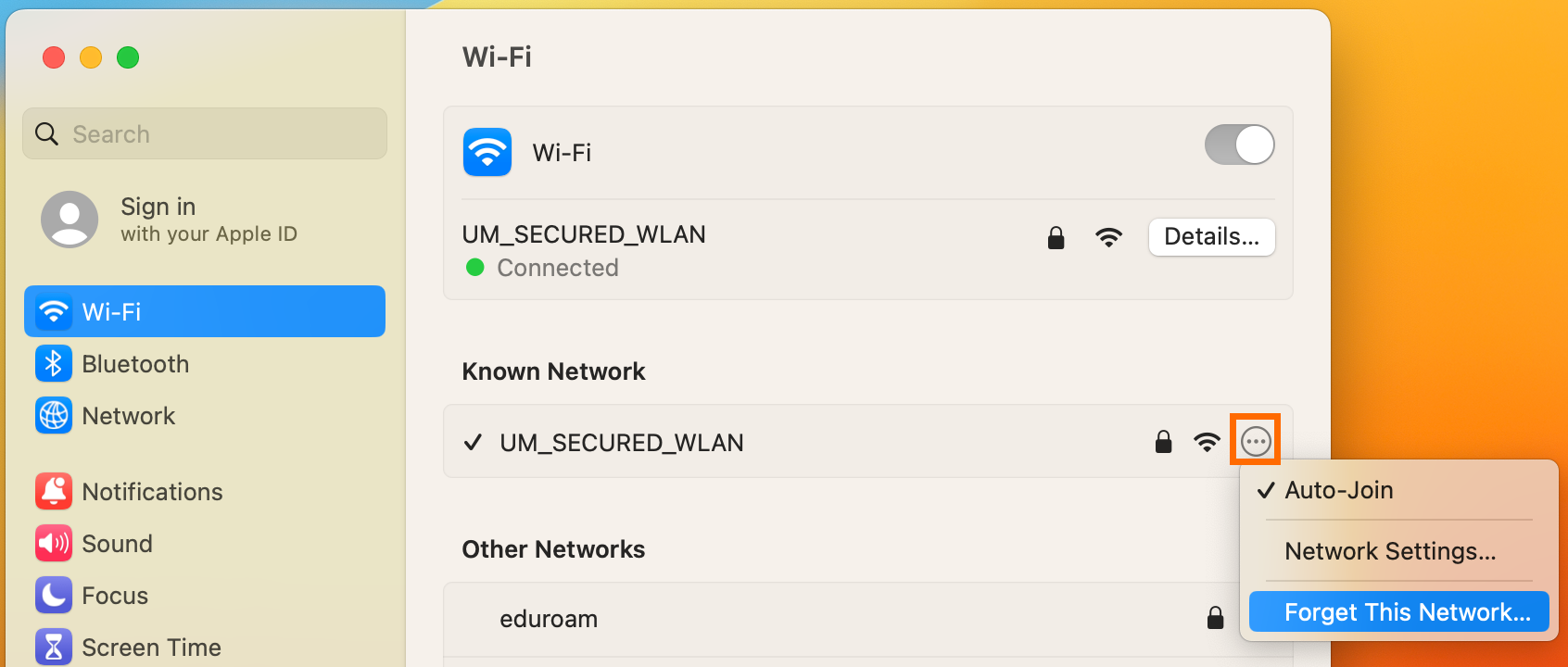
4. Click Remove to confirm.
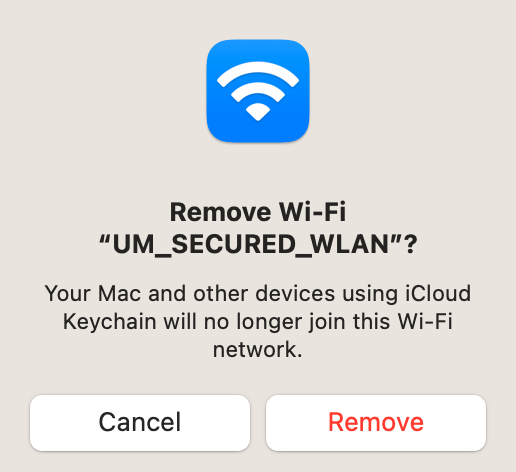
ios
1. Open Settings.
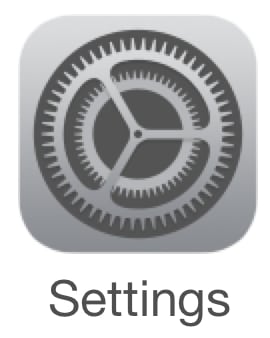
2. Tap Wi-Fi.
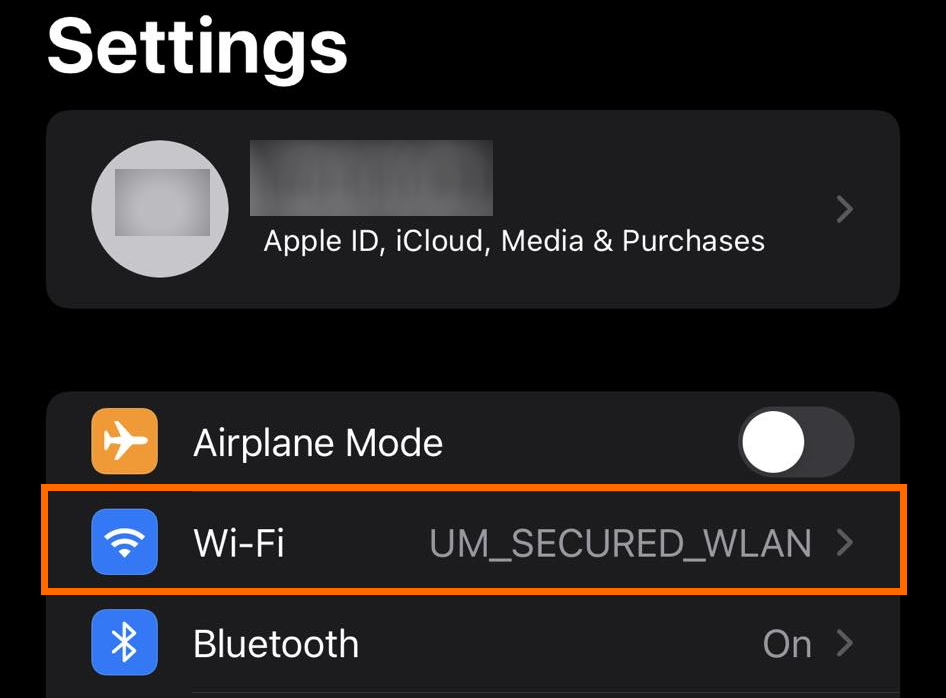
3. Tap the info button next to the network you are using.

4. Tap Forget This Network.
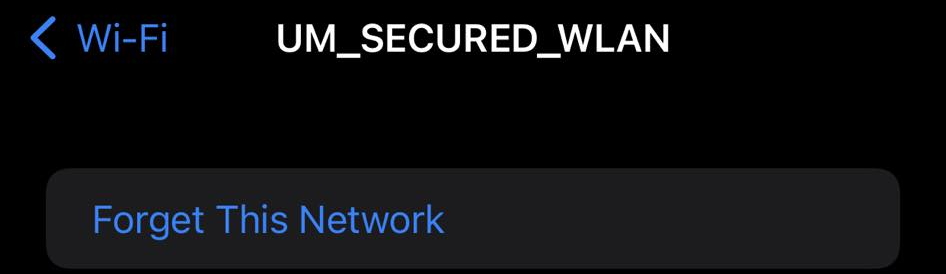
5. Tap Forget to confirm.