Ivanti Secure Access Client
To securely access internal university resources via SSL VPN, follow the steps below using the Ivanti Secure Access Client:
Step 1: Launch the VPN Client
Open the Ivanti Secure Access Client application and click Connect.
Note: For setup instructions, refer to the VPN client installation guide.
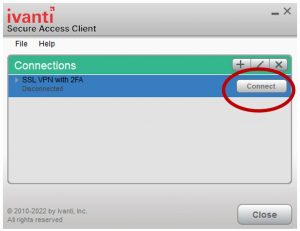
Step 2: Enter Credentials
Input your UMPASS user ID and password, then click Sign In.
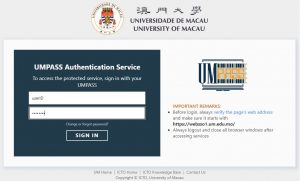
Step 3: Complete Two-Factor Authentication
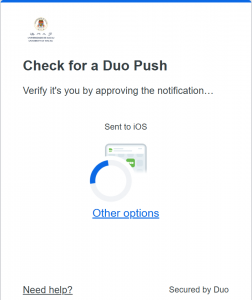
You will be prompted to complete 2FA. Choose one of the following methods:
- Push:
A push notification will be sent to the Duo Mobile app in your mobile phone. Open the Duo Mobile app and tap Approve to authenticate.- Passcode (For devices without Google services or internet access):
Open the Duo Mobile app to retrieve a six-digit code. During 2FA authentication, click Other options and choose Duo Mobile passcode and input the code to authenticate.
Step 4: Finalize Connection
Once authenticated, the VPN client will connect. You may now access the University’s internal resources.
Web Access
Step 1: Navigate to the SSL VPN Portal
Open your preferred web browser and visit the SSL VPN login page at https://sslvpn.um.edu.mo. Enter your UMPASS user ID and password, then click Sign In.
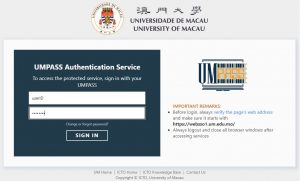
Step 2: Complete Two-Factor Authentication
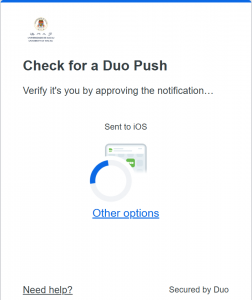
You will be prompted to complete 2FA. Choose one of the following methods:
- Push:
A notification will be sent to the Duo Mobile app in your mobile phone. Open the Duo Mobile app and tap Approve to authenticate.- Passcode (For devices without Google services or internet access):
Open the Duo Mobile app to retrieve a six-digit code. During 2FA authentication, click Other options and choose Duo Mobile passcode and input the code to authenticate.
Step 3: Finalize Login and Access Intranet Resources
Once authenticated, you will be redirected to the SSL VPN portal homepage, where you can browse internal university web pages.
For guidance on how to navigate and access intranet resources through the SSL VPN portal, please refer to the following LINK.
