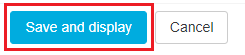Video tutorial
( If your browser cannot play this video properly, please click the below button to play. )
Step-by-step tutorial
- Enter the course and then click “Turn editing on” on the top right menu.
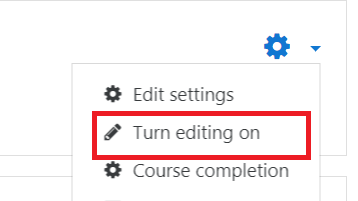
- In the course outline, choose a Week/Topic and click “Add an activity or resource” button.

- Select Choice on the left menu, and click the “Add” button.
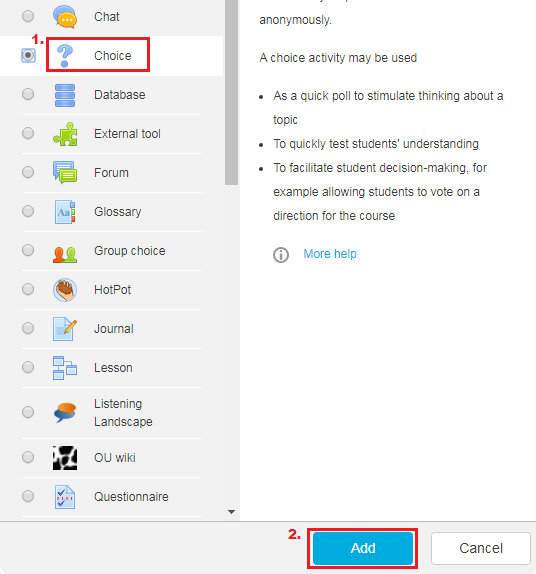
- Input the “Choice Name”.
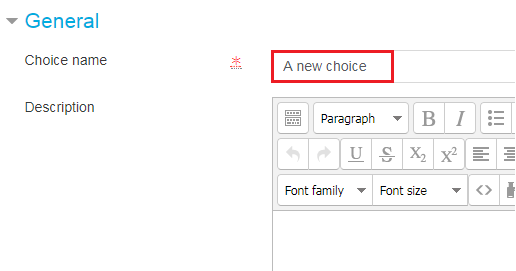
- Input choices you want and you can set limit for each choice by selecting “Yes” for the field of “Limit the number of responses allowed”.

- After you complete filling all those information, you can click the “Save and display” to create the Choice.