This section will provide instructions on how to add YuJa as an external learning tool to a course.
- Log in to UMMoodle and go to the desired course.
- Select Turn Editing On
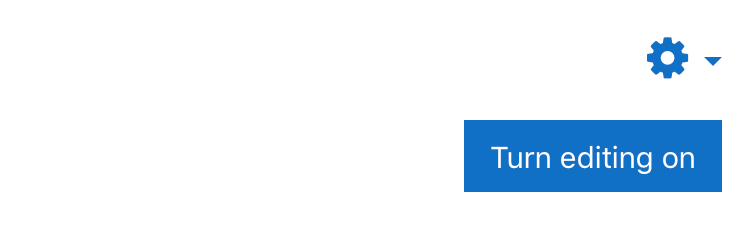
- Choose Add An Activity or Resource and select Yuja Channel, then click Add.
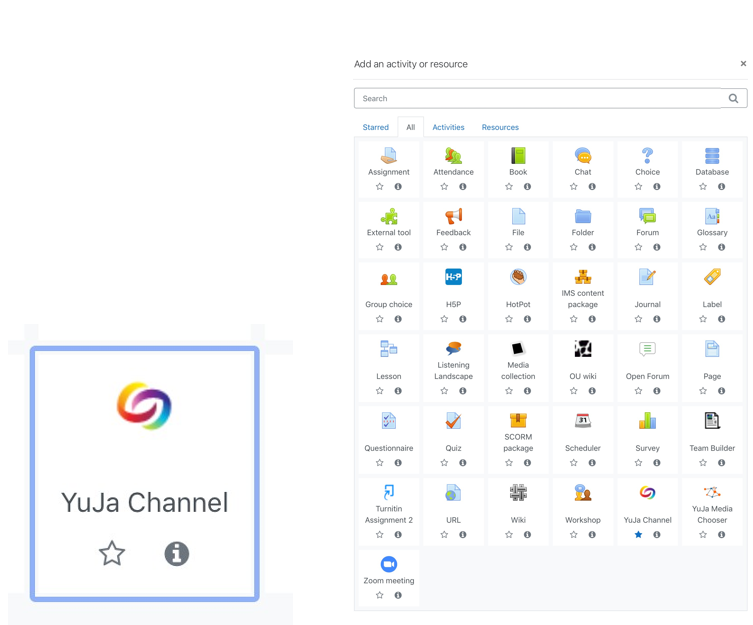
- After selecting the YuJa Channel, name the Activity under the General tab, and expand the Privacy tab and check that the options under Privacy are checked, then click Save and return to course.

- Click on the YuJa Channel (course VIDEOS) at the top of the class page. This confirms that everything is working

- Next, you must click on the YuJa channel you have just created to link your YuJa channel with your Moodle course. Only then will you see your course channel on YuJa. Only one channel will be created automatically for one UMMoodle
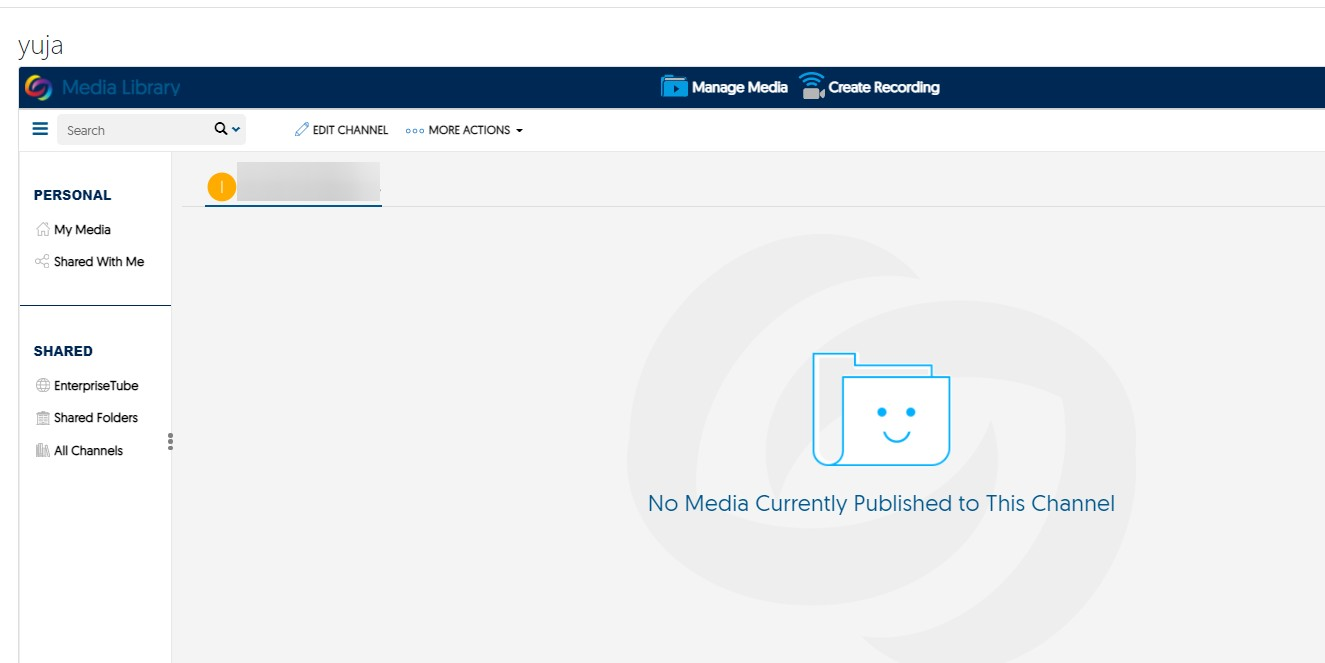
- Important: for each Moodle course, a teacher only needs to create a channel once.
