Step-by-step tutorial
- Enter your UMMoodle course, and click on the target Quiz activity.
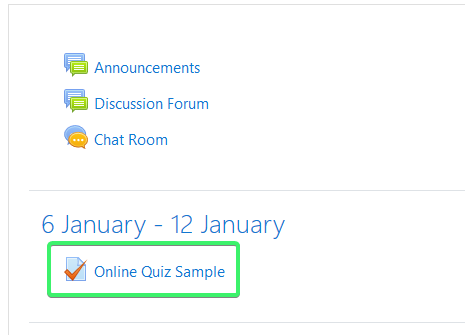
- Inside the Quiz activity, the information of the Quiz is shown: Attempts allowed, Time period, Time limit, and Grading method. Click the “Attempt quiz now” button to start the attempt.
- Attempts allowed: The number of Quiz attempts students are allowed
- Time period: The time when the Quiz starts and closes
- Time limit: The time limit for each Quiz attempt
- Grading method: If multiple attempts are allowed, the grading method that will be used to calculate the final Quiz grade
- For timing Quiz, a confirmation box will pop up to notify you about the caution of time. Press the “Start attempt” button to start the Quiz.
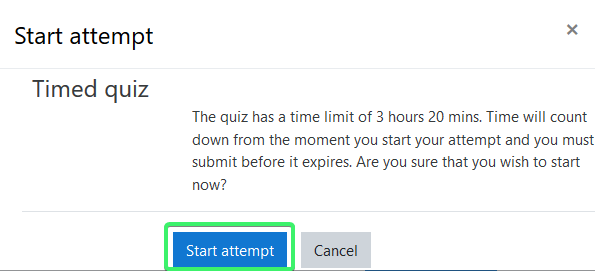
- Next, you can start to answer the questions inside the Quiz. You can use the “Next page” and “Previous page” button, and the Quiz navigation block to switch between pages. Answered questions will be marked grey in the Quiz navigation block.
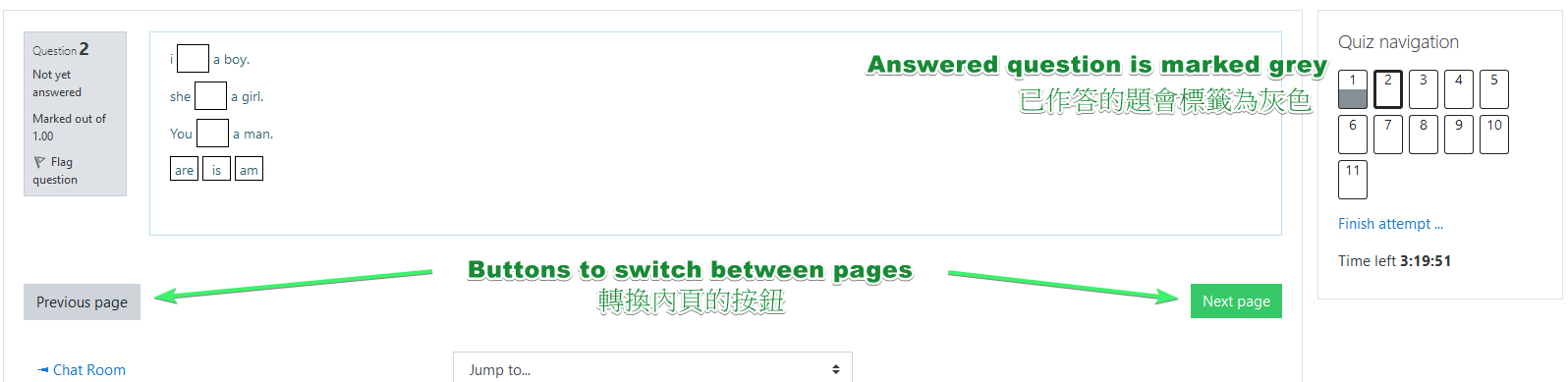
- After finished with all the questions, press the “Finish attempt” link inside the Quiz navigation block to submit answers.
- It will direct you to an attempt summary page which gives you a status (answered or not) summary of all the questions in the Quiz. Press the “Submit all and finish” button to submit your answers. (If you want to modify your answers, press the “Return to attempt” button.)
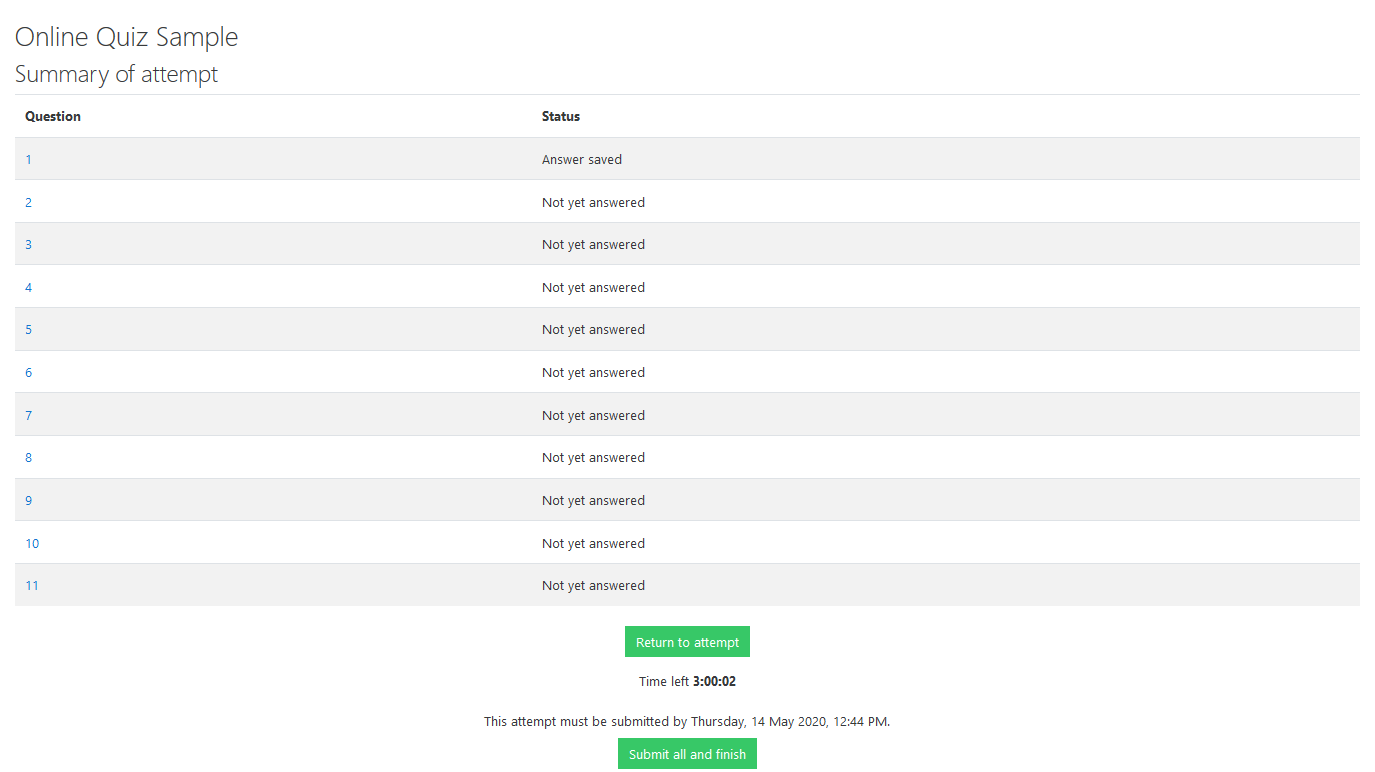
- Lastly, a confirmation box will pop up. Press the “Submit all and finish” button to submit your answers.


