- Click the “Schedule” button in Zoom Client.

- Enter a meeting title in the Topic field.
- In the Date & Time field, enter start time, end time and time zone.
- You can enable “Passcode” option, and input a password in the meeting option so that users will need the password to join your meeting.
- You can enable “Waiting Room” option, you need to admit the user before they join your meeting room (users should join waiting room first).
- Select which Calendar type you wish to create the invitation with such as Microsoft Outlook.
- You can enable “Q&A” option to create the Q&A meeting. You need to login to https://umac.zoom.us/ to edit your Q&A.
- You can allow participants to join your meeting before you, by selecting “Allow participants to join anytime” in the meeting option. If you choose this option, participants will potentially be able to see and talk with one another before you arrive, and indeed whether you arrive or not. Depending on your use-case, this may or may not be desirable.

- Finally, click the “Save” button to schedule a meeting and your invitation email template will be created.
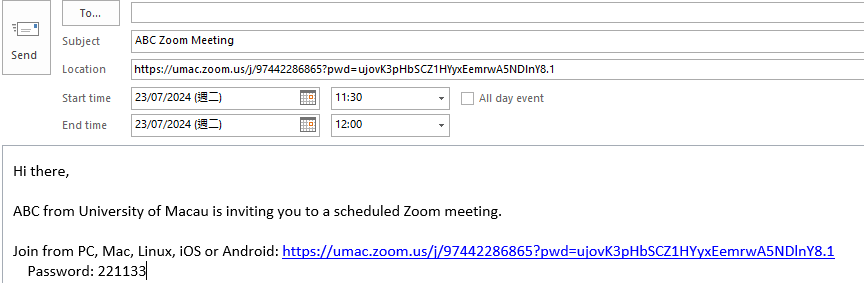
- In addition to Zoom client, you can also login to https://umac.zoom.us/ and schedule a meeting.
