Step-by-step tutorial
- Enter the course and then click “Turn editing on” on the top right menu.
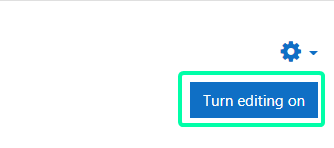
- In the course outline, choose a Week/Topic and click “Add an activity or resource”.

- Select “Zoom meeting” on the left menu, and click the button “Add”.
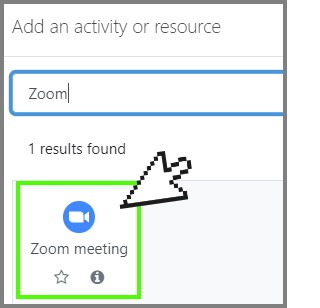
- Fill in the General information about the Zoom meeting including “When” and “Duration.” (The duration is depended on your Zoom account. “Basic” account can host a 40 minutes meeting.)
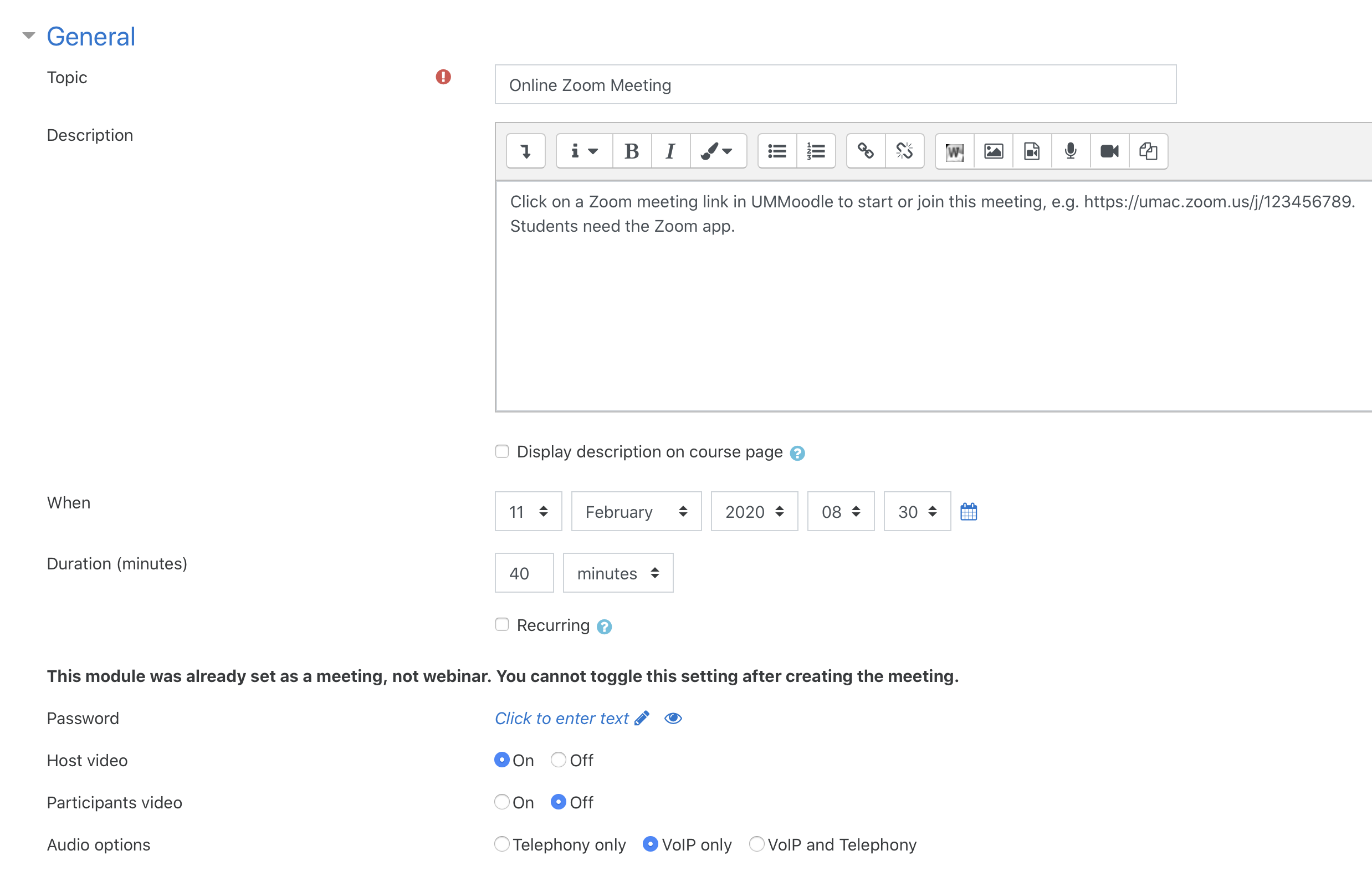
- After you complete all required information, click the button “Save and return to course” or Save and display to add your Zoom meeting to the course.

- There are a number of optional settings for your Zoom meeting including under Grade and Activity Completion.
- Teachers need to log in to UMMoodle and have the Zoom app on their device. After scheduling a Zoom meeting, teachers can start a meeting by clicking on the Zoom meeting link. The Zoom app will open automatically
- Students will need a Zoom app but should not log in to the app.
