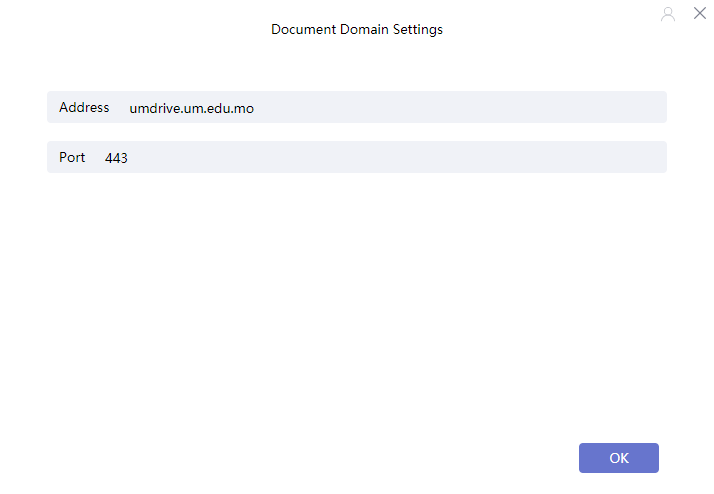- Go to UMDrive web portal (https://umdrive.um.edu.mo) and download the Mac client program
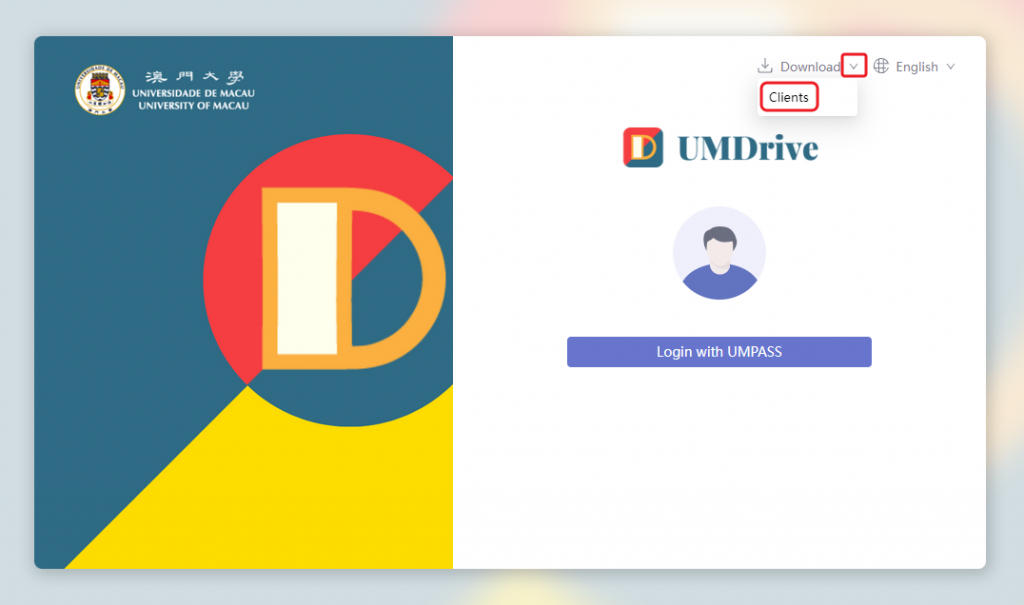
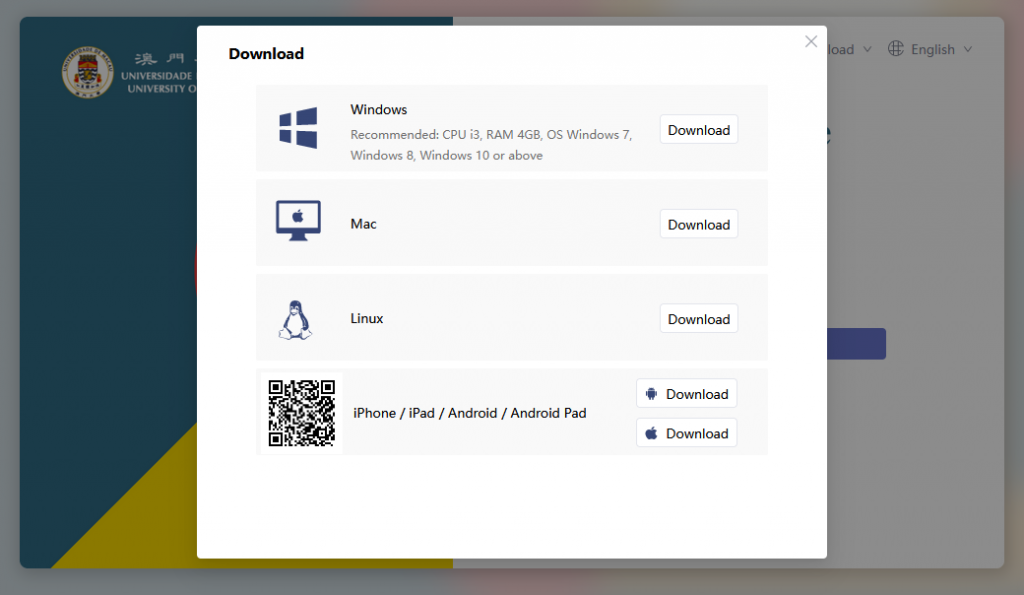
- After download complete, double click and install the program
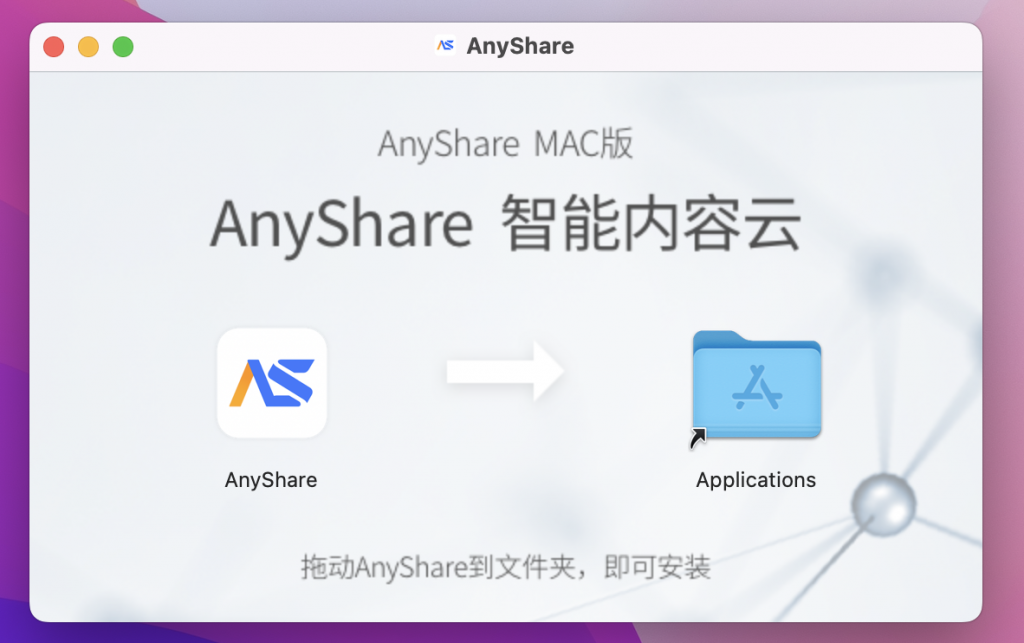
- During the installation , you may see a pop-up window for asking
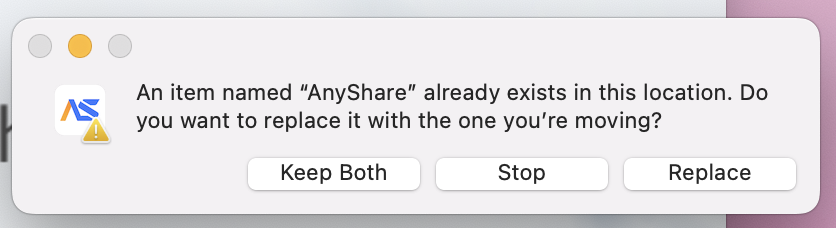
- Before logging into UMDrive, you need to setup and test the server settings, click the [GEAR] button on the upper right corner
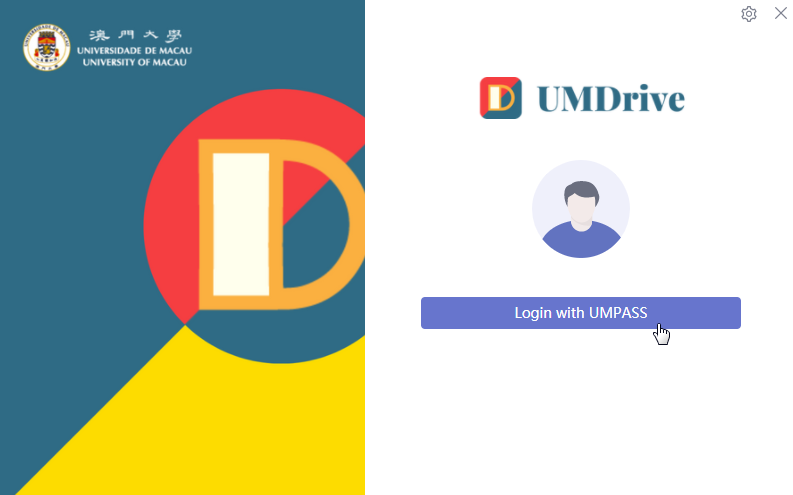
- In the pop-up network settings window, input the following information:
- Server URL: umdrive.um.edu.mo
- App port: 443
- Click Login with UMPASS to login.
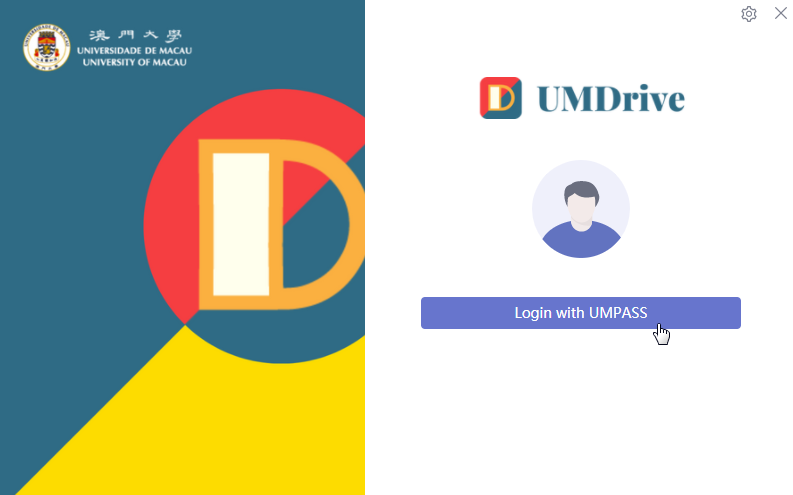
- Login by using your UMPASS account and password in the pop-up window. If you have already applied for Two-Factor Authentication, you need the second verification when login with non-UM network
- After the setup, you will see all your document libraries