- Select files or folders to be shared, click “Share”

- Select “Share with users”, enter shared user ID and select it at “Add Visitor”.
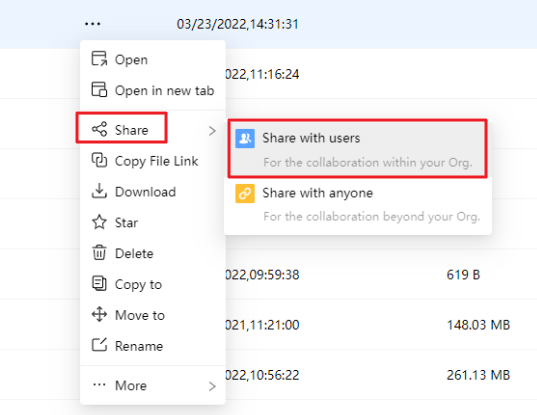
- Click “Permissions” drop-down menu, set up access privileges. Meanwhile, you can click “Custom Settings” at the bottom of drop-down menu and do the customized configuration.
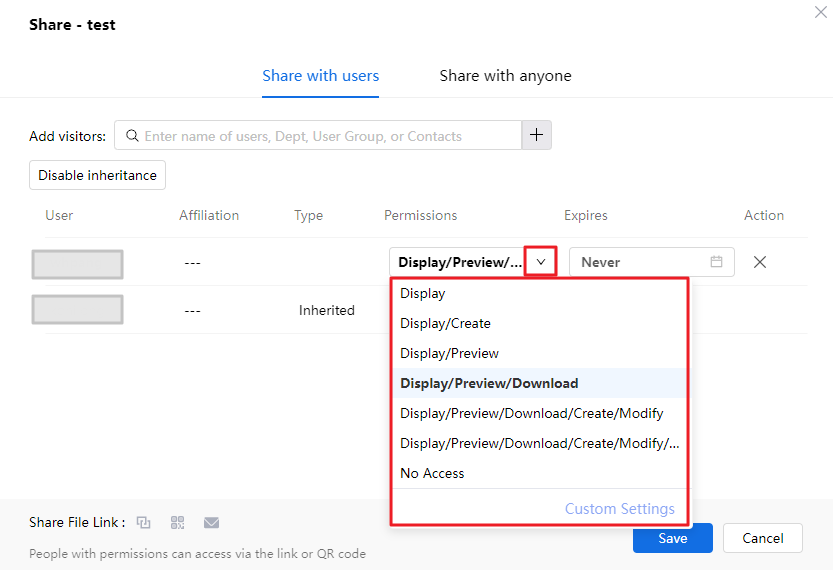
- Set “Expires”, sharing will become invalid after expiration. By default, the sharing is set to permanent.
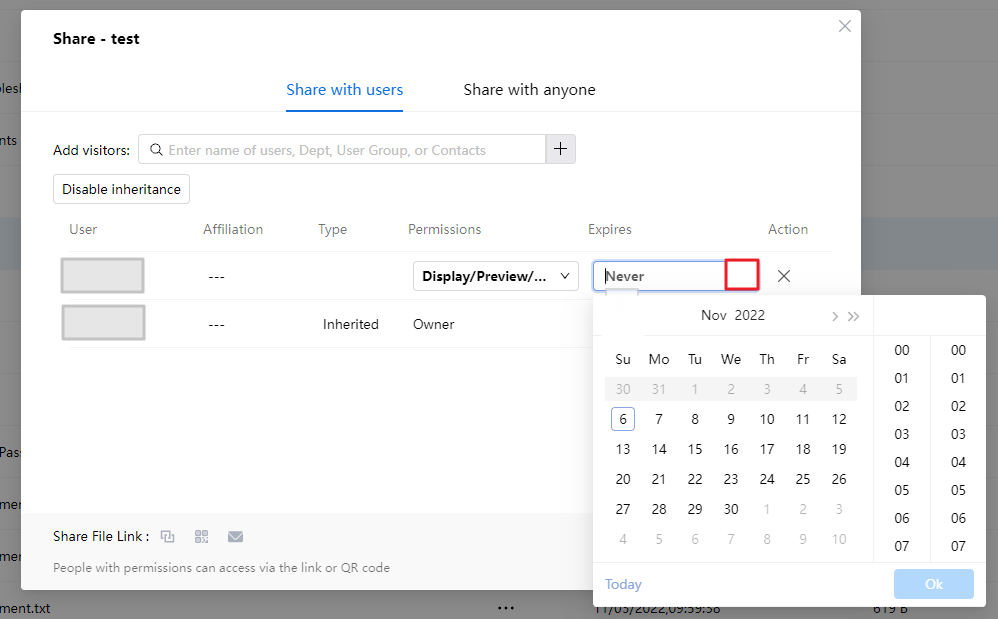
- After finishing sharing settings and click OK, the file is shared. Shared users will also receive a sharing message reminder.
- You may also copy the “Path” and send it by email or other methods to the user which you have shared to. If she/he has installed the client program, the file/folder will be opened automatically when she/he click the link.
To revoke internal share, you can simply click the “X” button at the right of the shared user and then click OK.
