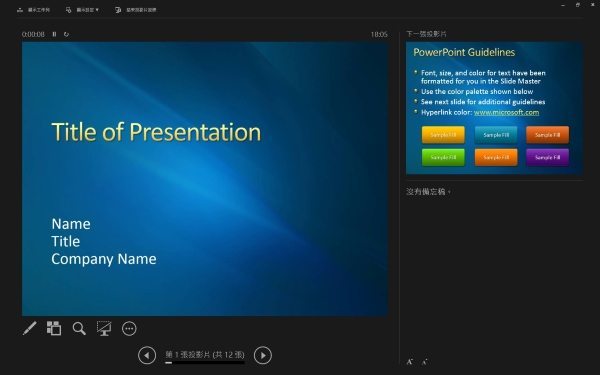- At the bottom of the slideshow window, click Slide Show View.

- If you are working with PowerPoint on a single monitor and you want to display Presenter View, click
 on the control bar at the bottom left of the slides and then click Show Presenter View.
on the control bar at the bottom left of the slides and then click Show Presenter View.
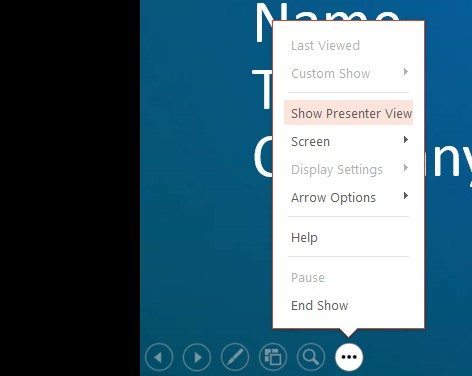
- To manually select which computer will display your notes in Presenter View and which will face to the audience, click Display Settings on the task bar at the top of Presenter View, and then click Swap Presenter View and Slide Show.
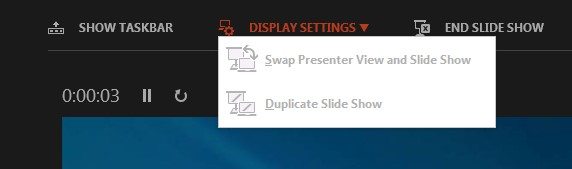
Furthermore, you can do the following additional features in Presenter View:
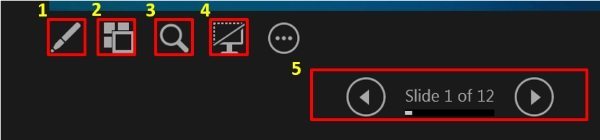
- Pen and laser pointer tools: Use this tool to point to or write on your slides as you present.
- See all slides: Use this to view all the slides in your presentation. You will see thumbnails of all the slides in your presentation, and then you can jump to a specific slide.
- Zoom into slide: Magnify your slide’s content, highlight the part you want to present.
- Black or unblack slide show: Hide or unhide the current slide.
- Previous or Next: To move to the previous or next slide.