To launch a noVNC session, click on the MATLAB icon on the dashboard.
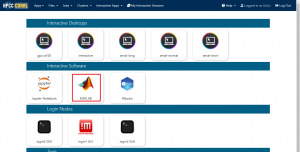
It will open the session submission form. For more information about different PARTITION , please visit the related FAQ. Once you have specified the necessary resources, click the Launch button to proceed.
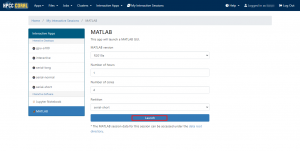
The session should start based on the current resource utilization of the PARTITION. If the requested resources are not available at this moment, it would be queued up.
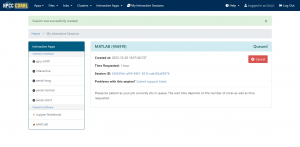
Once the session is ready, you will receive an email notification indicating that the job has started, you can access it by clicking the Launch MATLAB in My Interactive Sessions.
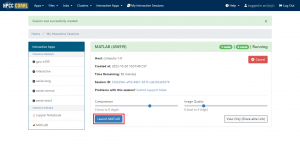
When you launched the Desktop Environment, you can enter individual statements at the Command Window.
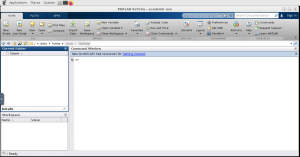
The Command Window shows the results for Matlab. (Example: Drawing multiple curves)
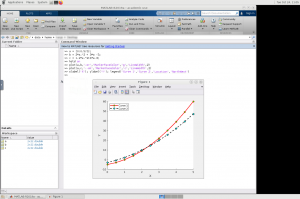
To manually terminate the session, click on Cancel in My Interactive Sessions .
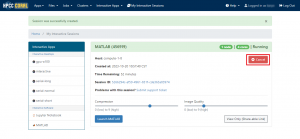
In the Open OnDemand dashboard (https://login2.coral.um.edu.mo/), you can launch an interactive Software MATLAB on a compute node within HPCC Coral using the noVNC client through a web browser. This allows you to have full access to the resources provided by these nodes.
