Step-by-step tutorial
- Enter the course and then click the button next to “Edit mode” on the top right menu.
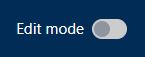
- In the course outline, choose a Week/Topic and click the “+” button and then click “Activity or resource”.
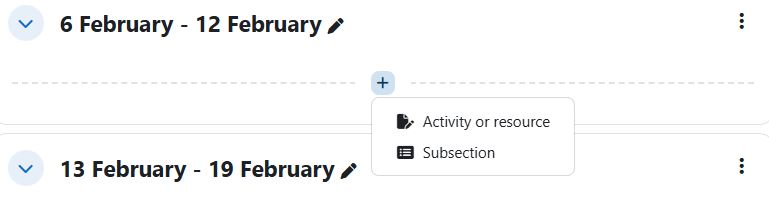
- Select “URL” in the menu.
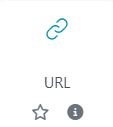
- Fill in the General information about the Teams meeting including “Name” and “External URL” .
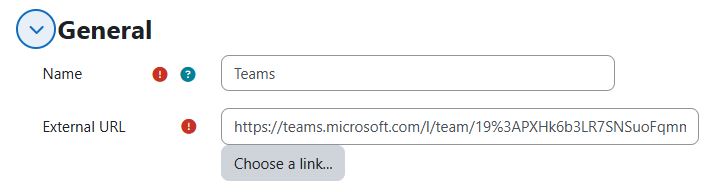
- After you complete all required information, click the button “Save and return to course” or “Save and display” to share your Teams meeting to the course.
