Change the slide size from widescreen (16:9) to standard (4:3)
- Click the Design tab, and then click Slide Size.
- Click Standard (4:3). If PowerPoint is unable to automatically scale your content, it will prompt you with two options below:
- Maximize: Select this option to increase the size of your slide content when you are scaling to a larger slide size. Choosing this option could result in your content not fitting on the slide.
- Ensure Fit: Select this option to decrease the size of your content when scaling to a smaller slide size. It may make your content smaller, but it enables you to see all content on your slide.
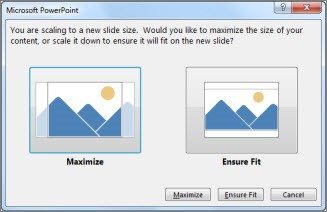
Change the slide size from standard (4:3) to widescreen (16:9)
- Click the Design tab, and then click Slide Size.
- Click Widescreen (16:9).
Resize your slides to custom dimensions
On the Design tab, click Slide Size, and then click Custom Slide Size.
