Start Recording
1. Start Teams meeting.
2. In your meeting controls, select More actions > Record and transcribe > Start recording.
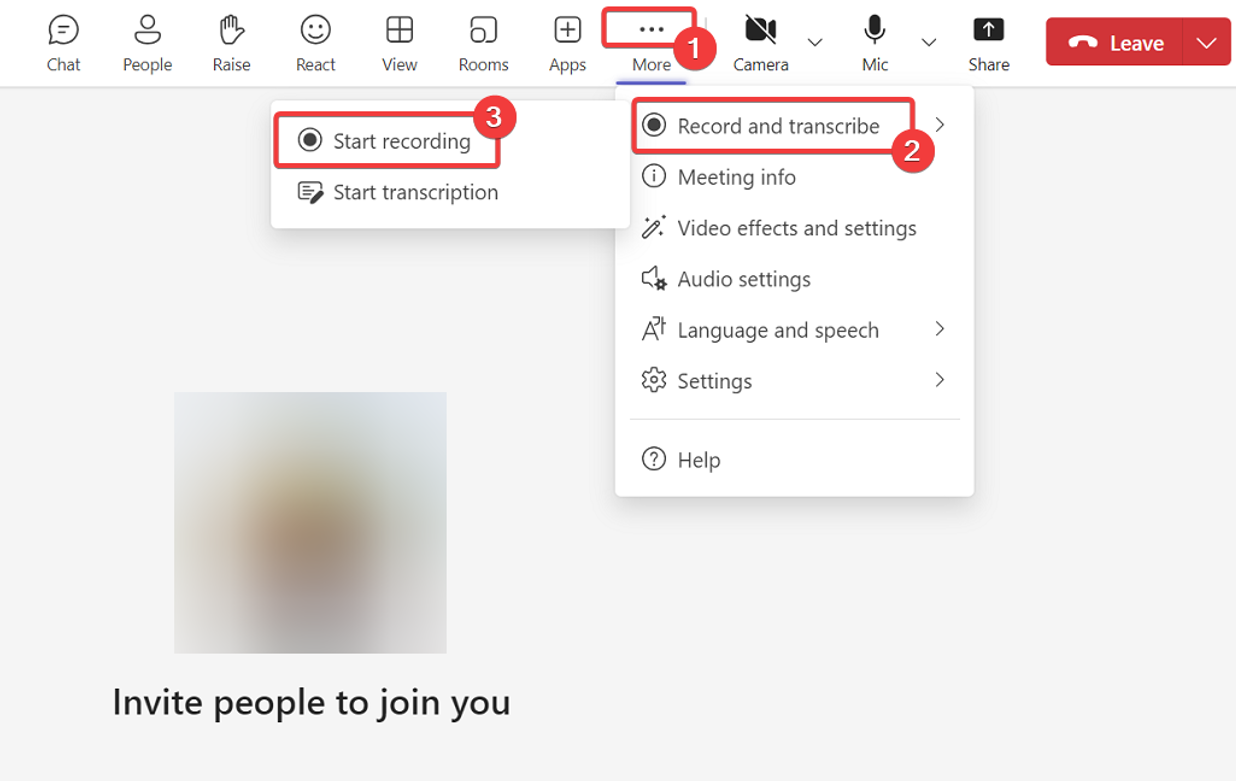
Stop Recording
1. In the meeting controls, select More actions > Record and transcribe.
2. Select Stop recording to stop the recording.
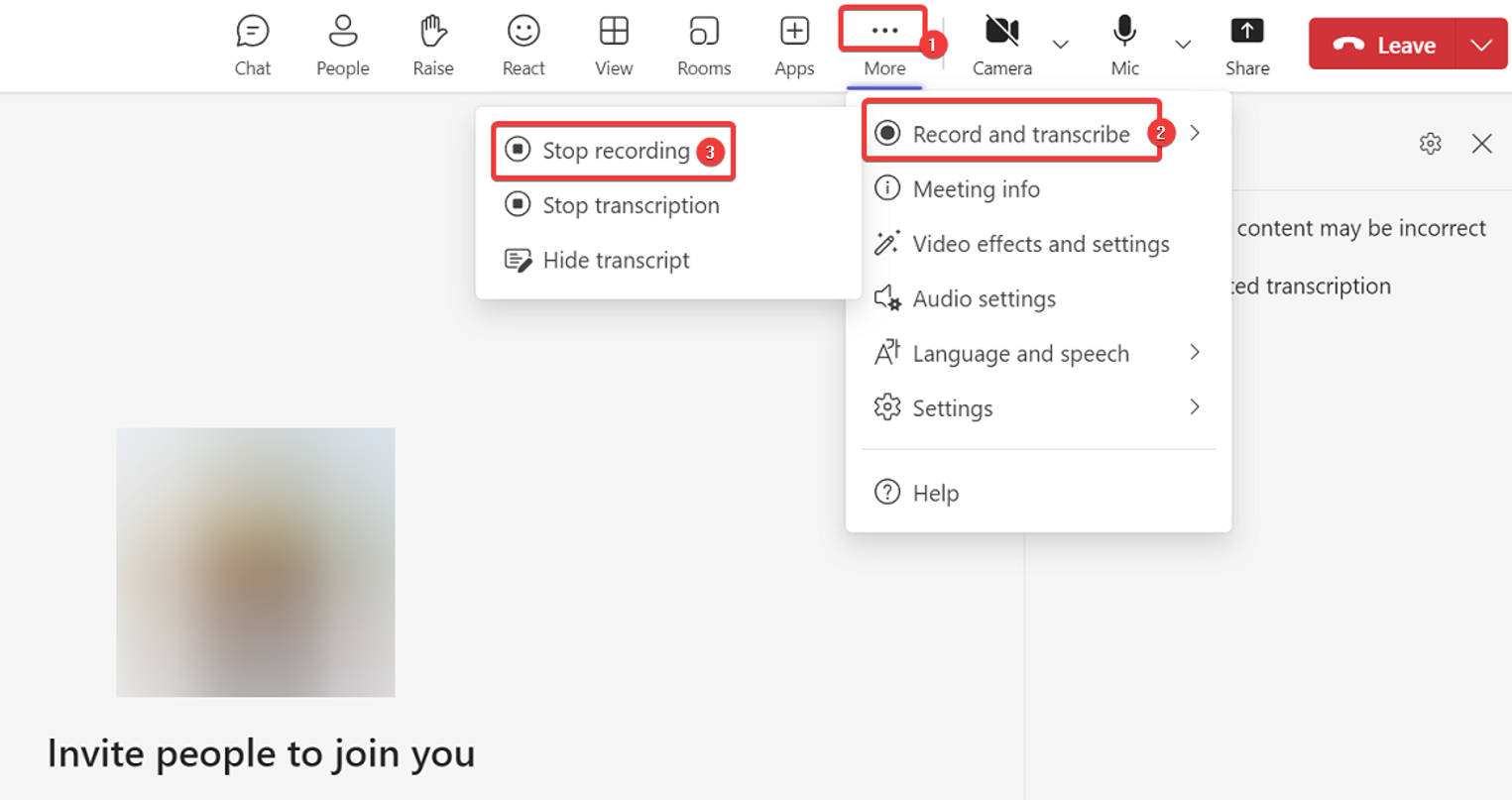
Find Recording
[Note: Meeting recordings are saved in your OneDrive.]
1. Go to https://onedrive.live.com/login/
2. Input your email address and click Next.
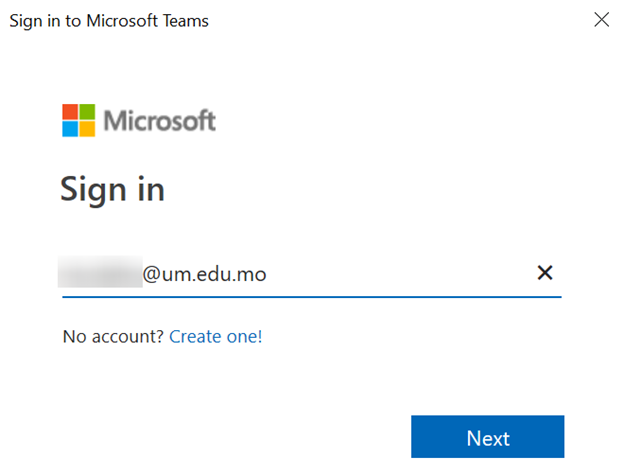
3. It will redirect to UMPASS authentication page. Please enter your UMPASS account name and password.
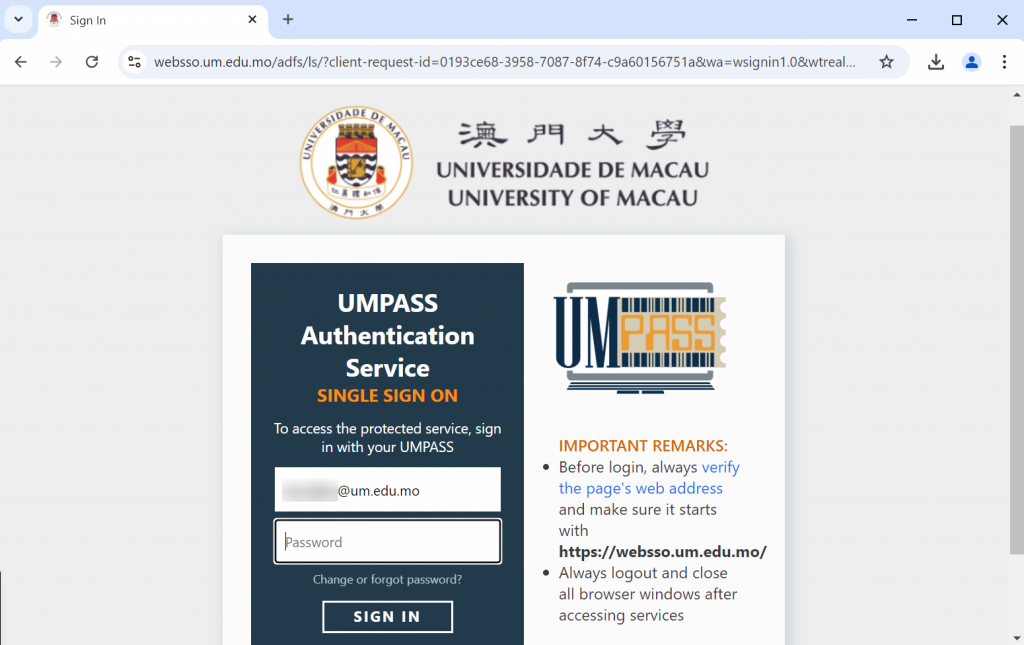
4. Go to My Files and open Recordings folder.
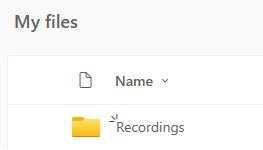
5. Recordings files are saved inside the “Recordings” folder.
[Note: If you need to expand your storage for teaching recording purposes, please contact ICTO Help Desk.]
