To import a Word file (.docx) into book, the contents in the file will be split into chapters and (optionally) subchapters, based on the heading styles. The file can be from either Microsoft Word or LibreOffice. It also supports exporting books to Word format, for round-trip editing. Both import and export function can only be performed by course teachers.
Video tutorial
( If your browser cannot play this video properly, please click the below button to play. )![]()
Step-by-step tutorial
Import Word file to Book
- Enter the course and click “Turn editing on” on the top right menu.
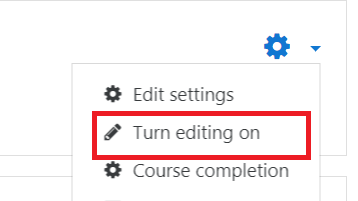
- In the course outline, click “Add an activity or resource” of a week/topic.

- Select “Book” on the left menu, and click the button “Add”.
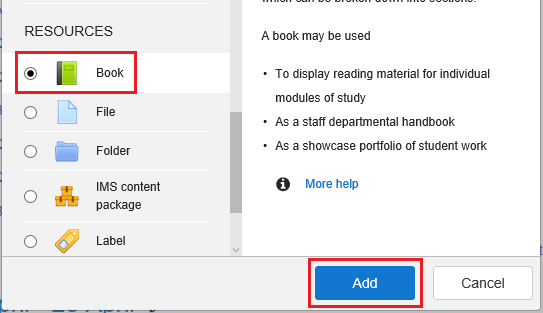
- Fill in the “Name” and “Description” of the Book.

- Click the button “Save and display” to continue.

- Click “Import from Microsoft Word” on the top right menu.
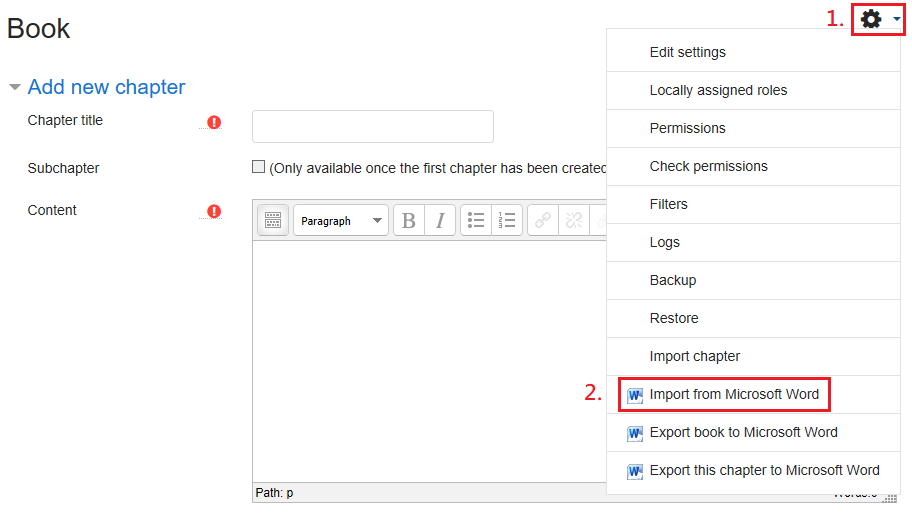
- Choose a Word file (.docx) to upload and click the button “Import”.

- Click the button “Continue” after successfully importing.
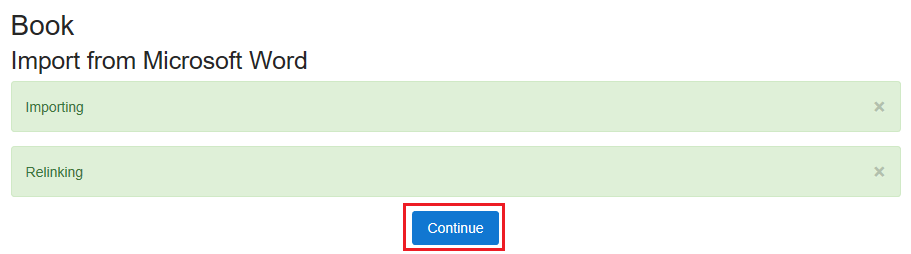
Export Book to Word file
- Enter the Book and click “Export book to Microsoft Word” on the top right menu.

- The book will be exported to a Word file and save it to your device.

