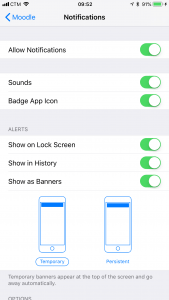The Moodle mobile app lets you keep up to date with all happening in your courses and on UMMoodle site. You can decide to receive which type of notifications such as messages, forum posts, submitted assignments etc.
Video tutorial
( If your browser cannot play this video properly, please click the below button to play. )![]()
Step-by-step tutorial
- Login Moodle mobile app (refer to FAQ). Touch the icon at the bottom right corner.
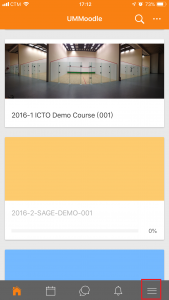
- Touch “Preferences”.
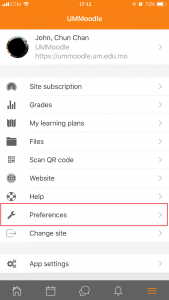
- Touch “Messages”.
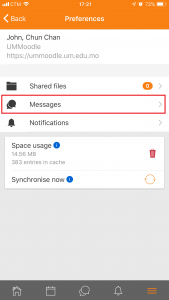
- Touch the switch buttons of MOBILE as “On”.

- Then back to “Preferences” screen. Touch “Notifications”.
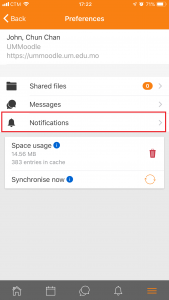
- Touch the switch buttons for different modules as “On”.
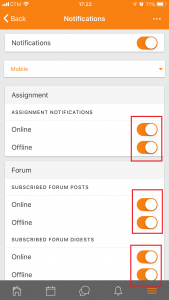
- Then your mobile device can receive notification of messages, forum posts or submitted assignments according to your settings.
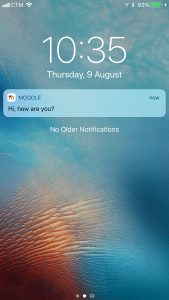
Tips
If you cannot receive notification on your mobile device, you may check whether your mobile device has been successfully registered on UMMoodle. The registration should be automatically done during the first time login on your mobile device. To check the registration, please go to “Notification preferences” page on UMMoodle and then click header of “Mobile” column. If the mobile device using doesn’t exist in the list, please try to re-login Moodle mobile app on your mobile device.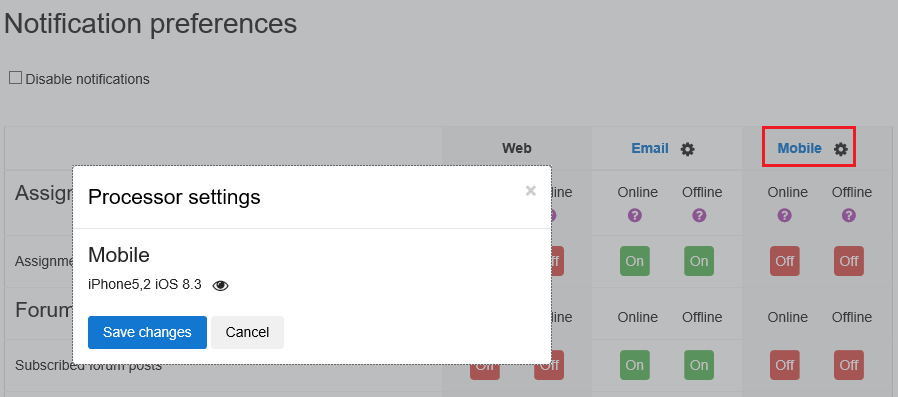
In addition, you should check if the notification of Moodle mobile app is allowed with the settings of your mobile device.