Prerequisites:
The Meeting host must enable the automatic captions in web portal before the start of the Zoom meeting by the following steps:
- Log in to the Zoom web portal at https://umac.zoom.us.
- In the navigation menu, click on “Settings”.
- Navigate to “Meeting” and find the “Automated captions” setting. Verify that it is enabled.
- Below are some example settings. Adjust them as needed:
- Allow only hosts and co-hosts to enable automatic captions.
- Allow participants to view the full caption transcript during the meeting.
- Allow participants to save caption transcripts.

Automatically generating captions during the meeting:
- Start the meeting.
- Select the corresponding caption language from Captions pop-up menu.
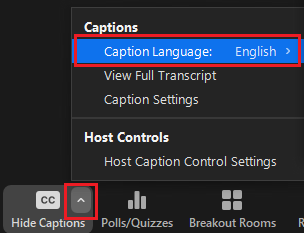
- Click on “Host Caption Control Settings” from Captions pop-up menu, and enable “Lock Caption Language for this meeting” if you want to prevent participants from modifying the current caption language on their own.


- The final effect is as follows, everyone can choose whether or not to display captions.

