Video tutorial
( If your browser cannot play this video properly, please click the below button to play. )![]()
Step-by-step tutorial
If you would like to reuse an existing UMMoodle course, you need to reset the course before assign it to your class. Please login to UMMoodle and perform the following steps for course reset:
- Enter the course and then click “Reset” on the top right menu.
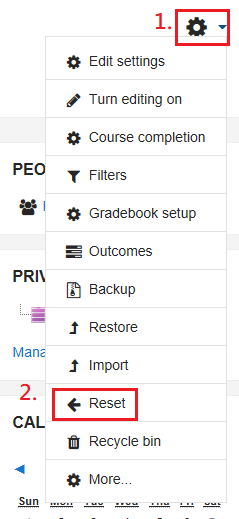
- Provide a “Course start date” and select the items shown as below picture.
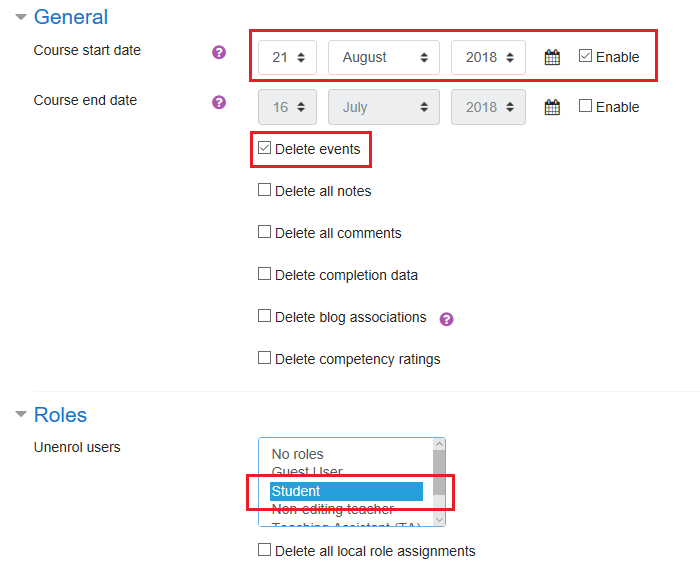

- Click the button “Reset Course” to finish.

- Check whether the status of all items are OK and click button “Continue” to return the course.
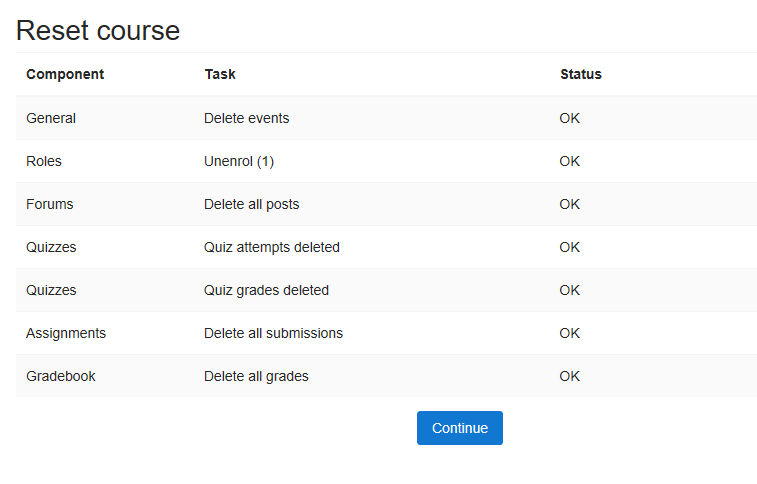
In order to re-assign the new UMMoodle course to your class, please login to myUM Portal (https://myum.um.edu.mo). Then select “Services/Student Information” and do the following steps to delete the course:
- Click “Section List” to view the list of sections you are conducting.
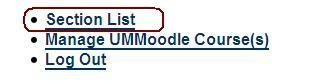
- To remove UMMoodle courses assigned in last year/semester. Click the link “Edit” with the section display “Assigned” in the column “UMMoodle”.

- Select the assigned course and then click the button “Remove” to remove it from the class.
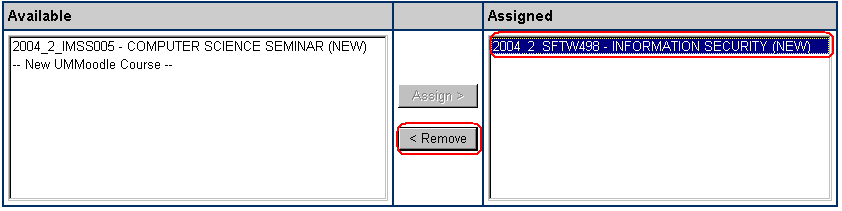 After step 3, the column ”Assigned” becomes empty. This mean that the UMMoodle course is no longer belong to the section in last year/semester.
After step 3, the column ”Assigned” becomes empty. This mean that the UMMoodle course is no longer belong to the section in last year/semester.
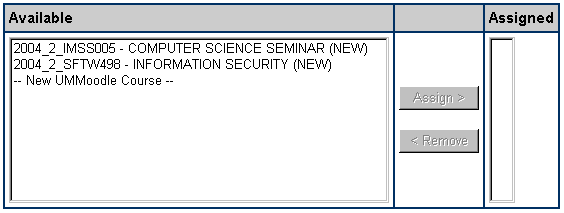
- To assign UMMoodle course to a section in new semester. Click the link “Edit” with the section display “Not Assigned” in the column “UMMoodle”.

- Select the course which you want to assign and then click the button “Assign>”.
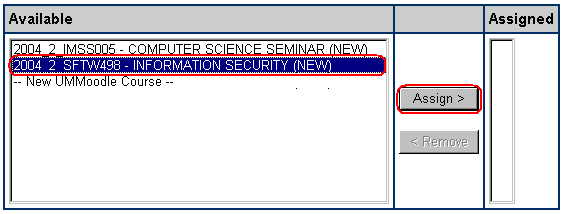 After step 5, the selected UMMoodle course is assigned to the section shown as below pictures:
After step 5, the selected UMMoodle course is assigned to the section shown as below pictures: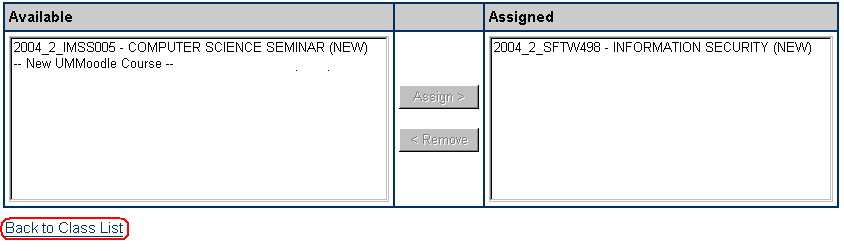 Click the link “Back to Section List”, you will find the course is assigned to your class.
Click the link “Back to Section List”, you will find the course is assigned to your class.

