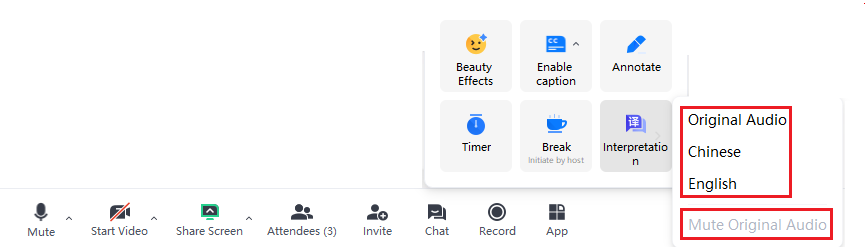While Tencent Meeting provides more comprehensive features, it requires users to link their personal WeChat account or a Chinese mainland mobile number. In contrast, VooV Meeting does not have this requirement.
The steps of VooV Meeing and Tencent Meeting are the same.
The host can start the interpretation feature which will allow the interpreters to provide their own audio channels for the language they are translating to. Participants can then select the audio channel to hear the translated audio in their language of choice.
For Host
Currently, interpretation can only be enabled when scheduling a meeting on the desktop app.
This feature is not available for instant meetings or scheduled meetings where interpretation was not set up in advance.
Before hosting a meeting with interpretation features, it is essential to fully understand and test the entire process.
- As the host, you are expected to schedule the meeting first.
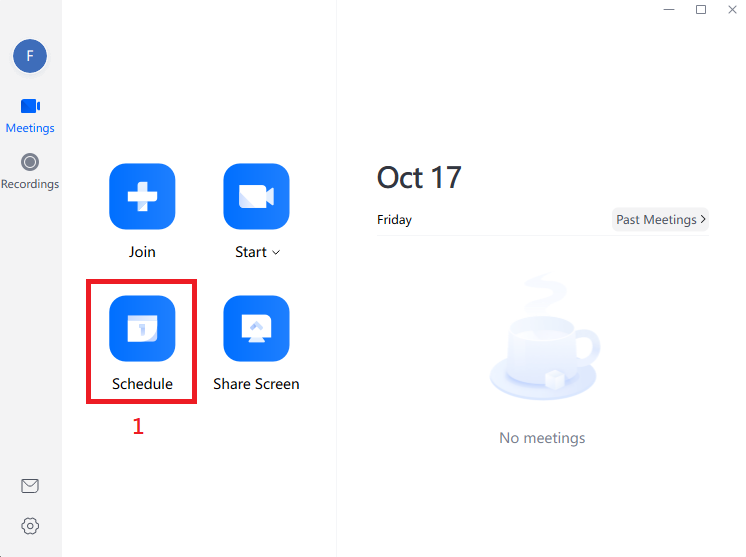
- In the Schedule Meeting setup interface, click the “Settings” button next to “Interpretation”.
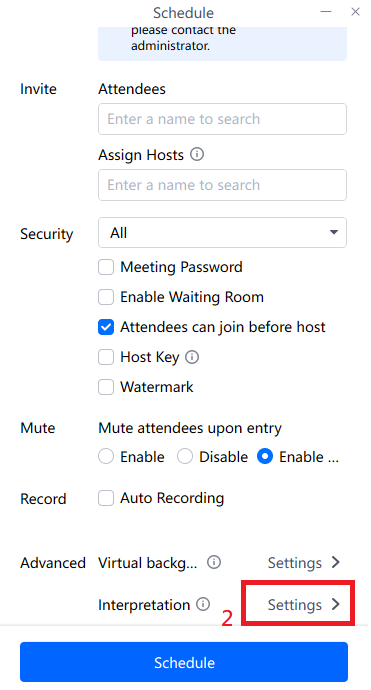
- Turn on the Interpretation feature.
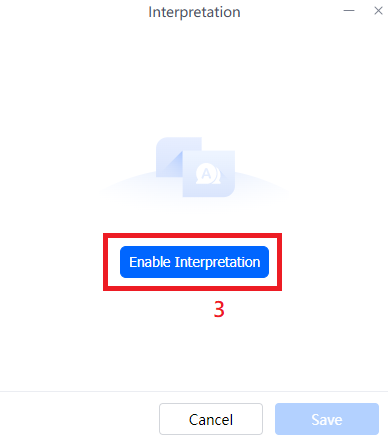
- Ensure that Enable Interpretation is checked (adding interpreter is not required).
- Save the settings.
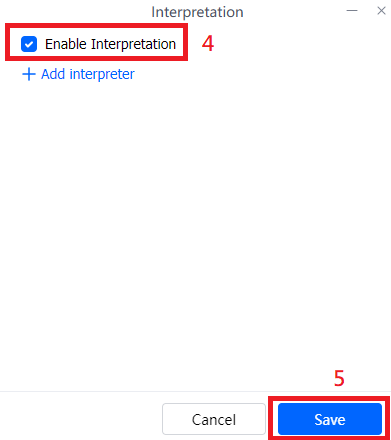
- After the host and interpreter join the meeting, the host must set the interpretation setting first. Click “App” -> “Interpretation”.
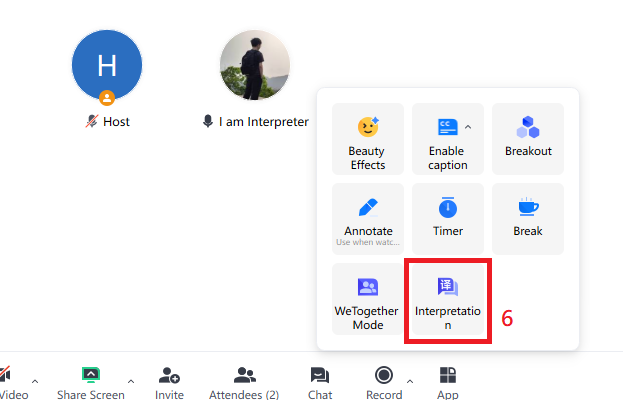
- Enter the Interpreter’s name, then select the languages to be interpreted. In this example, Chinese is the original spoken language, and English is the interpreted language. Only the meeting host can assign interpreters; co-hosts are not supported for this function. Additionally, hosts and co-hosts cannot be designated as interpreters themselves.
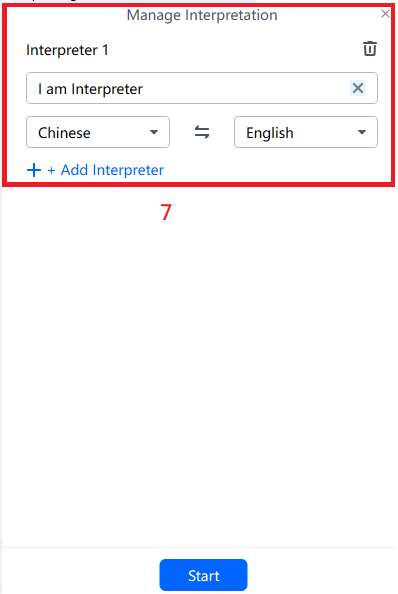
- Once successful, a purple icon will be displayed on the interpreter’s avatar.
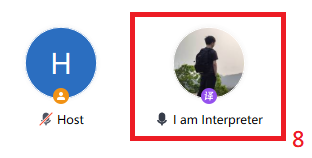
- The host can edit the interpretation setting if need.
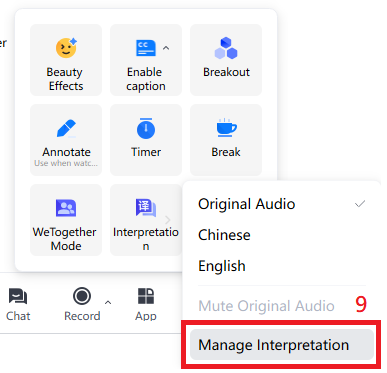
For interpreter
- Prior to the meeting, you should be informed that you will be acting as the interpreter.
- Once you join the meeting and the host assigns you the role of interpreter, a purple icon will be displayed on your avatar and an icon “A” display on your screen.
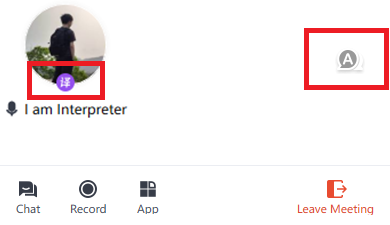
- Click the icon “A”, it will show a pop-up windows, you can set the source language (you will listen to this language) and target language (you will speak). As an interpreter, you can only broadcast to one language channel at a time.
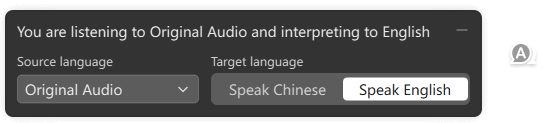
For participants
- As a participant, when you join a meeting as a participant and you were notified that interpreters are available, you can choose to listen to either the original audio or the interpreted version. Select “App” -> “Interpretation”, click the language that you would like to hear. You can also mute the original audio if need.