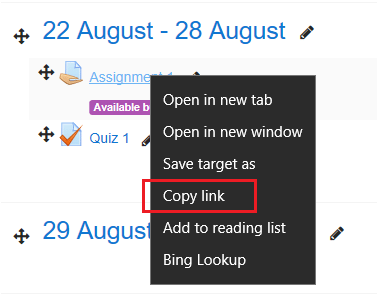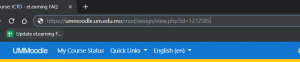Video tutorial
( If your browser cannot play this video properly, please click the below button to play. )![]()
Step-by-step tutorial
- Enter the course and then click “Turn editing on” on the top right menu.
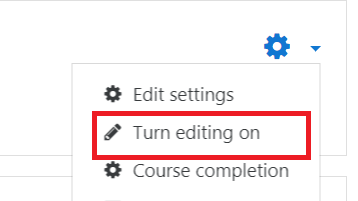
- In the course outline, click “Edit” of the hidden activity/resource. Then click “Make available” in menu.

- Copy the link and share it to students. (The students are still not able to see the activity/resource in the course page but they can access it through the link)
Tips:
- For sharing the link to mobile users, you may use the copy link to generate a QR code. Then students scan the QR code with mobile devices to access the hidden activity/resource.
- To allow the access of one or more activities/resources in a hidden topic/week, you must repeat above steps for each activity/resource.