Enable Cookies in Safari of macOS
- Open the Safari browser. Click on the menu in the top left and choose Preferences.
- Select Privacy.
- Uncheck the box labeled Block All Cookies.
- Uncheck the box labeled Prevent cross-site tracking.
- After completing the steps above, clear your browser’s cache and restart the browser.
- Login UMMoodle and video should be shown.
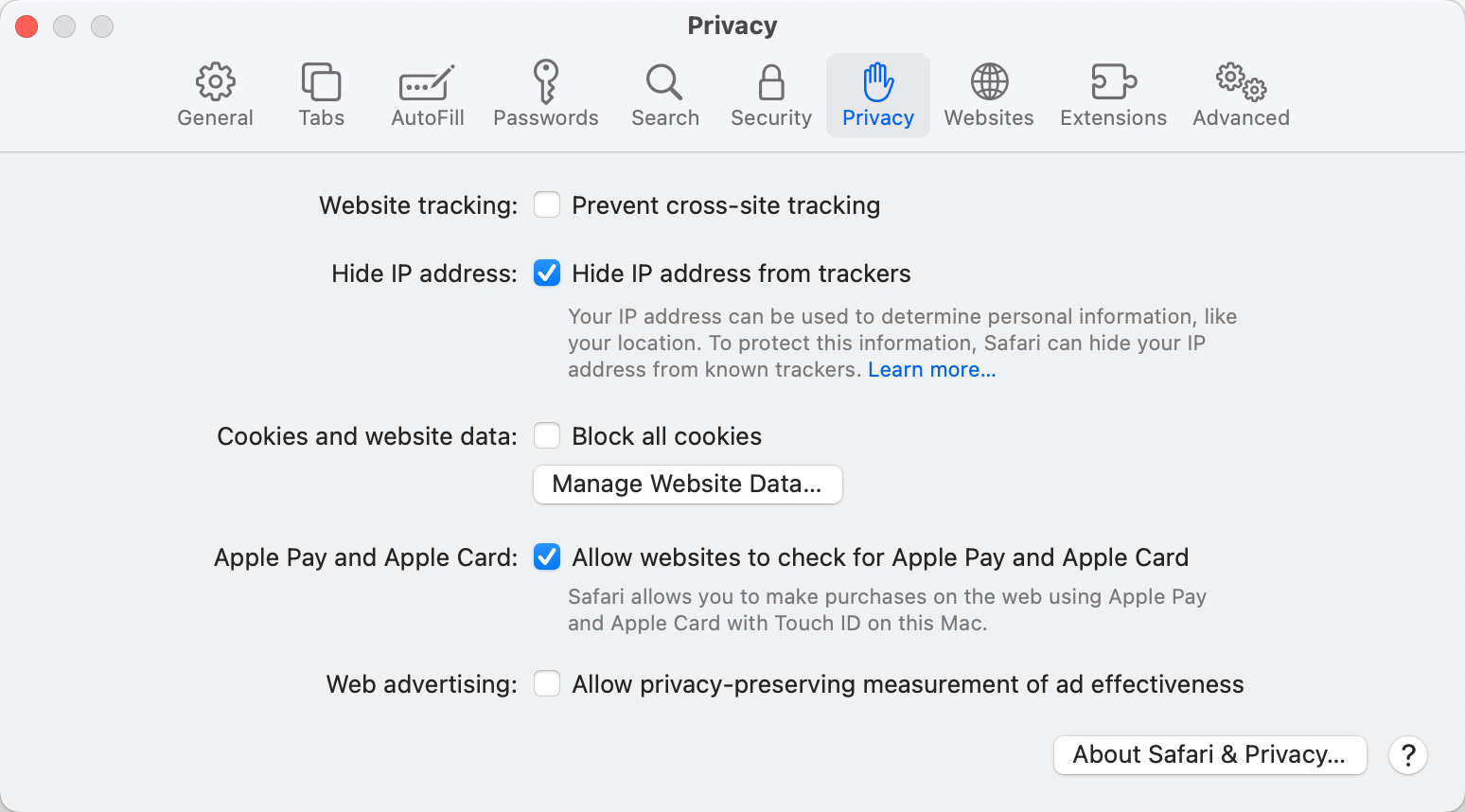
Enable Cookies in Safari of iOS/iPadOS
- Go to the Settings app on your iPhones or iPads.
- Scroll down and select Safari from the menu.
- Under Privacy & Security , disable “Prevent Cross-Site Tracking”.
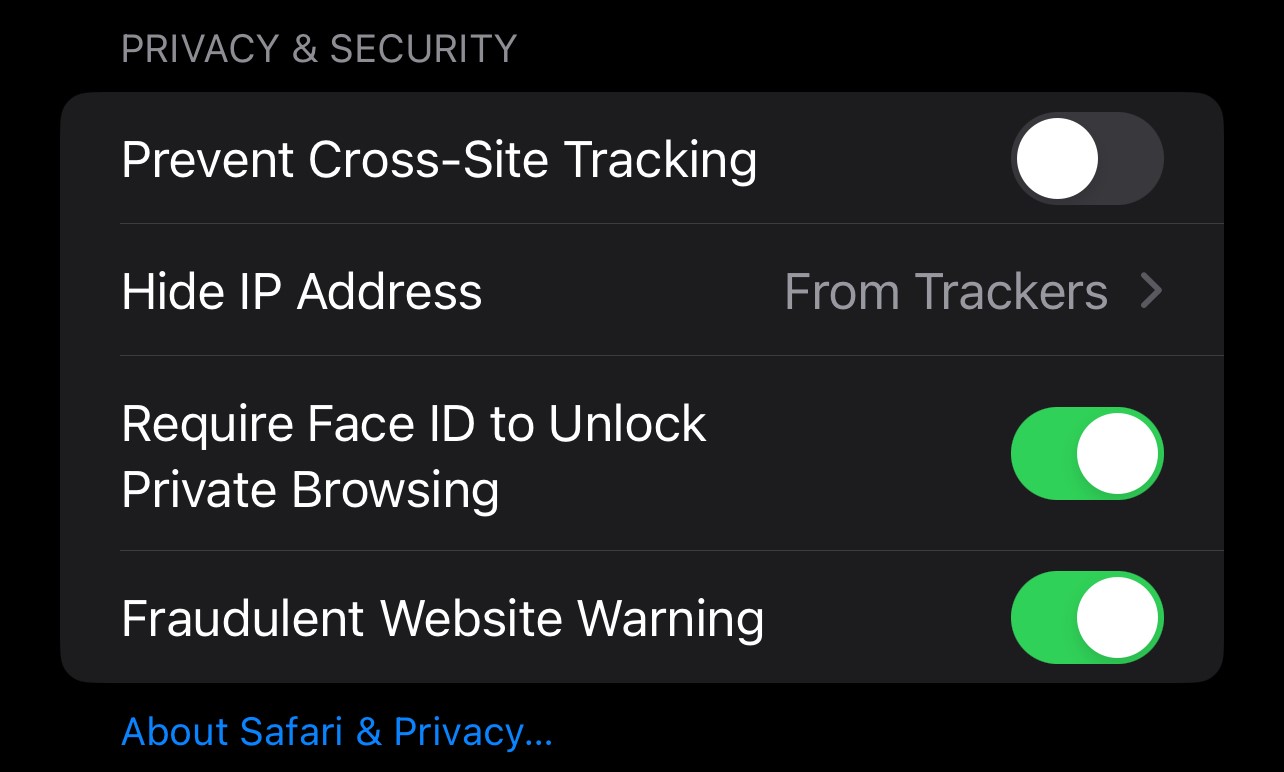
Prevent Cross-Site Tracking setting on iOS 17.6 - Scroll down and select Advanced.
- Under Privacy, disable “Block All Cookies”.
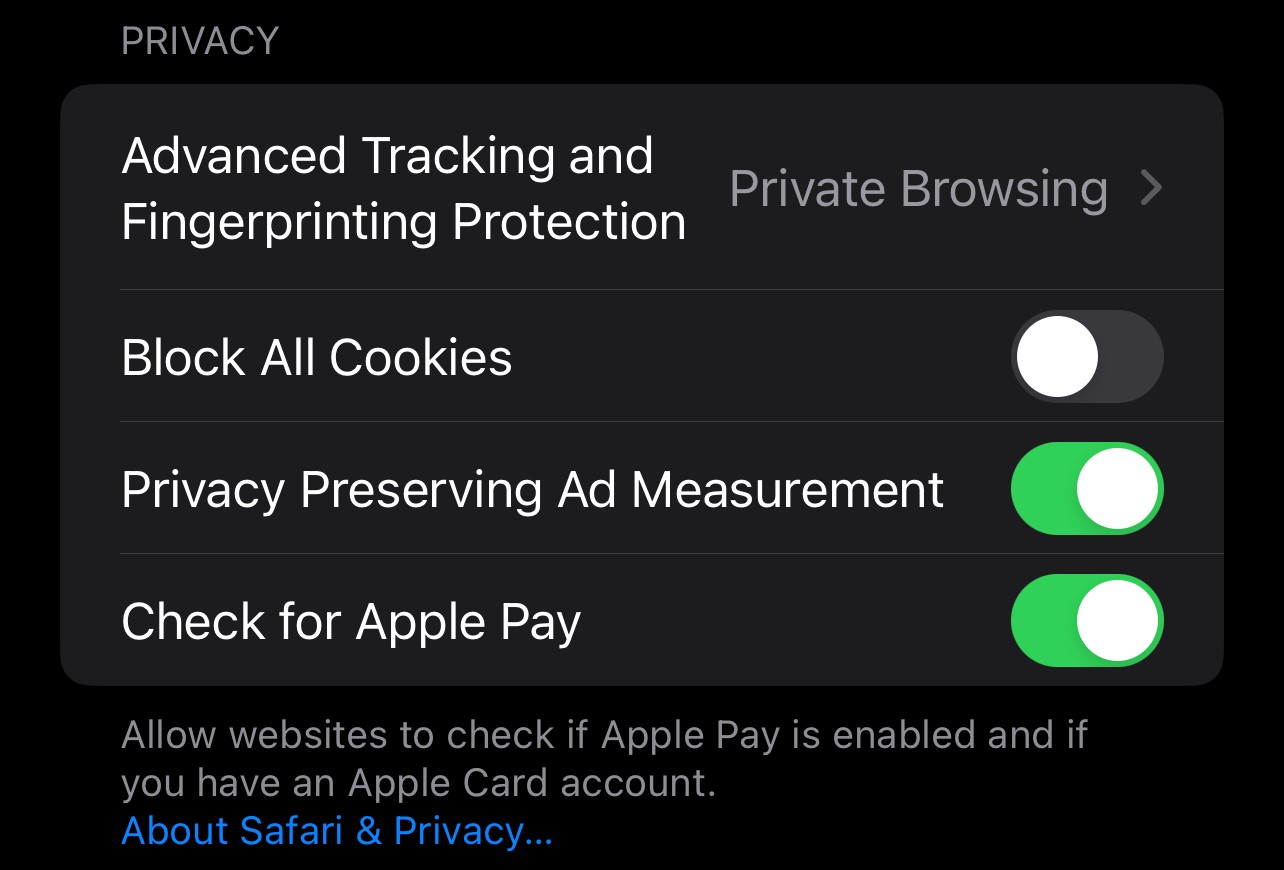
Block All Cookies setting on iOS 17.6 - Quit and restart the Mobile Safari app.
- Login UMMoodle and video should be shown.
