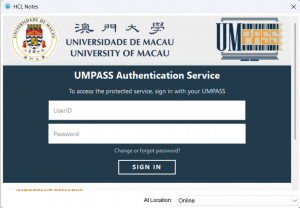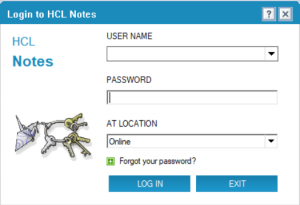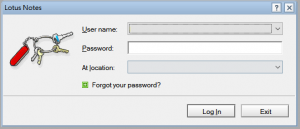HCL Notes Client with UMPASS login prompt
Existing UMPASS users can change the password from the ICTO Account Information Page: https://account.icto.um.edu.mo.
For detailed steps, please refer to https://faq.icto.um.edu.mo/how-can-i-change-or-reset-my-user-account-password/.
HCL/Lotus Notes Client with legacy login prompt
Starting from June 2025, UMPASS will be progressively enforced as the unified login method for HCL Notes. If you are still using the legacy login, please follow the steps below to change your Notes password. Alternatively, contact the ICTO Help Desk to upgrade your Notes Client to the latest version.
Part I: Change Your Lotus Notes Login Password (Lotus Notes Client)
1. Choose File – Security – User Security.
2. Enter your Lotus Notes password
3. Click Security Basics and then click on “Change Password” button under “Your Log On and Password Settings.”
4. Enter your Lotus Notes password
5. In the “Change Password” dialog box, enter a new password in the “Enter new password” field, and then enter it again in the “Re-enter new password” field.
6. Click OK.
If you are synchronizing your Notes password with Windows password or with your Notes Internet password, the “Change password” dialog box will indicate which passwords are being updated.
(Obsolete) Part II: Change Your Lotus Notes Internet Password
Notes Web Login has been unified to use UMPASS. Users no longer need to set up a Notes Internet Password. For all UMPASS password matters, please visit the ICTO Account Information Page: https://account.icto.um.edu.mo.
For detailed steps, please refer to https://faq.icto.um.edu.mo/how-can-i-change-or-reset-my-user-account-password/.