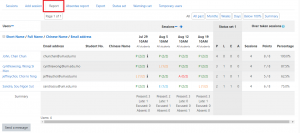Step-by-step tutorial
- Click on the “Attendance activity” of your course. If you haven’t created yet, please see this FAQ.
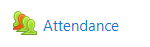
- Under the “Sessions” tab, find the session for the class and click the corresponding “Password” button. (Please note that the Date and Time must be set correctly)
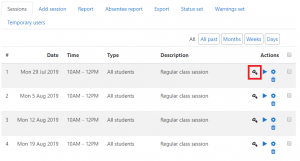
- Display the page of dynamic QR code to the projector screen in class.
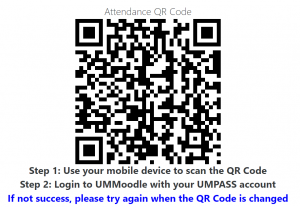
- Students can then record their own attendance records by scanning the QR code, which will refresh approximately every 30 seconds. Note that the default settings for this attendance activity require students to connect to the UM wireless network. For detailed steps, students can refer to this FAQ.
- Teachers can view attendance records under the “Report” tab. By default, students who record their own attendance by scanning QR code are awarded two points for each session.