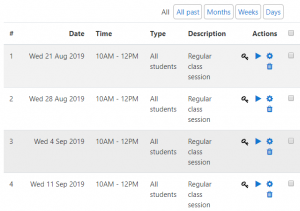Video tutorial
( If your browser cannot play this video properly, please click the below button to play. )
Step-by-step tutorial
- Enter the course and then click “Turn editing on” under the Gear Button on the top right.
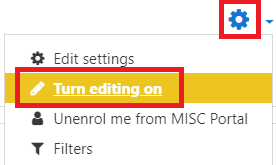
- In the course outline, choose a Week/Topic and click “Add an activity or resource” button.

- Select the “Attendance” activity, and then click the “Add” button.
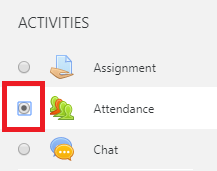
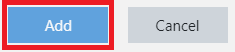
- Input the name of this activity and click on “Save and display”.


- Go to the tab “Add session”.

- For creating a Single Session, input the “Data” and the “Time”.
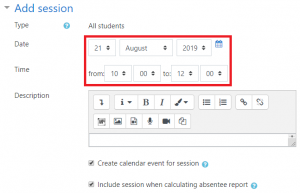
- For creating Multiple Sessions, input the “Data” and the “Time”, select the check box “Repeat the session above as follow”, and set the options of multiple sessions shown as below.
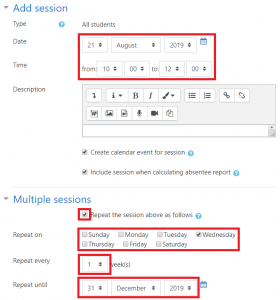
- Click “Add” after confirm the options.
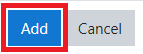
- The new created sessions will be found in the tap “Session”.