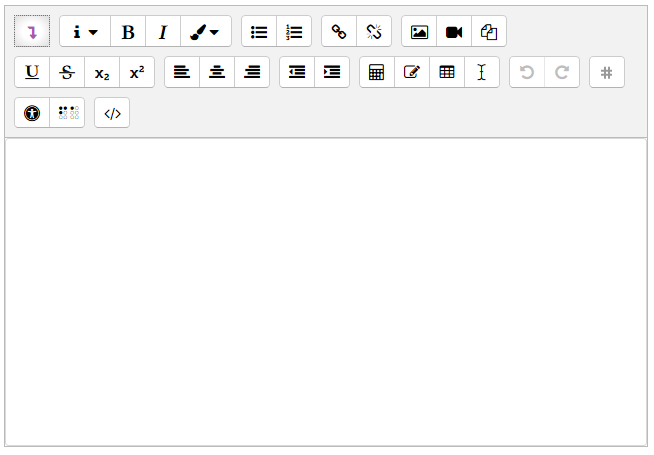Video tutorial
( If your browser cannot play this video properly, please click the below button to play. )![]()
Step-by-step tutorial
- In UMMoodle, the default text editor is “Atto HTML editor”. If you want to change the editor, please click your profile picture at top right corner and then click “Preferences”.
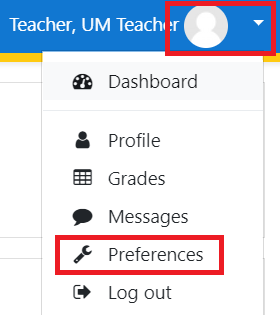
- Click “Editor preferences”.
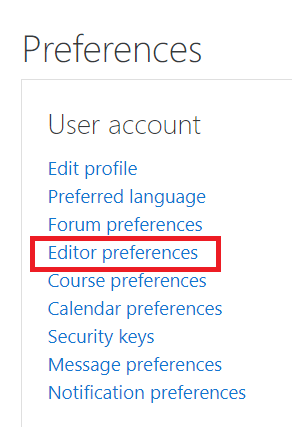
- Select text editor and click the button “Save changes”.
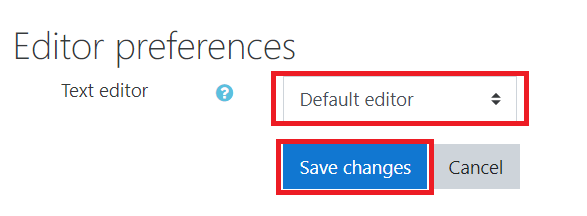
Remark
If you want to know more about the features of “TinyMCE HTML editor”, please refer to Moodle document.