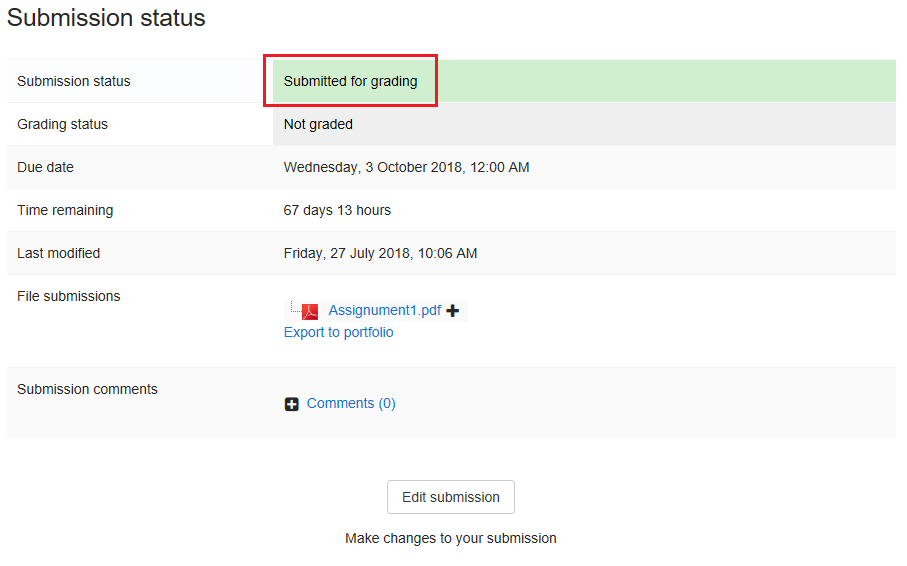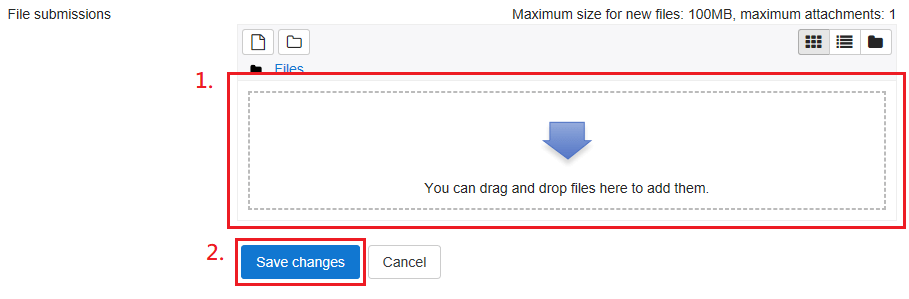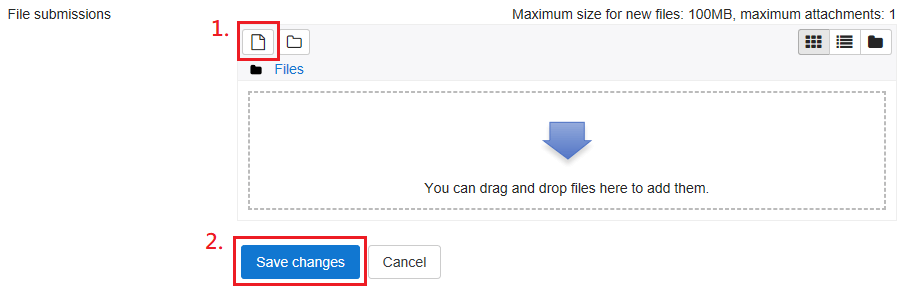Video tutorial
( If your browser cannot play this video properly, please click the below button to play. )![]()
Step-by-step tutorial
- Enter the course and click the assignment.
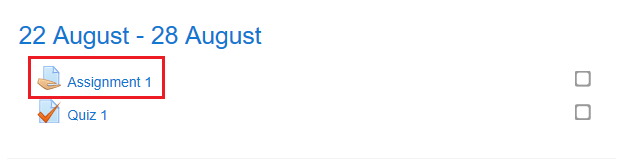
- Click the button “Add submission”.

- Upload the file
- After you successfully submitted your assignment, the “Submission status” will be displayed as “Submitted for grading”, and you are strongly encouraged to check whether your submitted file is same as expected.