Video tutorial
( If your browser cannot play this video properly, please click the below button to play. )![]()
Step-by-step tutorial
- Click the “Short Name / Full Name” of the participant in the “Participants” page to open the profile page.

- Then click the “Message” to open message page.
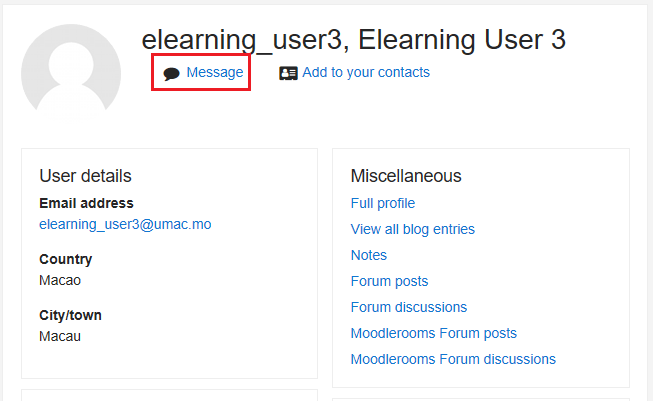
- Type the message and then click the button “Send”.

