- Open the RStudio IDE and click on the blue “publishing icon
 ” to access the built-in support for publishing content.
” to access the built-in support for publishing content.
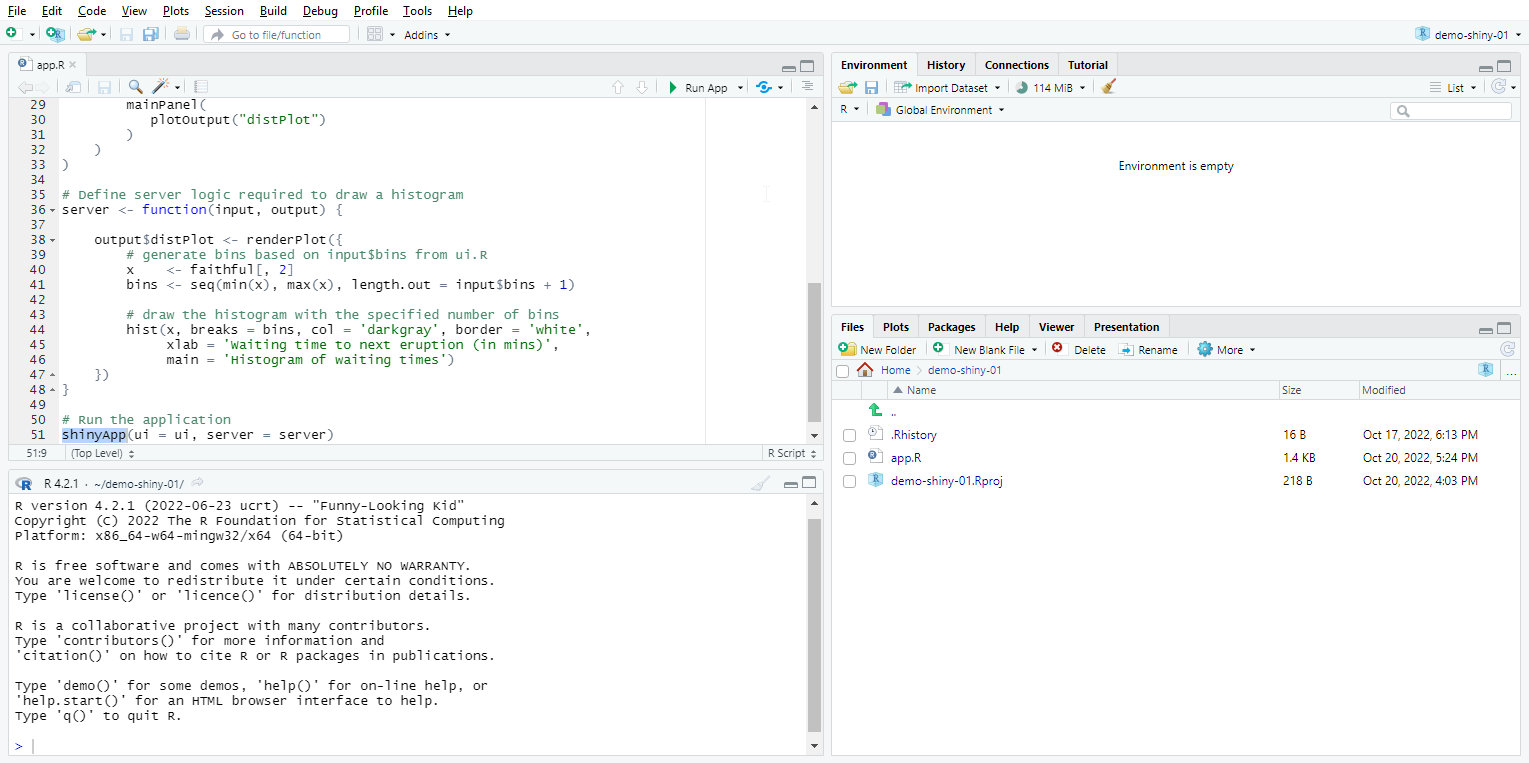
- Click on the “Publish Application” button.
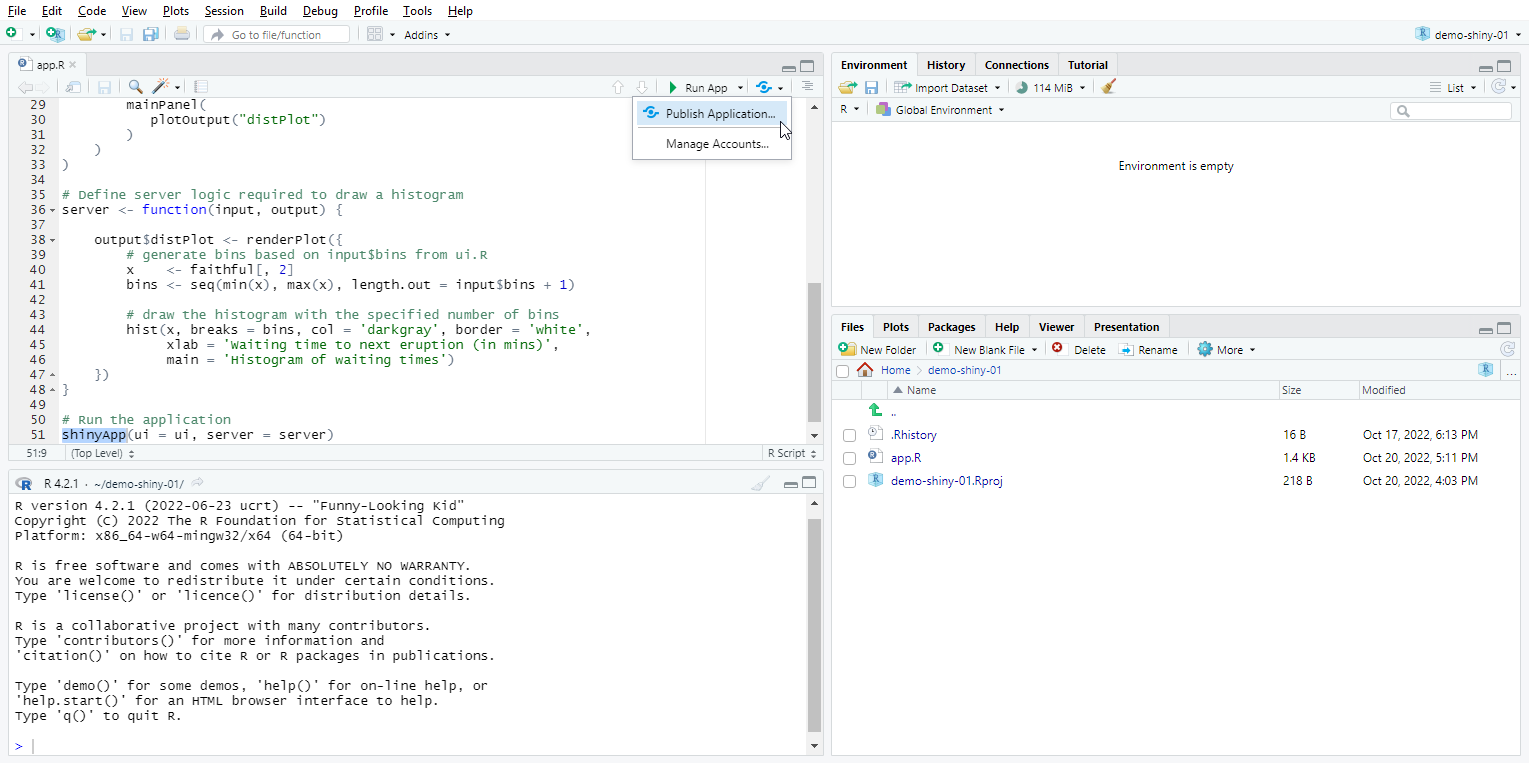
- Click on the “Posit Connect” button.
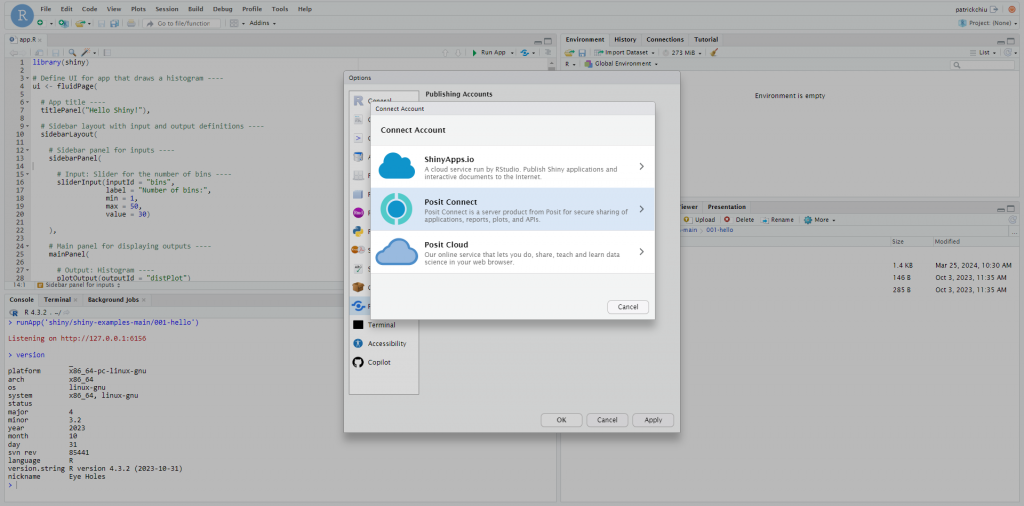
- In the indicated field, enter the URL “https://rstudio-connect.icto.um.edu.mo/” and click “Next”.
-
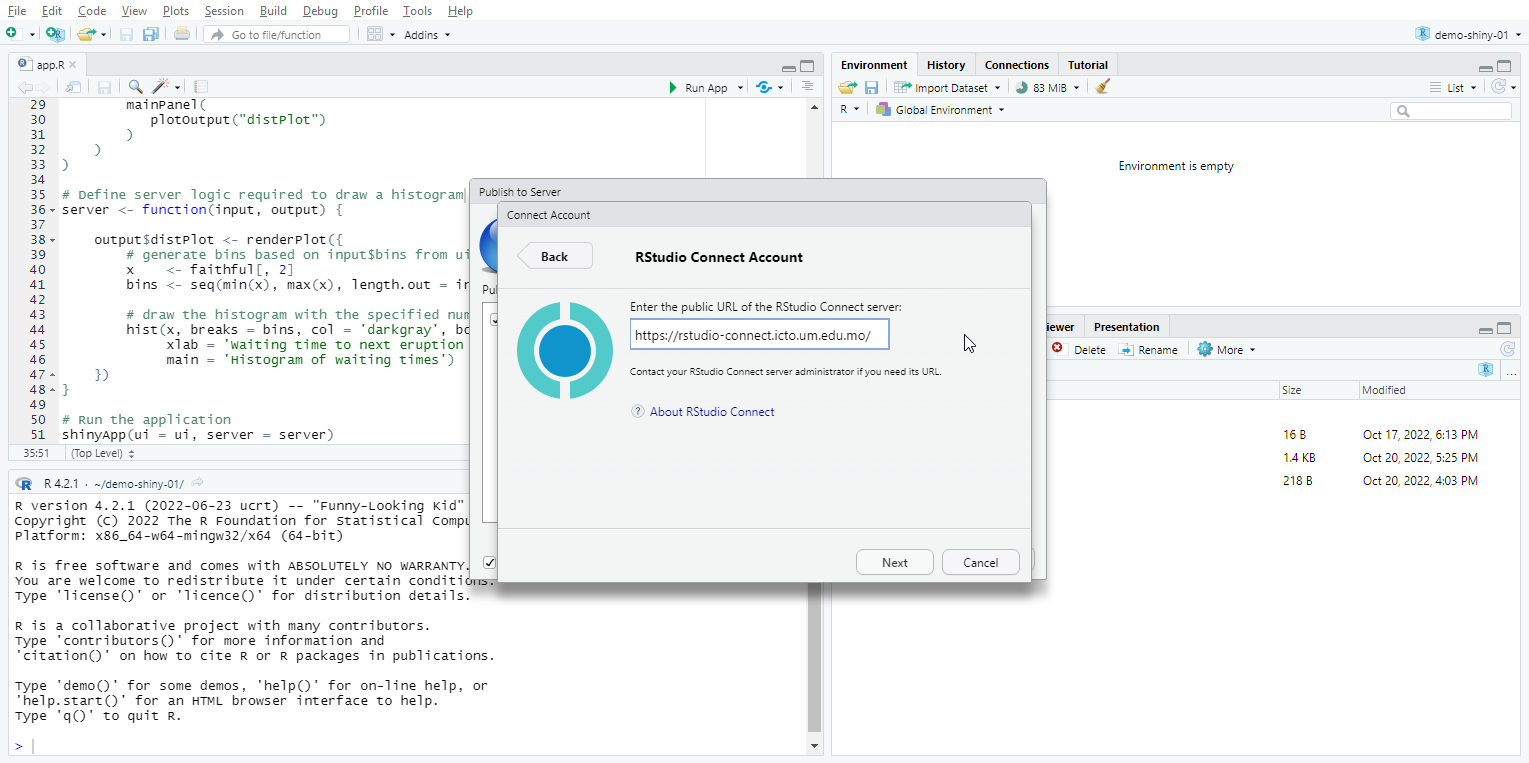
- Enter your UMPASS username and password.
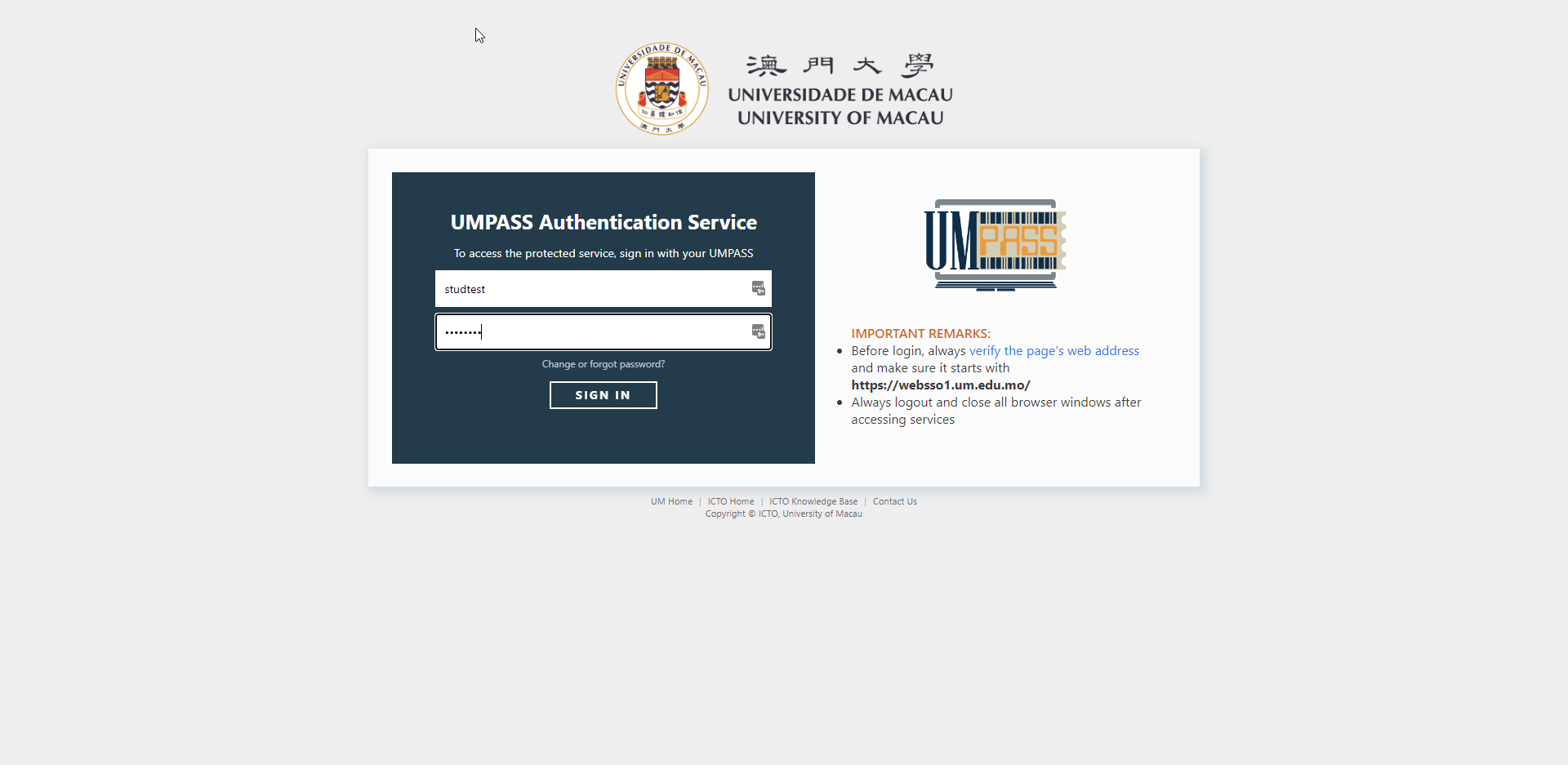
- After a successful login, click on “Connect”.

- A confirmation box will appear. Click on “Connect Account” to proceed.
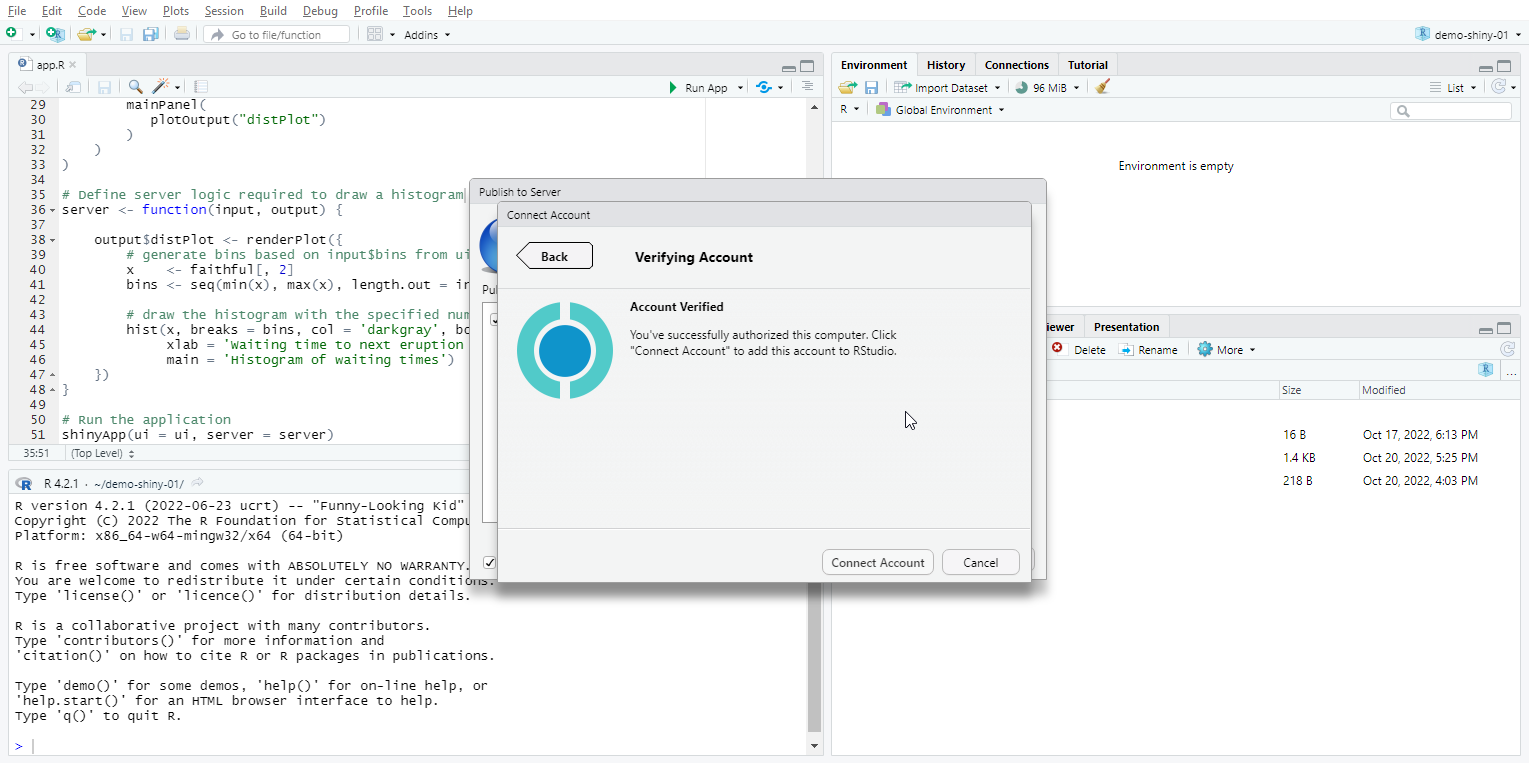
- Click on “Publish” to deploy your application.
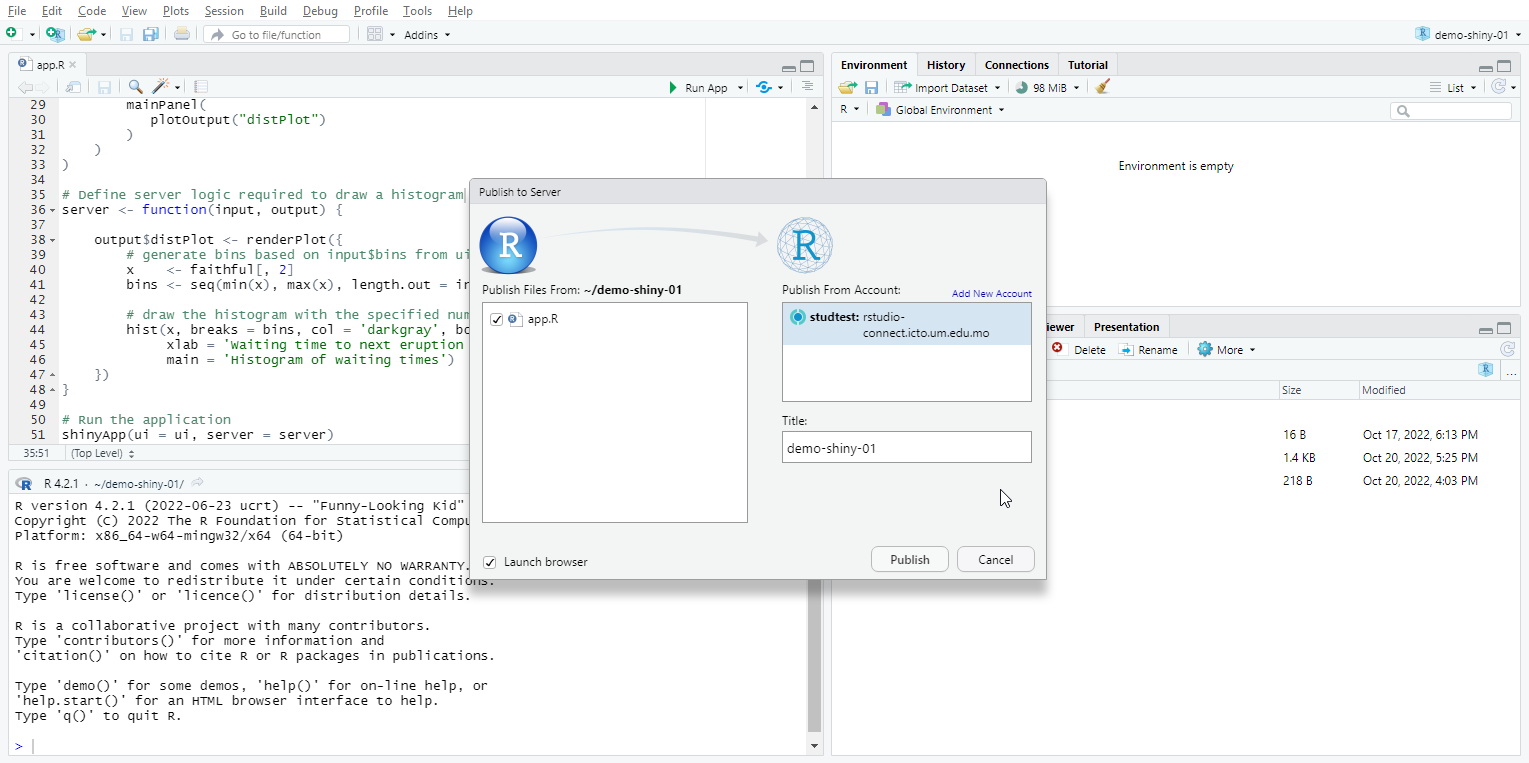
- Once the application is successfully published on the platform, you can view and manage its settings in the “Content Settings Panel” at “https://rstudio-connect.icto.um.edu.mo/“.
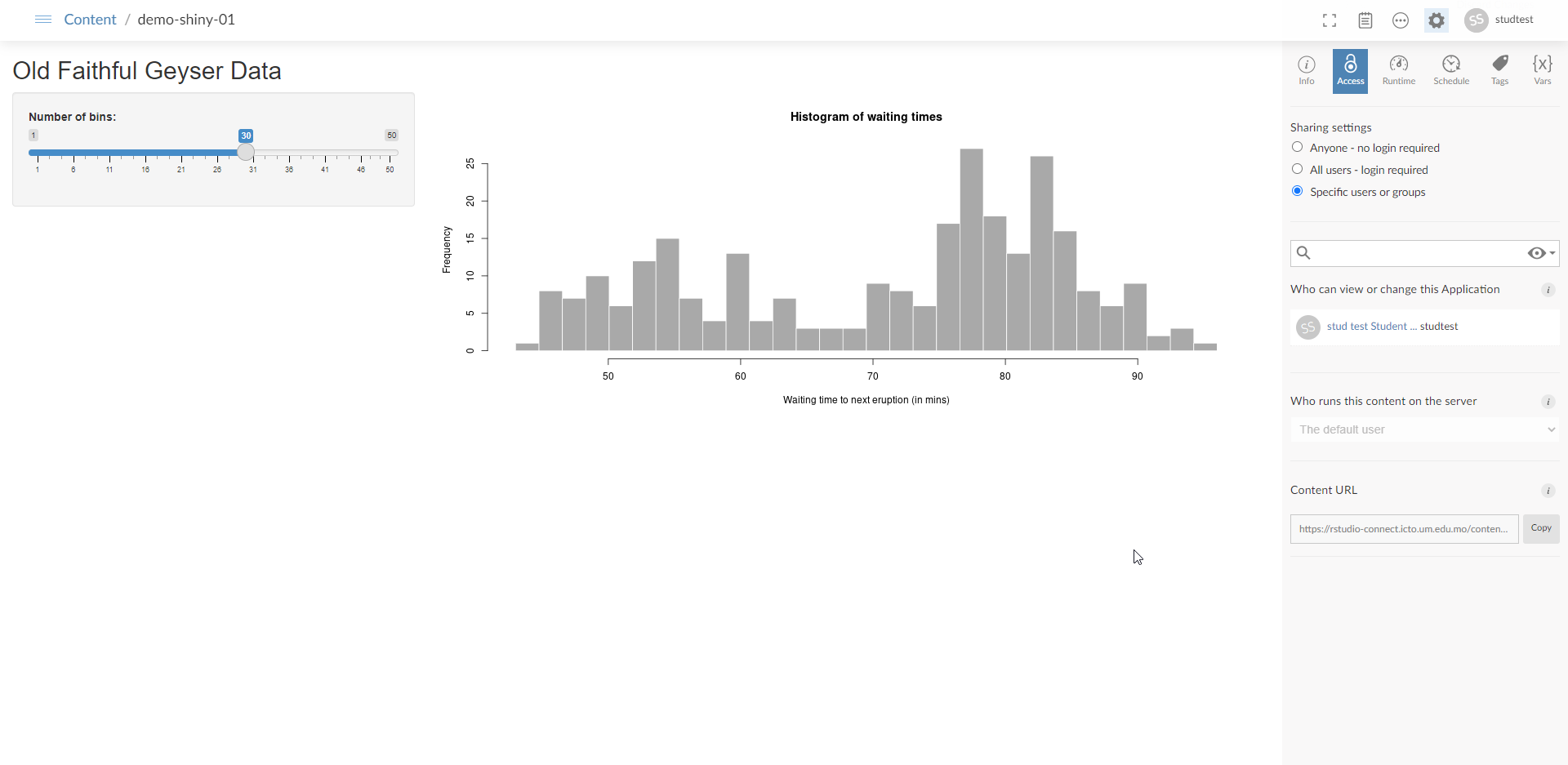
For more detailed instructions and information, you can refer to the following links:
- RStudio Connect User Guide: https://docs.rstudio.com/connect/1.8.2/user/
- General Publishing Instructions: https://docs.rstudio.com/connect/1.8.2/user/publishing/
- Content Settings Panel: https://docs.rstudio.com/connect/1.8.2/user/content-settings/
