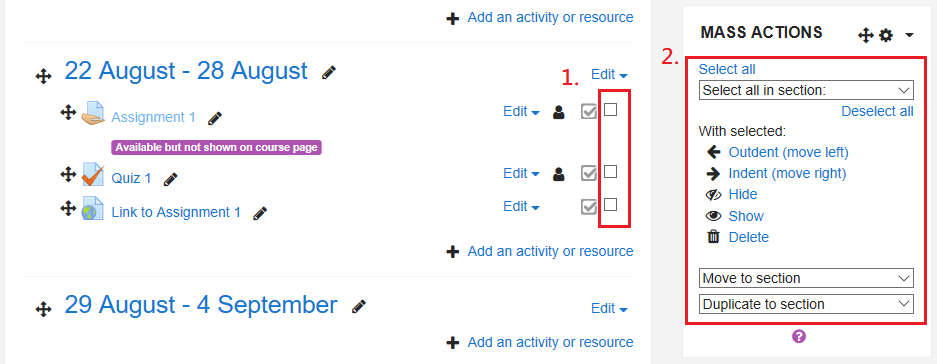Video tutorial
( If your browser cannot play this video properly, please click the below button to play. )![]()
Step-by-step tutorial
- Enter the course and then click “Turn editing on” on the top right menu.

- Click “Add a block” in the navigation drawer.
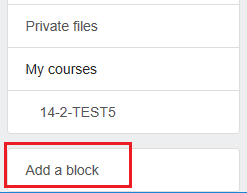
- Click “Mass action block” to add the block to the course.

- Click the check box to select activities or resources and then perform the actions (i.e. Hide, Show, Delete or Move) in the block “MASS ACTIONS”. You are able to select all activities or resources in one section to perform the actions.