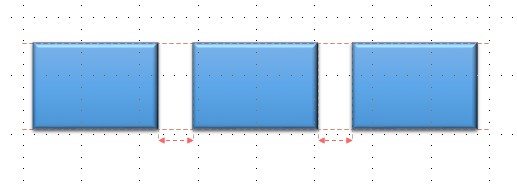
Turn on the snap-to options
- Click View, in the Show group, click the dialog box launcher.
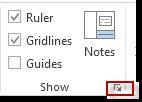
- If you want to place shapes or objects to the closest intersection of the grid, under Snap to, check the Snap objects to grid. If you want to see the grid on your screen, under Grid settings, check the Display grid on screen.
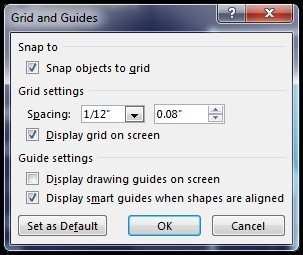
Notes:- To show drawing guides on your screen, under Guide settings, check the Display drawing guides on screen.
- If you want the current settings in the Grid and Guide to be the default settings for all presentations, click Set as Default.
