Video tutorial
( If your browser cannot play this video properly, please click the below button to play. )![]()
Step-by-step tutorial
- Prepare a CSV file and the table structure is shown as following.
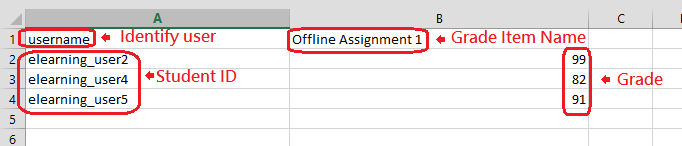
- Enter the course and click “Grades” under the Navigation Drawer.

- Click the pull down box to switch page.
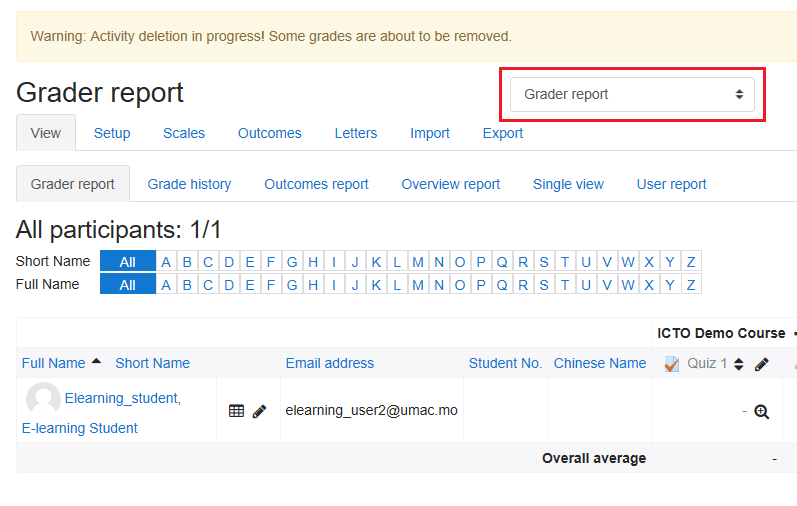
- Select “CSV file” under “Import”.

- Drag and drop the CSV file to the file area or use File Picker to upload the file, and then click the button “Upload grades”.
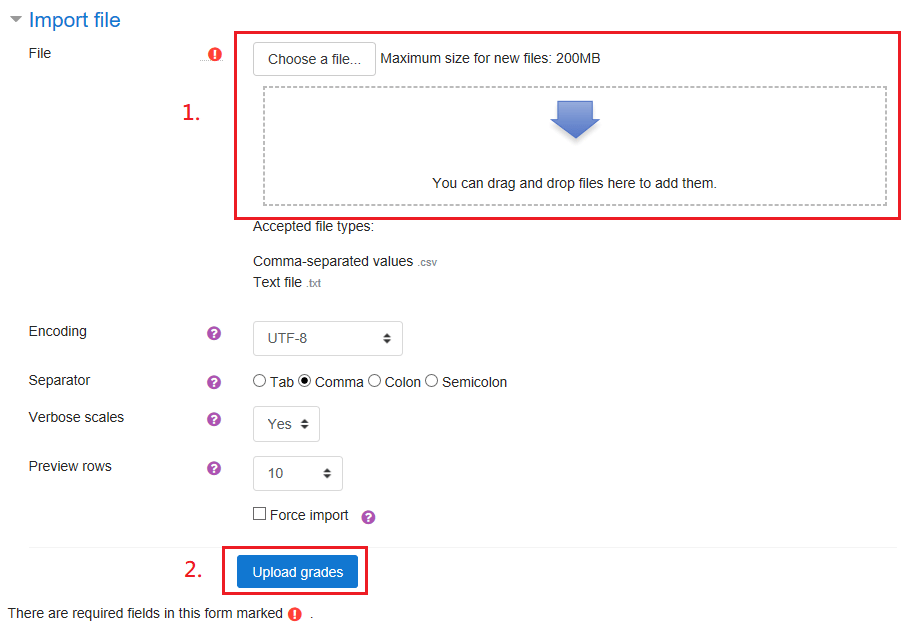
- To identify user, select “Map to” as “username” (first column in CSV file) and “Map to” as “Username”. For the grade item mappings, set username (first column in CSV file) as Ignore and the grade item (second column in CSV file) as the grade item name in your grade book. Then click the button “Upload grades”.

