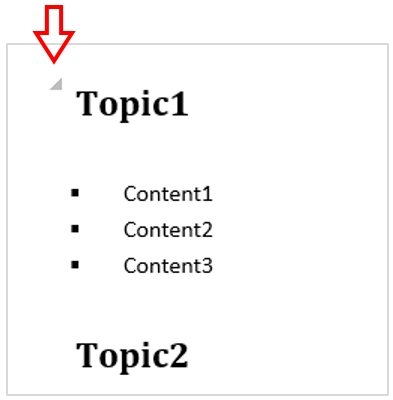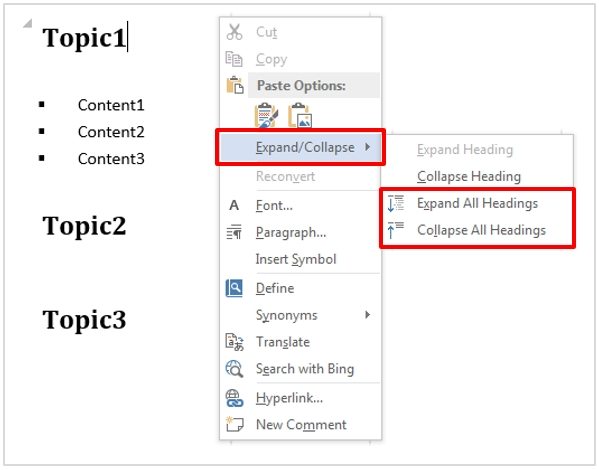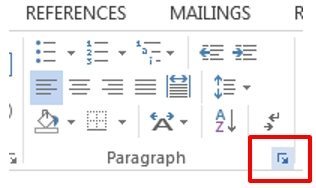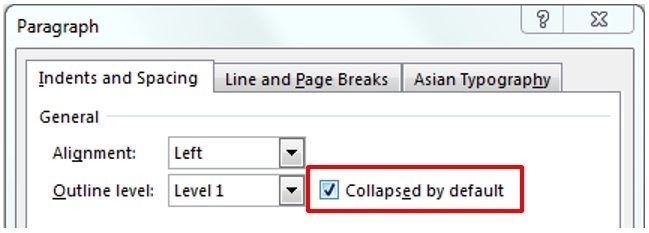Add an outline level
The ability to collapse and expand content is based on the outline level. You can quickly add an outline level and make parts collapsible by adding a heading.
After applying the heading style, you will see a triangle when you move the cursor over the heading. Click the triangle to collapse the body text and subheadings and click the triangle again to expand that part.
To collapse or expand all the headings
To collapse or expand all the headings, right-click at the heading and then click Expand/Collapse > Expand All Headings or Collapse All Headings.
Collapsed by default
When you reopen a document, the headings will be expanded by default. If you want the document to open with the headings collapsed, please follow below steps: